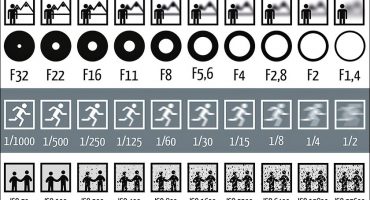Nowadays, photography has become accessible to every person, due to this development of technology, because most recently a digital photo came to us. Now you can endlessly photograph your favorite landscapes, children and pets, your hobbies, outdoor activities with family and friends.
But in fact, not everything is so simple, because the captured frames need to be stored somewhere, since the camera’s memory does not have infinite volumes. The most effective way to save your favorite photos is to print pictures, but this is not always convenient, especially in small apartments, where it is not possible to place a large number of albums. What is the solution?

Home photo and video shooting on the camera
In fact, everything is simple - just transfer the data from the camera to the computer, and then write it to a convenient digital medium. It can be a large flash drive, a thematic CD, or a drive with a large amount of memory. But not everyone knows how to drop a photo from a camera onto a computer.
Transfer photos and files from the camera to a PC or laptop
You can transfer photos to a computer in three ways, and those who do not know how to do it correctly, carefully read the simple step-by-step guide.
Each of the methods proposed below for copying or transferring data directly depends on the device, because not only the cameras themselves are different, but computers are also represented in a wide range, not to mention the old models, which are difficult to connect to any device.
Some models of modern cameras are so smart that they sort photos into folders and name them by shooting date. How convenient this is for you to decide, this function can be disabled in the device’s settings.
Consider how to connect the camera to a computer so that you can easily transfer files from the device to the PC.
Memory card
To begin with, it is worth mentioning that the camera itself has two memories. Internal memory - a small amount, and external - in the form of removable media. You can choose a suitable volume from 1 to 100 or more megabytes. You should think about it right away when buying a device.
So, let's start transferring data - we remove the USB flash drive and insert it into the card reader. This small-sized device has slots of various sizes, and allows you to transfer photos from various carriers without hassle.
The operating system will try to identify the device, provided that the PC or laptop has an Internet connection, and the device is connected for the first time, the system will automatically install the necessary software for proper operation. If there is no Internet connection, then you must install it manually, from the configuration disk. As soon as the device is connected, a small pop-up system notification will appear on the bottom right of the screen.
Do not rush to download software from the official website of the manufacturer or software developer. As a rule, what is built into the operating system, well, besides, the drivers will download and install automatically when you gain access to the "global web" of the Internet. But when a system error occurs, this disk will come in handy for you.
A window will appear on the monitor screen in which you need to select the "Autostart" or "Open folder to view files."Why can a laptop not see a flash drive from a camera? If such a window did not appear, then the USB flash drive can be found through the "Explorer" or the shortcut "My Computer". Carefully read each folder, make sure that all photos open.
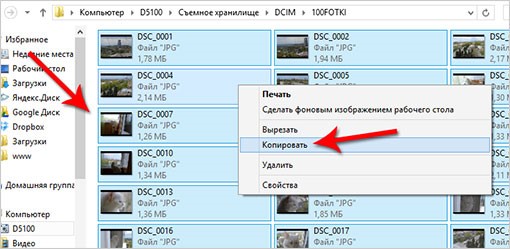
How to copy photos from a flash drive to a computer?
Now you can open the removable disk by clicking on it and find the DCIM folder there, in which the data we need is located. We create a folder with the name on the desktop, now just select the necessary files, press the right mouse button and select copy in the menu. Go to the new, created folder, again press the right mouse button and select the option to insert a photo on a laptop or computer from the menu. It remains to wait until the desired data is copied, after which you can clear the USB flash drive for new pictures.
We use a USB cable for copying
Why do I need to copy files via a USB cable? Perhaps the following situation is that when viewing frames on the camera, more of them are displayed than is visible on the computer via a flash card. Why does this situation arise? The answer is simple - the part that is not visible on the PC is recorded on the internal memory. In order to avoid such situations in the future, you need to set in the settings so that all data is saved on removable media.

Connecting the camera to a computer via USB cable
This cable we need comes with the camera, and it is enough to install it in the USB port, and connect the camera to it. If the computer is connected to the Internet, then the necessary drivers for the device to work will be installed automatically, otherwise they must be installed independently from the drive offered in the box.
The presence of a USB cable allows you to copy not only photos or video files from the camera, but also to transfer data from the device to the computer from the phone, smartphone or tablet and in the reverse order.
You are faced with a computer problem, for some reason does not see the camera? It just needs to be turned on at the same time, otherwise copying photos through a cable wire will not work, the computer simply will not see the device.
Now you will have no problems finding all the data on the media, so we repeat all the manipulations again, as in the first version, when copying data from a memory card.
Copying data from the camera to a computer using additional software
Large manufacturers of equipment in addition to the above methods have taken care of an additional method of copying data from the camera to computer devices. As a rule, additional software is applied to the box, which allows you to work with data, including transferring it. Often, this software is recorded on a CD, but it can also be downloaded on the official website of the manufacturer of the equipment.

Transferring data from the camera to a computer
It is practically impossible to describe the actions with collateral, since it differs from different manufacturers, but the disc contains detailed instructions in Russian, and the collateral itself is Russified.
In none of the above cases should you have any problems with copying data if there is no damage on the flash drive. If the computer cannot determine it, use the second method, copy all the data, make sure that it opens on your PC, and format the removable media. If formatting did not help, you will have to visit the store and purchase a new removable disk, and possibly even a larger one.

USB cable for copying photos and videos, any data from a camera or other digital device to a computer
We hope that this article was useful to you, and, of course, our tips and tricks came in handy in your first attempt to transfer data from the camera to a computer, and then burn it to a CD for reliability.Remember that the most reliable photo storage is printed images - they are not infected with viruses and trojans, they are not afraid of the blue screen and the rearrangement of the operating system, in which often all data stored on a computer or laptop is deleted.
 Rating of cameras of 2019 (SLR and mirrorless)
Rating of cameras of 2019 (SLR and mirrorless)  Instax Instant Print Cameras: How to Choose Your Model
Instax Instant Print Cameras: How to Choose Your Model  How to choose a SLR camera (DSLR)?
How to choose a SLR camera (DSLR)?  How to choose a camera for high-quality photo (compact, soap dish, DSLR)
How to choose a camera for high-quality photo (compact, soap dish, DSLR)  What is the diaphragm in the camera?
What is the diaphragm in the camera?