By purchasing the Xbox, the user gets a lot of opportunities in the gaming space. Microsoft provides active players with a special service that provides additional Gold status. But access is paid.
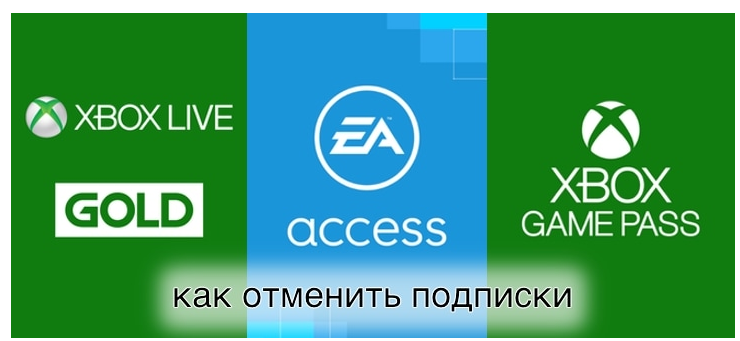
Cancellation of Services
Disable xbox live gold subscription
The presence of paid service ensures regular system updates. It is also an opportunity to be in touch with other users. The presence of a special status is always more prizes, gifts, and achievements are marked with cups.

Services
The availability of the service gives access to a variety of games provided for free, sales. However, the extension of status occurs without a request from the user, so there is a need to cancel a paid subscription Xbox Live Gold.
There are several ways to do this:
- Using a browser on a computer;
- By undoing the console.
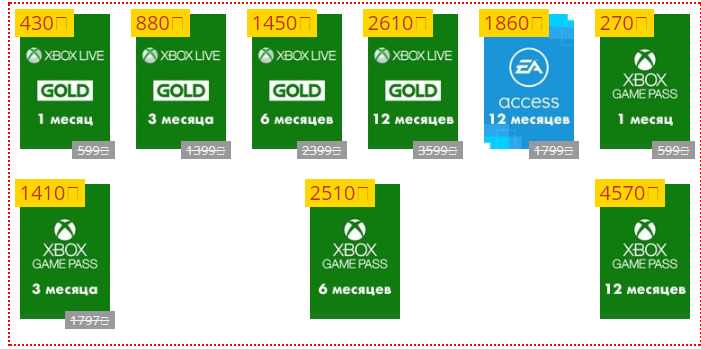
Cost
Via browser
Step-by-step instructions on how to disable a paid subscription to Xbox Live Gold:
- In the browser, go to the official portal. First you need to register and log in as an authorized user.
- At the top right is an icon symbolizing the player. Select an icon and an additional menu will appear. Where to find the “Subscriptions” item.
- Next, find the desired service "Management".
- In the page that opens, to the right of the "Periodic billing" section, the word "Change" appears, click on it.
- "Turn off periodic billing." All service is disabled.
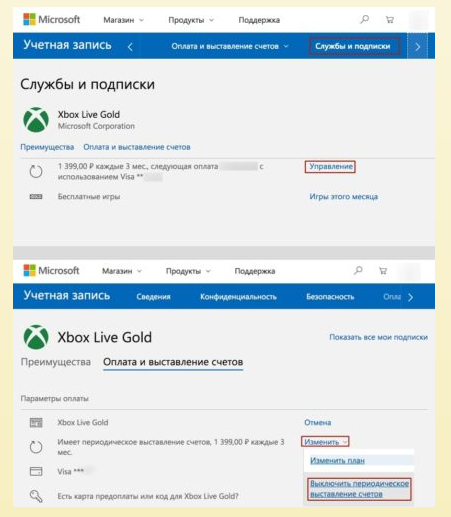
Cancel
Cancel using a prefix
Step-by-step instructions on how to cancel automatic billing for connected services:
- Click the "" icon and go to the Settings located directly in the console;
- Find the “Accounts” section here. Then go to the tab "Payment and bills";
- Go to the order book using the button;
- A new page will appear on the screen, where the item “Service and Subscriptions” will be. You need to look for it in the top menu;
- Next, having selected the desired service, click the "Management" button;
- “Payments and Billing” will appear here. Click "Change" and choose refuse, confirming your intentions.
Timely failure will save money for services that are no longer needed.
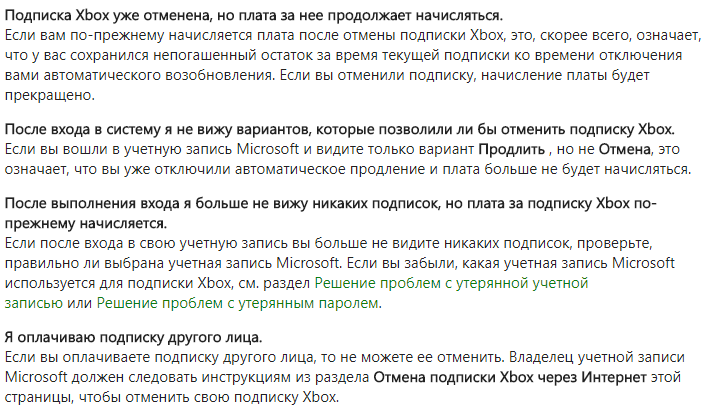
5 additional cancellation tips
 PS3 game console, an overview of models and their characteristics
PS3 game console, an overview of models and their characteristics  XBOX 360 game console, model overview and specifications
XBOX 360 game console, model overview and specifications  Dismantling and cleaning the PS4 from dust and dirt
Dismantling and cleaning the PS4 from dust and dirt  Connect wired and wireless headphones to the PS4
Connect wired and wireless headphones to the PS4  Overview of Playstation and Xbox game consoles, similarities and differences
Overview of Playstation and Xbox game consoles, similarities and differences 

