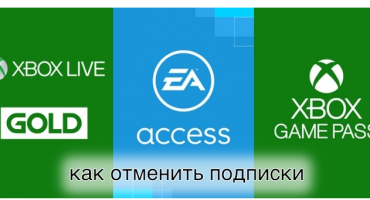At the moment, the world knows two XBOX models - One and 360. And, of course, there are times when you need to connect the console to a PC or laptop and there are several subtleties that you definitely need to consider.
How to connect XBOX 360 to a home computer
Any Xbox 360 model, in principle, can be connected to a personal computer via a local network. This may be needed in two cases:
- If you need to download new games through freeboot;
- If you want to play in multiplayer on unofficial servers.
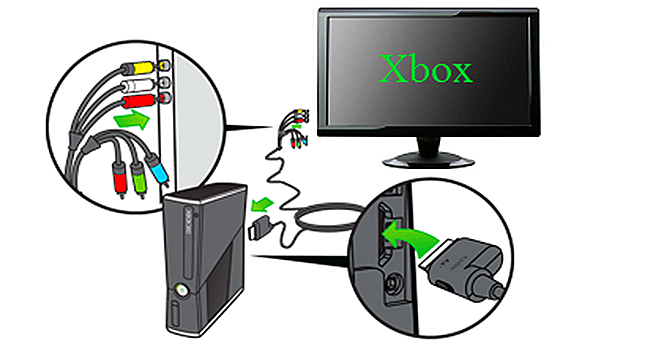
Figure 1. Connection diagram of the XBOX 360 directly to the monitor
True, if the computer has only one network interface card (and 2 is a rare occurrence), it is recommended to connect exclusively through a router and patch cord - a special connecting wire for devices.
Configure XBOX to connect
To prepare your XBOX for connection, you need to follow a clear step-by-step instruction:
- Go to the default console menu
- Select "System Settings" - "Network Settings" - "Basic Settings"
- Set the following values yourself:
- IP - 192.168.0.2
- Mask - 255.255.255.0
- We leave the gateway default

Figure 2. Screenshot of the XBOX 360 interface
We save the settings and proceed to preparing the computer.
Computer settings
To set up a computer, first of all, we need to download a file manager that supports ftp-formatting. The most popular and easy to use is FileZilla. After downloading it to your PC, follow these steps:
- Connect the set-top box to the WIFI router and reboot the console.
- Click on the right stick in the main menu and record the IP, which will be displayed in the lower left corner of the screen.
- Run the FileZilla program on your PC.
- Press CTRL + S.
- Go to the “New Site” tab and give it a name.
- Fill in the previously recorded ID in the Host field, port 21 and the normal input type.
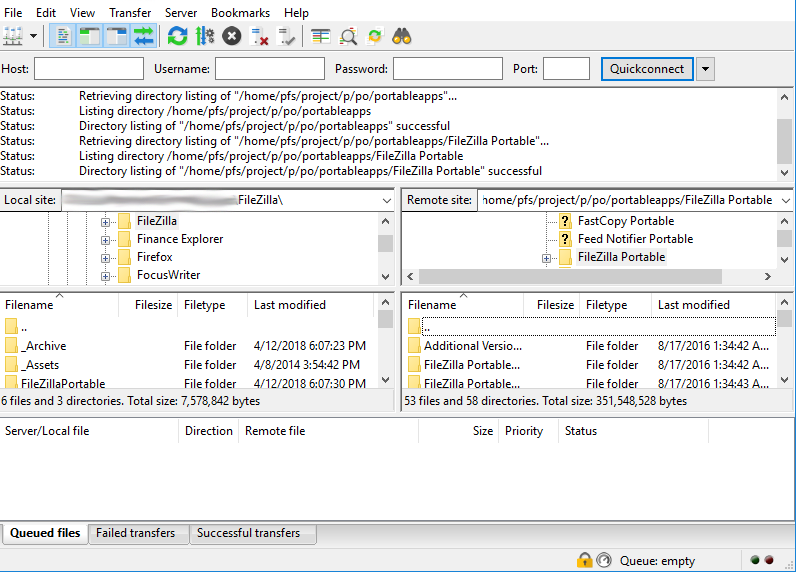
Figure 3. FileZilla program interface
If all the steps have been done correctly, the hdd1 section appears, which is the console’s hard drive, where you can download games in the appropriate format directly from the Internet. Actually, how to connect xbox 360 to the laptop, you do not need to paint, because everything works on the same principle. The main thing is the presence of a router.
How to connect XBOX One to a computer
You can safely say that the XBOX One is a more fanciful console that you still don’t have high-quality firmware on and you can’t download games to it, but there are situations when there is no TV nearby and you want to synchronize it with your own computer. Everything is legal and much simpler here.
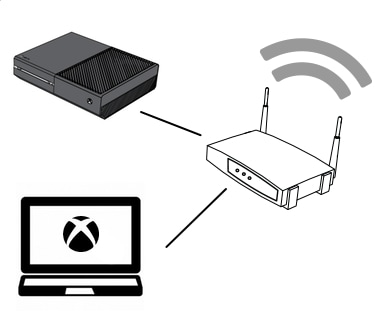
Figure 4. Connection diagram of XBOX One to a computer
The main requirements for such a connection are:
- The presence of XBOX One or an older version;
- The presence of a computer with the installed operating system Windows 10;
- Shared local area network (need a router).
Here, by the way, it is very important to connect everything through a cable, or through a high-frequency WiFi connection of at least 5 GHz, because at lower rates, the quality of the transmitted image will suffer greatly.
Step by step, the XBOX One connects to the computer or laptop as follows:
- Both devices turn on and connect to the same network;
- The application “XBOX” is launched on the PC - tab “Connection” - “Perform streaming”;
- The image appears on the screen.
If there are problems and the devices do not synchronize, then you need to try to do everything manually:
- Go to the menu, then “Settings” - “Network” - “Advanced Settings” - “Find IP Address”
- After that, go to the main menu of the “XBOX” program on the PC
- Click "Add device" and manually fill in the IP set-top boxes »

Figure 5. Option to play on a PC through direct connection of joysticks
You can also adjust the quality of video transmission by setting the settings higher or lower in order to somehow adjust the frame rate, see the data transfer statistics, turn the voice device on and off, and much more.
But, it is worth noting that if the computer or monitor has an HDMI output, then it is easier to use it. Still, such a data transfer seriously eats up the picture quality and can be used exclusively as a temporary option. Well, of course, it’s much easier to just play games through a synchronized account with a joystick.
Summary
If something in this instruction was not clear, then it is recommended to watch this video, where everything is shown clearly:
Connecting an XBOX is far from the most time-consuming process and compared to many competitive consoles, everything here is really simple. In the case of the Xbox 360 - this is a direct need, which opens up an incredible number of options for customizing and downloading games, but the XBOX One is rather a certain temporary need that can be solved in a simple way. In general, both methods are working and can be safely recommended for use.
 PS3 game console, an overview of models and their characteristics
PS3 game console, an overview of models and their characteristics  XBOX 360 game console, model overview and specifications
XBOX 360 game console, model overview and specifications  Dismantling and cleaning the PS4 from dust and dirt
Dismantling and cleaning the PS4 from dust and dirt  Connect wired and wireless headphones to the PS4
Connect wired and wireless headphones to the PS4  Overview of Playstation and Xbox game consoles, similarities and differences
Overview of Playstation and Xbox game consoles, similarities and differences