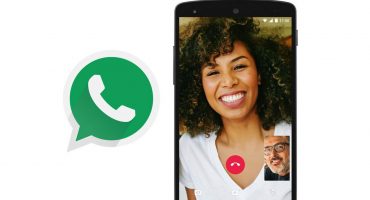Since the product of the activities and development of Microsoft specialists first hit the gaming console market in 2001, its functionality and graphical interface have undergone significant changes. Now, in order to fully experience all the achievements of scientific and technological progress, you need to have an Internet connection. In other words, the Xbox Live server, deeply integrated into the system of game consoles, is available online and allows users to establish a connection between players at any distance, listen to music files, download games and applications, watch movies and television channels, upload games to the storage, etc. You can connect to the Internet in two ways using cable conductor or via Wi - Fi.
Internet connection via cable
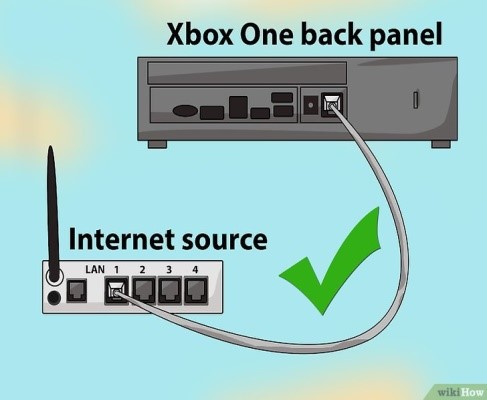
Unlike another method, connecting via cable has several of the following advantages, such as speed, reliability of connection, and network stability. When wiring the console, you need a router or modem, into the connector of which the network cable will be connected. You will also need access to the network using DSL technology.
If you have everything you need, you can proceed:
- Take the cable from the network and insert one side into the router, which at that time is in the off state, attach the other side to the back of the console that is not turned on;

- After the modem is plugged in, it will take you several seconds to wait for it to get ready for use. After the time, you can turn on the prefix;
- After switching on, go to the "Settings" menu, then go to "System Settings", then to "Network Settings" and click "Configure Network".
- If you have any filtering by MAC address on the provider's network and require additional information to be entered, you will need to clarify them with the provider and, following the previous list of actions, enter them in the Network Settings section.
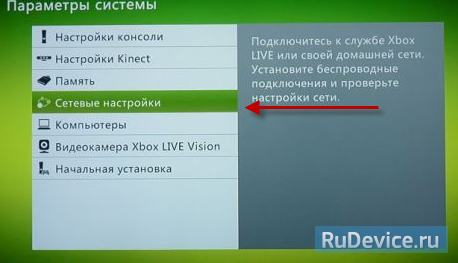
Configuring wireless settings on your Xbox depends on the model that the user owns. For example, if you have a question about how to connect your Xbox One game console to the Internet, you should try the following:
- connect the cable to the Lan port;
- connect the Internet cable to the modem;
- Turn on your console and test your Xbox One connection.
What to do if the Xbox 360 cannot connect to Wi-Fi
Theoretically, there are several ways, for example, through a computer. As the object of consideration, the most light and practical was chosen.
To do this, take the controller and turn on the game console. Then you should log in to your account. After entering, we transfer the screen to the right side, holding and holding the left stick to the right.
When the window of the last item “System Settings” appears on the screen, you will need to move the selection frame on it and press “A” to make a selection. After these steps, you will enter the menu "System Settings" and use the left stick to select the item located on the fourth line, counting from the top. It will be called "Network Settings", to indicate your choice you need to press "A". After some waiting, two directions will be displayed on the screen of the television device, following which you can connect to the Internet network: through the use of a cable and wireless connection. Move the frame to the left and click on the window with the inscription "Wireless Network".

During all the previous steps, the checkmark from the upper right corner of the “Wired Network” window will be unchecked and the user will see a list of different networks for connection presented in front of him.
After reviewing the advanced list, move the selection box to the desired item and click on the green button. When the keyboard appears on the screen, you need to enter a password in order to connect to the required source. All movements on the keyboard can be done using the same left stick. When entering the password, there is no need to rush and it is necessary to enter each element from the protective combination according to the specified sequence. When the security code is fully entered, you only need to put the frame on the "Finish" button and click on it. When the step of entering the required information is completed, the device displays a warning about disconnecting all active accounts, provided that an attempt is made to check network access. Everyone needs to agree with this by clicking on the “Yes” item. Then the game console will reboot. After that, you will need to select the desired account. After the items done, the connection setup process will end. The user will be able to access the necessary Internet resources or establish a connection with Xbox Live.
The main reasons due to which the game console may not connect to the Internet.
If the Xbox does not connect to the Internet on the first try, you should try the following: First, the cause of the malfunction is determined, that is, the nature of the problem:
- the prefix cannot detect more than one wi-fi network nearby;
- the screen displays unnecessary networks;
- unable to connect after discovering network resources;
- Internet does not work even after a connection is established.
The prefix cannot detect more than one wi-fi network nearby
The most common cause is a mechanical failure in the set-top box antenna or wireless module. The theory that there are no routers nearby is unlikely. In this situation, you can try to restart the device. To perform the previously indicated action, you should press the shutdown button, wait 5 seconds and turn on the device again. You can also try to do a hardware reset by turning off the network at which the default settings are set. To do this, you need to hold your finger on the power button for 10 seconds. Then disconnect from the power and wait 5 minutes. Next, reconnect the console to the network and turn it on.
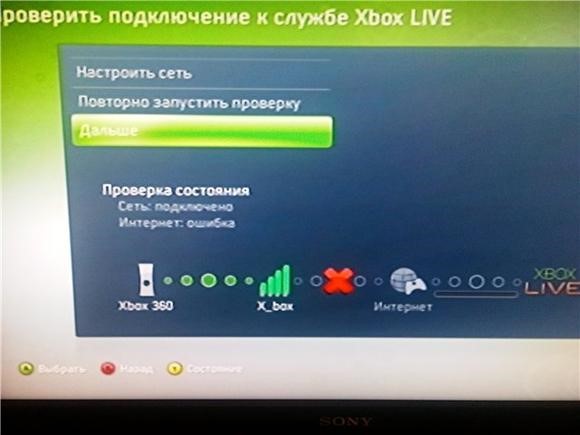
The screen displays non-native networks
The reason may be the different frequency of the channels of the router and the game console. To fix the problem, go to the router settings, select wi - fi. After that, set the preferred region, for example, “Russia” and determine the channel numbering from 1 to 11. To top it off, save the selected options and restart the router.
- Cannot connect after discovering network resources;
- In most cases, this happens when the password does not match;
- You must enter the administrative settings of the modem and update the password. Then create wireless network encryption: WPA Personal + AES;
- Internet does not work even after establishing a connection;
- Check if the Internet works. Check how the browser pages open on the console. Set automatic IP and DNS in the Xbox network settings. Connect the DMZ in the router.
Problems connecting via cable
When a poor-quality or faulty video cable is connected, a network shortage may occur, which will turn off the network. To eliminate this problem, it is enough to inspect the wire and, if there are serious defects, replace it. An excessive number of devices connected to the set-top box is also fraught with malfunctions in the Internet connection, which can be foreseen in advance and let the device sometimes cool. Often, the elastic contacts of the cables bend and abut each other, in this case, you can carefully bend them with tweezers, after disconnecting them from the network.
 PS3 game console, an overview of models and their characteristics
PS3 game console, an overview of models and their characteristics  XBOX 360 game console, model overview and specifications
XBOX 360 game console, model overview and specifications  Dismantling and cleaning the PS4 from dust and dirt
Dismantling and cleaning the PS4 from dust and dirt  Connect wired and wireless headphones to the PS4
Connect wired and wireless headphones to the PS4  Overview of Playstation and Xbox game consoles, similarities and differences
Overview of Playstation and Xbox game consoles, similarities and differences