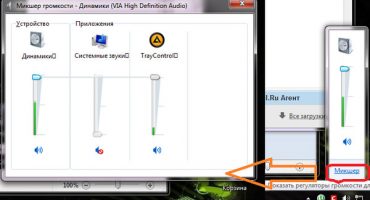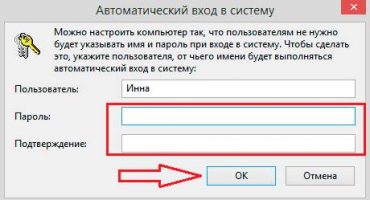In any modern home you can find a lot of equipment - personal computers, laptops, tablets and other gadgets. English scientists conducted a study, in the conclusion of which it was determined that 2.4 gadgets accounted for 1 European. Despite all the abundance, breakdowns are inevitable. How to behave if the PC monitor is broken, but there is no way to quickly replace it? Fortunately, one device can work instead of another.
However, I would like to note right away that using a laptop as a monitor for a PC is a temporary solution, in case you urgently need to finish a project or drop files from a disk to a USB flash drive.
Ways to connect a laptop as a monitor
The portable device is equipped with the same accessories as the desktop computer. Therefore, it is possible to replace the external display with a laptop. Moreover, there are a lot of ways to solve the problem, each user can choose the right one for his situation.
It is impossible to simply connect the system unit and a laptop computer, even if there are corresponding ports in the case. The connected device will be considered as additional memory to the main device. To transfer information from one element to another, they should be synchronized into one.
To accomplish the task, you need more than having a PC and laptop; auxiliary elements are required. Consider the most popular synchronization techniques.
Use your laptop as a monitor using cable connection
The connection of two devices is possible only in two cases:
- On the computer and laptop there are the same outputs through which you can make a connection.
- There are no identical connectors, but the owner has an adapter that eliminates this problem.
Using a laptop as a primary monitor occurs via ports such as HDMI, DVI or VGA. Most modern handheld devices also feature a Display port, which is HDMI's twin brother. This should also be considered if a standard connection fails.
First way
We will use standard ports:
- We connect the cord to both devices, carefully checking the holding of the plug.
- We turn on the laptop computer, right-click (you can also use the control panel) to call up the “Screen Settings” menu. We find the settings section, for each operating system the appearance is different. Select “Screen Properties” - Options.
That's all, now it remains to configure the connection parameters, and you can use the laptop as a display.
For users who work on MacOS - menu “System Preferences” - “Screens”. Further actions are the same as for Windows. After scanning the connected device, the display icon with number 2 will appear in the screen settings, which you must select. Next, we configure the display settings and save, with a mark in the item “use as standard”.
Second way
You can synchronize computers over a local area network using the Ethernet connector. However, for this you need the appropriate cable, with “crocodiles” on both sides and just insert the ends into the appropriate ports.
How to use a laptop as a display via wi fi
If it is not possible to connect devices using wires, you can use the main achievement of mankind - the Internet. To do this, you need to use Wi-Fi from the PC.
Procedure:
- We turn on Wi-fi search on a portable device and on a computer.
- On one of the connected elements we create a remote network.
- This is done by means of the Network and Sharing Center.
- In the Create and configure item, open the installation wizard and select the manual installation.
- All fields are required. In a separate paragraph, confirm the automatic start when you turn on.
A similar algorithm allows you to make the laptop a repeater for your PC without extra wires.
In addition, you can use remote access using third-party programs. The Air Display app will do. The utility should be installed on all devices that are combined. The main advantage is that you can switch screens, display images from multiple displays on one, etc.
For this purpose, the famous TeamViewer application is suitable. The program must be installed on a PC and on a laptop. When creating a connection, one of the devices becomes a server, while the second - as a client. All actions on the server are visible on the client display. To create a connection, it is enough to know the secret code and the number of the device on which the application is running. From the second device, you can enter all the information, and the workspace of the computer becomes a client, while the main control takes place from the laptop.
There is a prerequisite for using the laptop as a monitor - the graphics device on the computer should work.

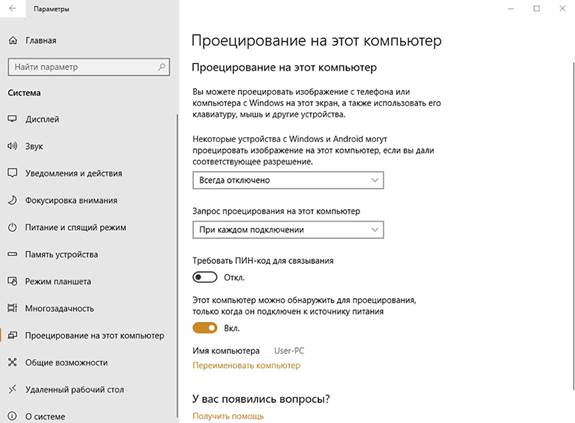
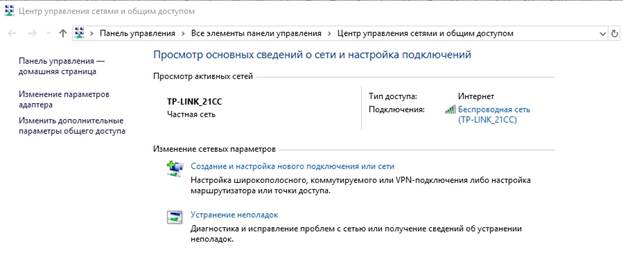
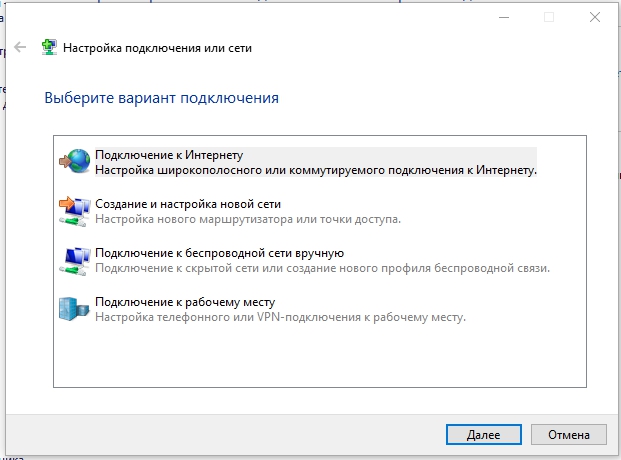
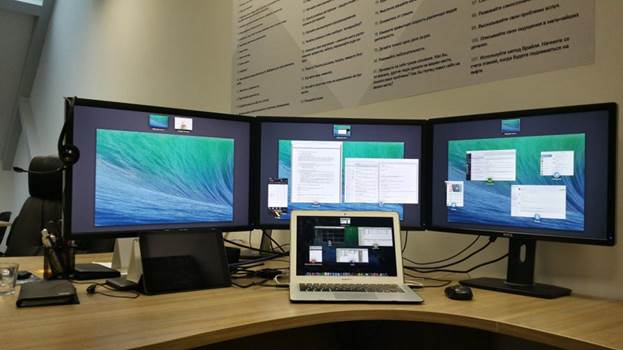
 What to do if the keyboard does not work on the laptop
What to do if the keyboard does not work on the laptop  Why is the battery indicator on the laptop blinking
Why is the battery indicator on the laptop blinking  Lock and unlock the keyboard on laptops of different brands
Lock and unlock the keyboard on laptops of different brands  How to check and test a video card on a laptop
How to check and test a video card on a laptop  Why the laptop does not connect to Wi-Fi
Why the laptop does not connect to Wi-Fi