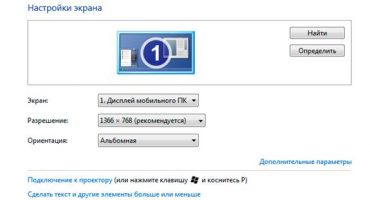Probably, many of you were interested in the power of your computer, tried various "heavy" or special programs. In this article, we will take a closer look at the performance, stability, and performance of video processors or GPUs (Graphics Graphics Processing Unit).
A video card is a device that converts a graphic image into a form suitable for further output to a monitor screen. Modern graphics cards are used to process a graphic image. The heart of the GPU is a graphics processor that solves the main task. The purpose of the application is to reduce the load on the main processor.
Video processor stability
All testers usually start the test by checking the power of the video processor, although this is the wrong way. But how to check the performance of a video card in a laptop? We must first start by testing stability. The graphics adapter may give good performance at the beginning of the test, but after some time the power of the video processor falls due to heating or instability of the video chips. To see the glitches of the video card, you need to continuously use the laptop with a load for several hours.
For a full check, you should use "heavy" programs, such as Adobe Photoshop or 3D games, for several hours or use special utilities. Utilities are good because you do not have to sit at a computer and monitor the work of the graphics adapter. You can also save verification history. Therefore, it is the best choice.
Video Memory Continuity
Video memory is the RAM located inside the video adapter. It is used to store video frames, video clips, textures and other files during image formation for the monitor. These files are constantly overwritten by the video processor when processing a new frame and are under constant influence. It is the adapter’s memory that determines the maximum resolution and color depth.
The chips of this RAM are soldered directly to the PCB, unlike the system one, so increasing the memory is not so easy as RAM. Also, when replacing video memory, you need to be careful, since the elements on the board are located close to each other.
What is the critical temperature for heating a video card?
We all know well that processors and video adapters get very hot during intensive work. In fact, modern devices are smart enough to turn off the computer when critical temperatures are reached. This saves expensive iron on your pc.
It’s good that there is an automatic shutdown. But using the laptop at critical temperatures will significantly reduce the life of the video card. If you do not want a premature failure, then you should often look at his condition.
It’s better to start with what makes the video card heat up so furiously.
| № | Reasons for heating | Description of the problem | Decision |
| 1 |
Load | The main reason for heating. Under load, the device works as much as possible and consumes more energy. Do not load at full power, especially in older models. | Do not use the PC under load. With intensive use, once an hour it is worth disconnecting the PC for 10 minutes to cool. This will significantly reduce overheating. |
| 2 |
Cooling system malfunction | Over time, the radiators from the cooling system fill up with dust or deteriorate thermal grease. Because of what, the efficiency decreases and the cooler does not have time to cool the components. When heated, reduces PC performance. | Dust interferes with air exchange. Therefore, radiators should be cleaned and thermal grease changed 1-2 times a year. Such preventive measures improve heat transfer and increase processor performance. |
| 3 |
Room temperature | Maybe you did not think that room temperature also affects the heating of components. The cooler cannot cool the computer below room temperature. If the room has 40 degrees Celsius, then the minimum degree of heat cannot exceed 40. | It is better not to use heating electronics during such a fever. It is better to ventilate the room more often in summer or turn on the air conditioner for cooling. |
The critical temperature differs in different models of the video adapter, there are also models for which 60 ° C is also critical. In the modern world, hundreds of video cards already exist and it is physically impossible to write acceptable thresholds for each. Therefore, you must first clarify the model, and the characteristics can be found on the manufacturer's website.
You can refine the models using utilities.
| № | The necessary programs | Descriptions and links |
| 1 | AIDA64
| One of the most famous programs for viewing the exact characteristics and models of all peripherals on any computer. You can also find information on software: from Windows to drivers and services. Able to show data from sensors in real time. Can conduct tests of CPU, RAM, etc.
|
| 2 | Hwmonitor | Portable program. Allows you to monitor temperature, current consumption, cooler speed, etc. You can also find the exact model of the CPU, motherboard, and some more information. |
| 3 | Speccy
| Very accurate application. Displays almost all computer settings. A simple but indispensable program for monitoring your PC. |
Checking the video card for performance
How to check the performance of a video card on a laptop? It is not difficult, but without extraneous programs it is almost impossible. Download any of the above utility and start the test. Unlike stability testing, this time you need to monitor heating, not performance.
Important! When checking for performance, do not run tests for too long so that the video processor does not fail. As mentioned earlier, video cards do not give errors at the beginning of the test, so after purchasing new or working components, carefully test for several days. Then you can be 100% confident in working capacity.
Before testing, you should find out the maximum permissible degree of heating. During the test, carefully monitor the temperature, because after an incorrect test, computer components can breathe. If the temperature is too high, stop the test immediately.
Checking the video card for performance
Performance testing is not difficult. Download software from the official site. Install it and start the test.
Important! When checking, it is advisable to close all active programs. They can affect test results. Perform a test of at least 10 minutes to get accurate data.
In computers of a new generation, the speed of games depends on the performance of video cards. Also, games are the best testers of the entire computer in real conditions, because special programs use algorithms that are a "part" of games.
Often, performance tests are conducted to compare different models with each other. And many users compare the performance of the video card with the amount of memory, but forget about the GPU. For a more reliable check, it is worth considering all the factors affecting the operation of the laptop.
There are several ways to test for performance. Next, we will consider the most popular of them.
Important! Before starting the test, you need to update the driver to the latest version for correct operation.for these purposes, it is better to use special programs for automatic search and installation.
Stress Test
Stress test is one of the forms of verification for determining the stability of video cards under exceeding conditions.
Furmark
A simple and reliable program that is suitable for many models from different manufacturers.
Stress testing is carried out at maximum heating levels, which allows for more accurate results. FurMark also conducts diagnostics to detect errors and the health of the video card.
After installation, open it. The main screen displays all the video cards. Before starting the test, select the resolution (standard 1366x768). To start the test, click the “CPU Benchmark Present 720” or “CPU Stress test” button.
After starting the test, it is better not to use a PC. The time until the end of the test is displayed at the top of the screen.
After completion, all results are displayed on the screen. The results can be sent to other users by clicking the “Submit” button.
In the window that opens, you can find the results sent by other users. This will allow you to quickly compare the received verification data.
There are also many more programs, but they are almost the same, so you can choose any one you like for verification.





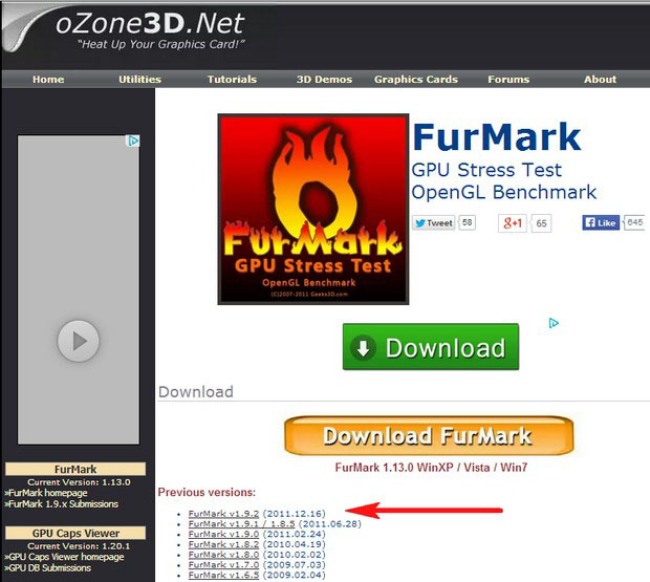
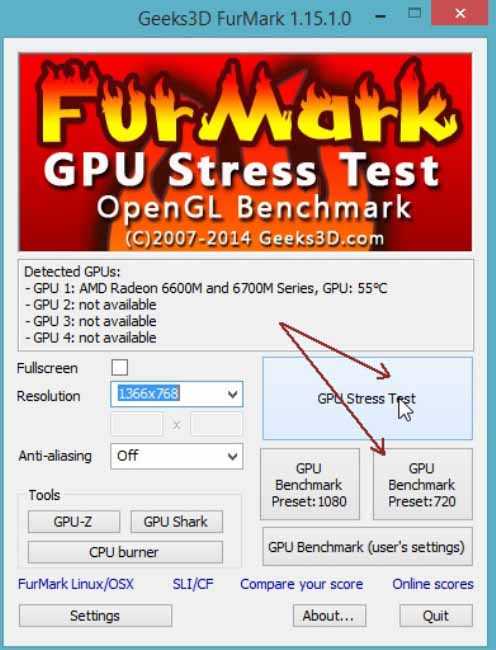
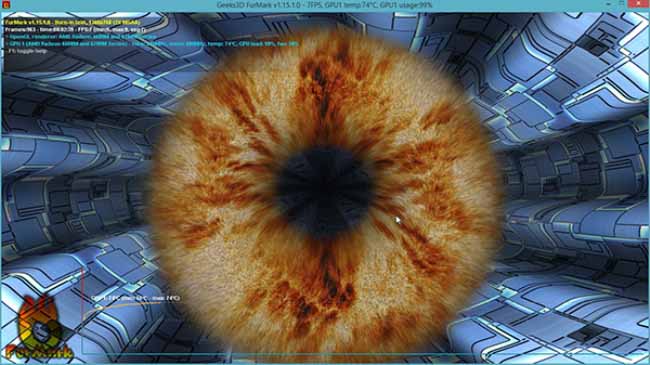
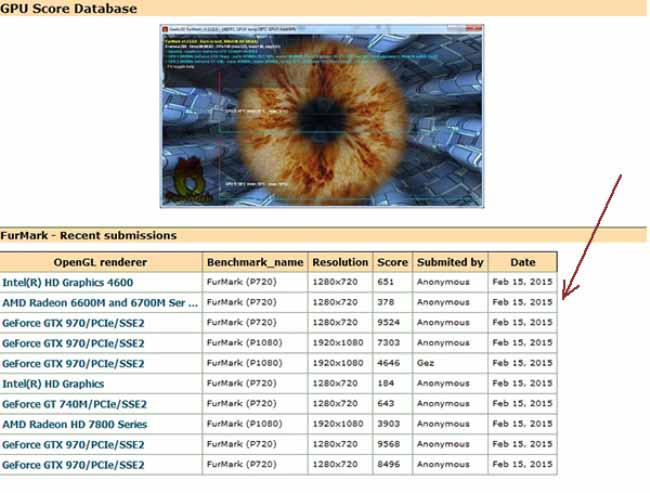
 What to do if the keyboard does not work on the laptop
What to do if the keyboard does not work on the laptop  Why is the battery indicator on the laptop blinking
Why is the battery indicator on the laptop blinking  Lock and unlock the keyboard on laptops of different brands
Lock and unlock the keyboard on laptops of different brands  Why the laptop does not connect to Wi-Fi
Why the laptop does not connect to Wi-Fi  How to calibrate a laptop battery using the example of Asus, HP, Acer, Samsung, etc.
How to calibrate a laptop battery using the example of Asus, HP, Acer, Samsung, etc.