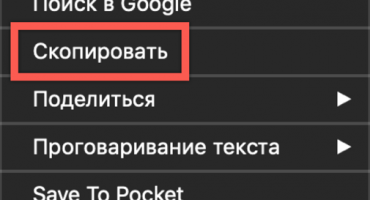- How to install viber for windows
- Benefits of using a messenger
- The minimum requirements that are required for the application to work correctly
- Instructions for installing and configuring Viber
- How to make Viber not start automatically
- Room Recovery in Viber
- Viber does not connect to the Internet - all reasons
- Video review
In the days of technology and the Internet, people want to always stay in touch with the help of various social networks and instant messengers, one of which is Viber. This application works on both phones and computers. When installing a vibera on a computer, the data on the mobile device is synchronized, and you do not have to register on a new one.
In the article we will tell you how to install a vibe on a laptop, for what reasons it may not start and what needs to be done so that the messenger does not start automatically.
How to install viber for windows
Everything is quite simple here, for a start we go to the official website and start installing the application. After that you need:
- Run the downloaded file.
- Click on "Accept & Update" in the right corner of the screen, after that the installation starts.
- After the above, you will be asked whether the application is installed on the phone (if you click yes, the data is synchronized, if not, Viber offers to install the application on the phone).
- Next, select your country and enter the phone number.
- After which you receive an SMS notification on Viber installed on your mobile (not a regular SMS or phone call).
- The notification will contain a code that must be entered to activate the account.
- Installation of the application on the computer is completed.
Benefits of using a messenger
In the modern world there are a large number of different social networks, sites and applications for easy communication. The need to stay in touch all the time is so great that people are increasingly switching from regular sms messages to communication in various instant messengers. The correspondence process in such applications is simple and quick, it is easy to diversify it with voice messages, cool stickers or video messages.
If there are many different programs, then how is Viber different from them?
The benefits of vibe are as follows:
- This messenger saves battery consumption. During communication through Viber, less battery power is consumed than through other applications.
- Good sound quality. The app will still work well even with a weak internet signal.
- No need to register and remember passwords, an account is created by the system.
- There is no need to re-enter contacts, numbers are combined automatically.
- Versatility of the application. It is equally convenient to use the messenger both from mobile devices, tablets, and from computers.
- Comfort and accessibility. Having an account on the phone, the identification process when installing the application on a computer takes several minutes.
- The maximum number of characters in one sms message is 1000 characters, while in a normal sms phone you can write no more than 70 characters.
- Images, video / audio files and various links are sent via messenger for free and quickly, unlike sms on a mobile.
Due to the good quality of communication, diversity and ease of use, Viber is in demand among users.
The minimum requirements that are required for the application to work correctly
In order for the messenger to be able to run quietly, before installing the Viber application on your laptop, make sure that the system requirements that the program requests are met.
From the system requirements for Windows:
- Windows XP Service Pack 3 and higher;
- Windows Vista
- Windows 7
- Windows 8
To install on a MacBook:
- from OSX 10.7 and higher.
For Linux:
- 64-bit only
Debian only.
Basic hardware requirements:
- dual core processor;
- 1 GB of RAM;
- webcam (for video calls);
- speakers and a microphone (for calls) and to connect bluetooth devices, you need a Bluetooth receiver with AD2P support.
The above are the parameters that the device must support for the application to function properly.
Instructions for installing and configuring Viber
After going through the process of installing the application on a computer, a QR code will be displayed on your screen if the vibe is also installed on a mobile device.
The scanner opens on the phone, you bring it to the screen of the laptop, passes the identification and the application starts successfully.
If you don’t have a camera on your phone or it doesn’t work, click on the link “the camera doesn’t work” and a notification will be sent to your number with a special code that will need to be entered.
To customize the application for yourself, click on the gear icon in the upper right corner of the screen.
You will see the settings in which you will adjust the necessary parameters:
- autoload (photo / video materials);
- desired language;
- chat background;
- audio and video settings;
- notifications (which show and play sound signals).
How to make Viber not start automatically
If you want the messenger to stop opening automatically when the device boots, turn off this feature in the settings.
Open the settings by pressing the “gear” and uncheck “Run vibe when the system boots”.
After the actions taken, the vibe does not open automatically immediately after the starting process.
Room Recovery in Viber
If you accidentally delete a number, you can recover it in several ways.
The first method is pretty simple if you deleted contact from phone books, you can restore it through chat in the messenger itself.
For this:
- We go into the application.
- We find the necessary dialogue, open it.
- You will see that the number is not in the contacts and the “add” icon will appear.
- Click on it and confirm the action.
- Contact saved again.
The second option is to restore numbers using backup. Now smartphones have a backup function that makes life easier for the user and helps to keep the necessary contacts.
Recovery:
- Open the notebook on your phone.
- Click on the “three dots” in the upper corner of the screen.
- Go to the import / export section.
- Select the desired backup action (import from the drive or export to the drive).
The process of restoring contacts is quite simple and easy to implement.
Viber does not connect to the Internet - all reasons
Lack of internet connection may be due to various reasons:
- network failures (Wi-Fi, 3G);
- failure on the device itself, due to which the connection does not work.
The solution to the problem is quite simple, for starters, try restarting the wifi or switching from wifi to 3G or vice versa. If these manipulations did not contribute to solving the problem, then reboot the device itself. In most cases, after downloading, the connection is restored and the messenger continues to function.
In addition to the lack of Internet, the reason for not connecting can be:
- lack of minimum requirements on the device for the normal operation of the application;
- internal errors on the device.
What to do if Viber does not connect - solution
If the Viber application does not work, one of the reasons may be incorrect installation of the application. In this case, remove the messenger from the computer and carefully reinstall the program.
If you encounter such problems with the messenger, such as the inability to send a message, answer a call, there is no sound, video communication does not work, or the application simply does not start - restart your device.
If the restart did not resolve the issue, check the device for viruses or try disabling the antivirus (it can block the program) or update the application version:
- help - about the application;
- Check with the version installed on your device;
- if there is a mismatch, update through the official website.
Viber on Windows 7 does not start - possible reasons
If your Viber application doesn’t work on Windows 7 or crashes constantly
try reinstalling the messenger, restart the device itself. If an error occurs with a long number ending with the number 5, try updating the operating system itself.
In case you tried all the above methods, and the vibera still does not work or functions, but with constant problems, try contacting Viber support.
Video review
To see the entire installation process in detail, you can watch this video
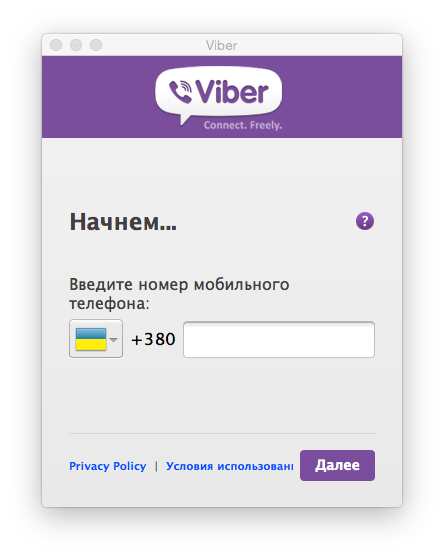

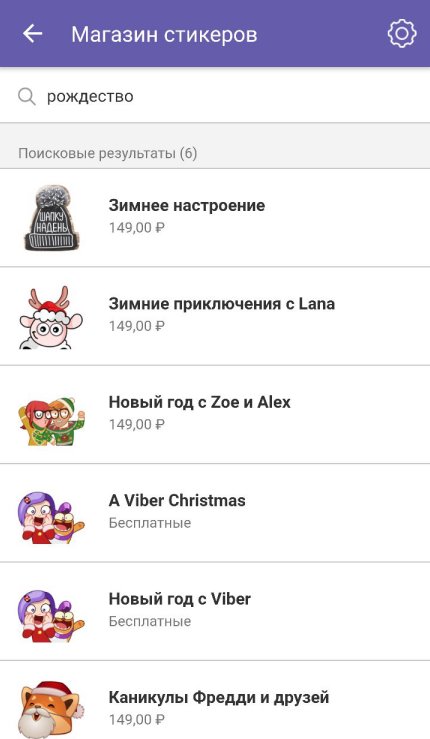

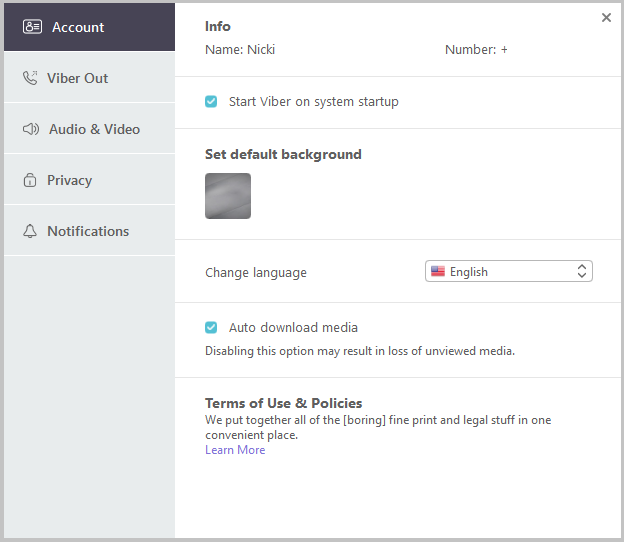
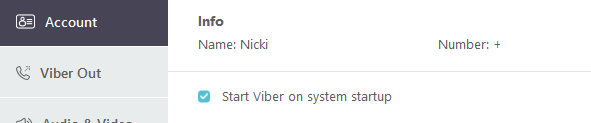
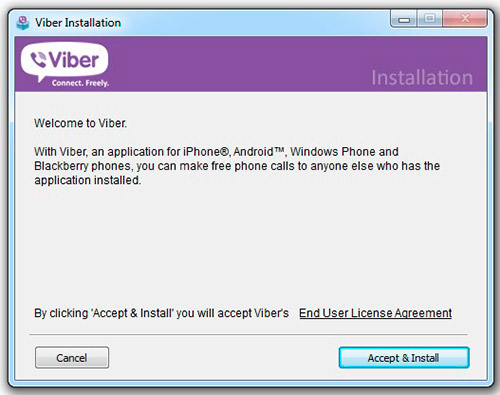
 What to do if the keyboard does not work on the laptop
What to do if the keyboard does not work on the laptop  Why is the battery indicator on the laptop blinking
Why is the battery indicator on the laptop blinking  Lock and unlock the keyboard on laptops of different brands
Lock and unlock the keyboard on laptops of different brands  How to check and test a video card on a laptop
How to check and test a video card on a laptop  Why the laptop does not connect to Wi-Fi
Why the laptop does not connect to Wi-Fi