At different times of the day, the intensity of the backlight of the laptop screen must be constantly changed. The darker the room, the darker the backlight should be.
Not everyone knows how to do this on different devices. That is why you need to figure out how to increase or decrease the brightness of the laptop screen.
Brightness Tips
Reducing the intensity of the screen at the moment is represented in many ways. Most take a couple of seconds, while others require a more thorough approach. Below you will find the most common and affordable adjustment methods.
Using the taskbar
Through the taskbar, you can easily configure the monitor and other computer hardware devices. This method is only suitable for the Windows operating system. The panel is called by clicking on the triangle in the status bar.
In the window that opens, go to the "Settings" item, a large window with all the electrical parameters of the computer will open there. Here you need to go to the "Power" item, where you need to turn on the battery level and display it on the taskbar. In most cases, the battery icon is already there. Therefore, the above operations will not be needed for all computers.
Right-clicking on the battery in the status bar, you need to go to the screen adjustments. In it, with the help of a slider or preset indicators, you should reduce or add brightness.
Using control panel
The computer control panel is designed to interact with software components of the laptop operating system. Here is the setting.
To enter the control panel, you need to simultaneously hold down the Win + R keys. There will be a line in which it is necessary to enter the command "control" (without quotes!). A large window with components will appear on the monitor.
Then you need to do the following: go to the system and security> power tab and find the slider below that is responsible for the display. Depending on the position of the slider, the screen brightness will also change.
Here you can set the parameters of the amount of electricity consumption by the screen. If the user wants to save on power, then you can set the energy-saving mode. And, on the contrary, if the user wants to use the full potential of his monitor, then it is realistic to set the settings with high performance.
Special keys
In modern models, it is not necessary to go into the hardware, but just use the keyboard shortcut to configure the desired display settings.
To make the screen lighter or darker, use the combination of the Fn key and the arrows on the keyboard. Depending on the features of the model, it can be vertical or horizontal arrows.
Keys F may also be involved. Here you need to look for keys with a sun icon. They are then responsible for adjusting the display.
Important! The screen keys on different models may be located in different ways. Therefore, if there are no icons on the keyboard, it is better to use the instructions that came with the laptop.
Setup via power scheme
The laptop’s power supply system can change the backlight intensity of the monitor.The correct power distribution settings will help to cope with this problem.
For this method, you must go along the path: system and security> power supply and on the left find the setting item to turn off the display. In the window that opens, you can configure all the necessary elements of the screen both from the network and from the battery. Upon completion, you need to save the changes by clicking on the appropriate button.
Why the brightness parameter does not change
All methods have been tried, but not one has been useful? In this case, it is necessary to check and enable the drivers responsible for the display backlight. They are located in the control panel, in the video card tab.
Manually updating drivers is often required. You can do this by right-clicking in the "Service" tab and going to the official page of the software provider.
Didn't that help either? Perhaps the reason is the breakdown of one of the components of the matrix of the laptop. Another common reason is poor loop contact. Often during transportation of the laptop over long distances, the cable simply loses contact from physical shocks. Then you have to open the back cover in order to check its connection.
Both options did not fit? It is worth contacting the technical center. Most likely, the reason lies in a hidden breakdown or in the failure of one of the capacitors. In such cases, soldering and repair are indispensable.
Common problems
A common problem is human carelessness. As a rule, an inexperienced user adjusts the display, after which he forgets about it and looks for the reason in other adjustments. The instructions outlined above will help to cope with a similar problem.
Another reason is the lack of the necessary keys. Not everyone wants to climb into the control panel, and want to use a keyboard shortcut. But these keys are not always on the keyboard. Therefore, you still have to use software components from Windows to reduce the brightness.
Often the brightness changes spontaneously. This is due to constant power outages. Basically, this problem occurs in those on whose laptop the battery has long lost its power. The configuration through the power scheme described above will help in this problem.
Unlike the operating system, adjustment can cause some difficulties. The most affordable ways a Windows laptop user owns it. Here you can adjust in many ways. The most complicated are the algorithms on Linux, where the whole process takes place through the admin string. A person without special knowledge simply cannot do this on his own.
Video - how to increase screen brightness on a laptop
Here is a video that details how to adjust the monitor backlight. They will be able to user with any level of PC ownership.
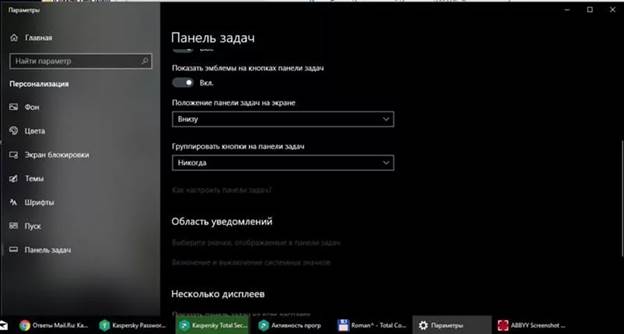
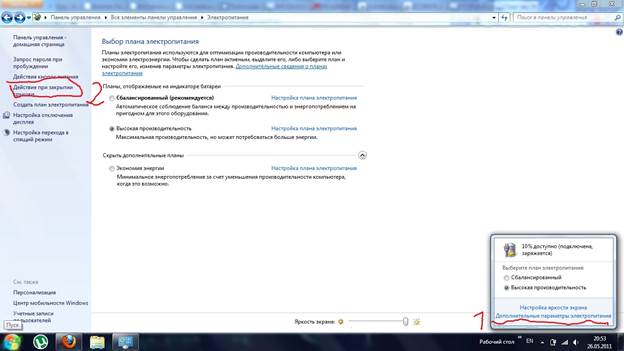

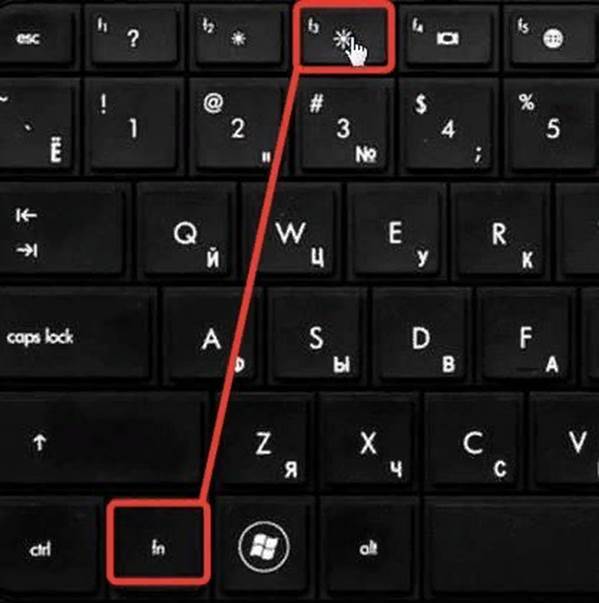
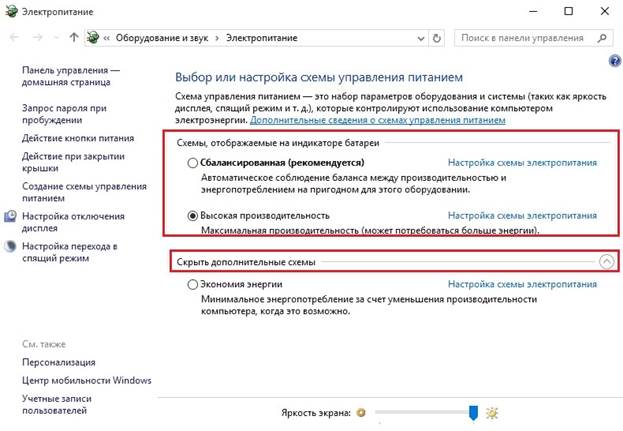
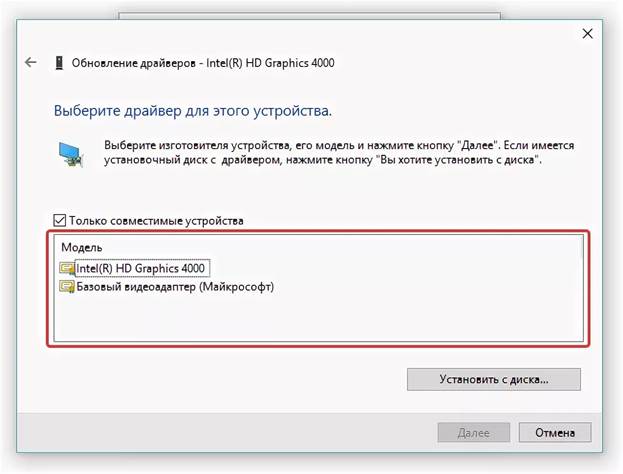

 What to do if the keyboard does not work on the laptop
What to do if the keyboard does not work on the laptop  Why is the battery indicator on the laptop blinking
Why is the battery indicator on the laptop blinking  Lock and unlock the keyboard on laptops of different brands
Lock and unlock the keyboard on laptops of different brands  How to check and test a video card on a laptop
How to check and test a video card on a laptop  Why the laptop does not connect to Wi-Fi
Why the laptop does not connect to Wi-Fi 

