It is difficult to find someone who can not cope with the management of this device, but with regard to its settings - there are already problems. One of these difficulties is the selection and adjustment of the laptop screen resolution, which will be discussed in this article.
How to choose a laptop screen
It is not necessary to contact “knowledgeable” people in order to choose an option suitable for yourself. Anyone can become a "knowing". When choosing the optimal screen, the following factors are considered. It remains to disassemble each of them separately.
Screen diagonal
The diagonal of the screen affects the price, weight, and also on the capabilities of the laptop (for example, mobility). First, it’s important to understand the purpose of the device. One of the factors will depend on this - the diagonal.
All laptops can be divided into the following categories:
- Netbooks: the smallest version of the laptop, the diagonal of which usually ranges from 10 to 13 inches.
- Laptops: an average of 13 to 18 inches.
- Ultrabooks: distinguished by their ultra-thin body, their diagonal ranges from 11-14 inches.
- Notebooks-tablets: they are also called hybrid, they have a docking station - a detachable keyboard, the diagonal does not exceed 13 inches.
- Transformers: different from other options in that they fold upward, there are no restrictions on the size of the diagonal.
Each of them is suitable for specific purposes. Netbooks, for example, can become a "lifeline" for people accustomed to an active lifestyle. This is due to their portability. It is distinguished by its compactness and lightness, and some models are able to hold the battery for an amazingly long time.
The diagonal of any laptop, as a rule, is not less than 10 inches, but does not exceed 18. The most popular of them are the following options:
- 13.3 inches - 33.8 cm;
- 14 inches - 35.6 cm;
- 15.6 inches - 39.6 cm;
- 17.3 inches - 43.9 cm.
The size from 13.3 to 15.6 is optimal for those who are used to moving around with a laptop from morning to evening. From 15.6 to 17.3 is an excellent option for working in one place without frequent transfer of the device.
15.6 inches is the best choice for people who find it difficult to decide in which way to use the device. This option is the "middle ground" among those proposed.
Laptop screen resolution
The screen resolution of any laptop is measured in the number of pixels vertically and horizontally. Pixels are the points that make up an entire image. The clarity of the picture depends on them: the more pixels, the more detailed the image.
Below are the most popular permissions:
- HD 1366x768 (found in 15 inch models);
- HD + 1600x900 (for 17 inch devices);
- Full HD 1920x1080 (for different diagonals of laptops of medium and high price);
- 2K 2560x1440 (devices from the high price range with any diagonal);
- 4K / Ultra HD 3840x2160 (15-17 inch screens, high price).
The clarity of the picture, that is, the resolution of the screen, depends on the load on the iron. The higher the resolution, the higher the load. Accordingly, the parameters of the device become higher, and the price of it increases.
It is also important to note that Apple laptops differ in resolution from generally accepted standards. Their displays are slightly different, but the difference is small.
Color rendering, brightness, contrast
These three criteria are a mandatory part of any screen.It remains to figure out what each of itself is:
- Color rendering is the degree to which the color of a real object matches the color of its image. It is important to avoid color distortion so that the eyes do not get tired and the vision does not deteriorate. Configuring it is much easier than it might seem: you need to do this in a place where there is no extraneous light - you need to avoid glare and flare. Then it remains only to use the built-in program and calibrate the display according to your own feelings.
- Brightness is the ratio of light intensity to the area of the luminous surface. Differently expressed, it is a light stream. Or the amount of white color - the larger it is, the crown is brighter than the image. It is important not to overdo it with the brightness of the screen, otherwise it will adversely affect the user's eye condition.
- Contrast is the degree to which an object is distinguishable from surrounding objects. Simply put, this is the difference between colors. The higher the contrast, the more distinct each object becomes.
Each of the characteristics is easily configured manually (more on this later). Each aspect needs to be personalized in such a way that the eyes do not get tired, otherwise the vision will begin to fall.
Viewing angle
This point is often incomprehensible to those who do not understand technology deeper than average. In fact, this is not a big deal. Viewing angle - this is one of the main characteristics of the matrix quality. This aspect directly affects the quality of vision of a laptop user.
The types of matrices with their inherent characteristics are considered below:
- Twisting Threadlike (TN): Compared to other options, the price is much lower. All characteristics, respectively, are also lower in quality, including the viewing angle itself
- On-Site Switching (IPS): The color and viewing angle are accurate and accurate. For vision, the least dangerous, but due to this, and the road.
- MDV matrix: includes the benefits of the two already mentioned. Suitable for artists who are primarily interested in color reproduction. She took the response speed from TN, but she did not differ in dynamics.
Response time
Monitor response time is the smallest time a pixel needs to change its brightness. The lower the response time, the better the device.
When comparing matrices by this parameter, TN wins, no doubt. This is another reason, in addition to its cheapness, why it is still popular among the masses. For gamers, for example, color rendition is not so important, in accordance with which for this particular option is preferred.
The following are options for checking the response time of the monitor. Each of them is available for any laptop user:
- BWB (BtB): the most honest indicator; his job is to show how long a pixel from black switches to white and vice versa.
- BtW: it works on the principle of switching from an inactive state to a maximum (100%) luminosity.
- GtG: Measures how long it takes a pixel to change the brightness of a gray glow from 90% to 10%.
To independently check the response time of the monitor, the user can use the TFT Monitor Test program.
Backlight type
From the backlight of the matrix depends on the monitor indicators already considered earlier, such as color rendering, brightness and contrast. The effect is also on the user's health - on his eyesight.
So, it remains only to understand the pros and cons of various illumination options:
- CCFL: are ordinary fluorescent lights, except perhaps smaller. Common in LCD monitors, televisions, and liquid crystal displays. For a given period of time, such a backlight is already considered obsolete due to the presence of other, more qualitative options.
- LED: this type is the most modern of all possible and implemented now. In laptops, it is LEDs that are most often found.PC monitors are also gradually moving to the LED side.
Two main types of LED backlight can be distinguished:
- Side: the most common backlight at the moment. Its undoubted advantage is the low power consumption. On its basis, the most subtle models of screens are created (which the lamps do not allow). On the other hand, with this type of backlight it is extremely difficult to achieve its uniformity, while dynamically managing it is completely impossible.
- Dot matrix: under these conditions, LEDs are placed over the entire screen area. Thanks to this, the lighting is uniform, which is not the case with lateral illumination. There is also the possibility of dynamic control. Due to the full surface coverage, the price of such devices increases significantly. The thickness and power consumption of devices with a matrix backlight is higher than with the side.
Coating
The debate about which coating to choose can go on forever. There is no absolute winner in this race, but it’s still worth understanding the pros of each.
Among the screen coatings are two competing options: matte and glossy. Each of them has its own positive qualities. It remains only to understand: what are these qualities:
- Matte finish: the first thing that catches your eye is the lack of glare. In the presence of extraneous light, reflections will not fall into the eyes. You can not attribute the advantages of color rendering. The main advantage of the matte coating is the possibility of long-term work with it, since it less strains the eyes.
- Glossy: on the street a device with a similar coating can be inconvenient to use. Any extraneous light will be reflected, distorting the picture on the screen. Moreover, vision from this can also deteriorate. What the gloss wins is the color rendition (the matrix will play a significant role). Also, the viewing angle is much wider, and the black color is deeper and more accurate.
For TN matrices, the most preferred coating is glossy. If the laptop is equipped with an IPS matrix, then the matte version will find better application.
Holders of laptops with a glossy monitor often have to use anti-reflective coatings. Nowadays, the sale of devices with an already installed coating is common, but, in addition, a special film is also sold. She will temporarily save the owner of the laptop from the glare. But the main difficulty associated with anti-reflective coating is its rapid deterioration.
Such a film is a wonderful way out of the situation if you do not want to put up with disturbing reflections. It is cheap and easy to use. You will have to change it quite often. It is advisable as soon as it begins to tear or bubble.
How to change laptop resolution
The laptop screen is widescreen and its aspect ratio is 16: 9. Thus, the permission must obey the following rules: the first number must be a multiple of 16, the second - 9, which could already be noticed in this article a little earlier. For example, 2K, HD +, Full HD - each of the above options demonstrates this pattern.
The easiest way to change the resolution is to go into the default settings. To do this, right-click in the field, select the column “properties” or “screen settings”. In the second case, it remains only to choose your own settings, in the first - you need to switch to the “parameters” column, where the resolution of the laptop screen will be available.
Screen refresh rate setting
To configure this parameter, you need to go to the "Display adapter properties for display 1" section. To do this, all the previous commands (indicated in the last section of the article) are executed, then the “additional parameters” are pressed, after which the desired notation appears. An additional window will appear on the screen, in which you need to select the “monitor” column.We find the inscription “screen refresh rate” and select the optimal one from the proposed options.
A frequency of 60 Hz is the smallest possible option. At low rates there is a high probability of rapid eye fatigue.
Screen brightness adjustment
Brightness is the simplest thing you can adjust in the display. To do this, everything you need is located directly on the keyboard: the “fn” and “f5” (lowers the brightness) or “f6” (increases the brightness) button, depending on what you need to do.
On some laptop models, the keys may vary slightly, but they are, in any case, in direct reach.
It is not recommended to set the brightness to more than 80 candelas per square meter. Otherwise, the vision is too high.
How to adjust contrast
Each computer is initially set to optimal settings. Thus, the parameters are suitable for most cases and for most users. Even if it seems to a specific user that the factory version of the contrast does not satisfy him, it is undesirable to modify them, since they are the most harmless to the human eye.
Nevertheless, changing everything for yourself is more than realistic. To do this, use the color calibration of the monitor. There you can fix not only the contrast of the image, but also other color parameters. Customizing the settings for yourself, it is still important to focus on the initially set standards.
A good program for adjusting the color parameters of a laptop is Ntest. Using it, the process of selecting the optimal settings is much easier. The program is designed to test the performance and color rendering of monitors. Opens from absolutely any medium. Free to download, available in Russian.
Total
Finding out how to use your laptop properly is a simple task. After reading and learning a little about this topic, every amateur can become a real professional.
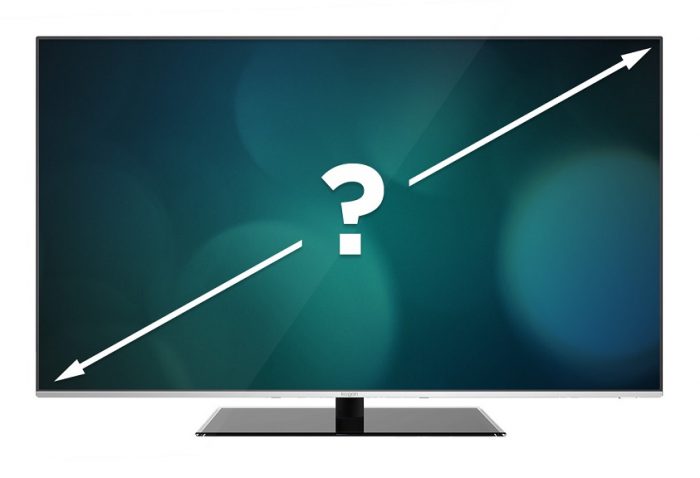
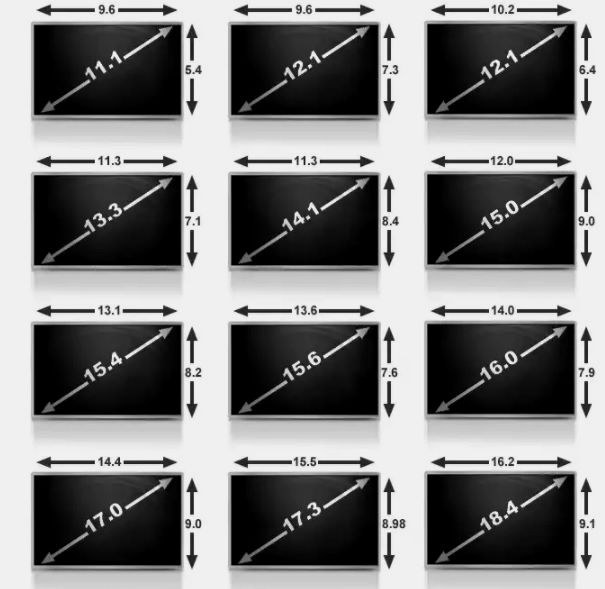
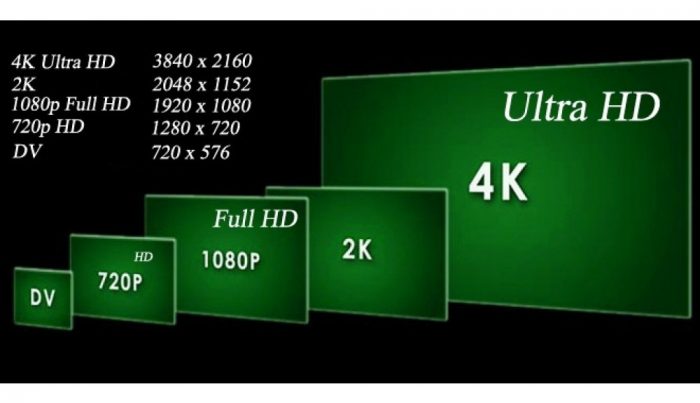
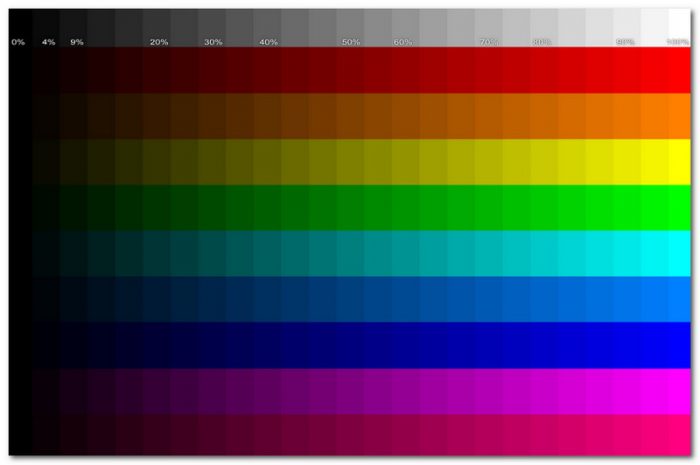

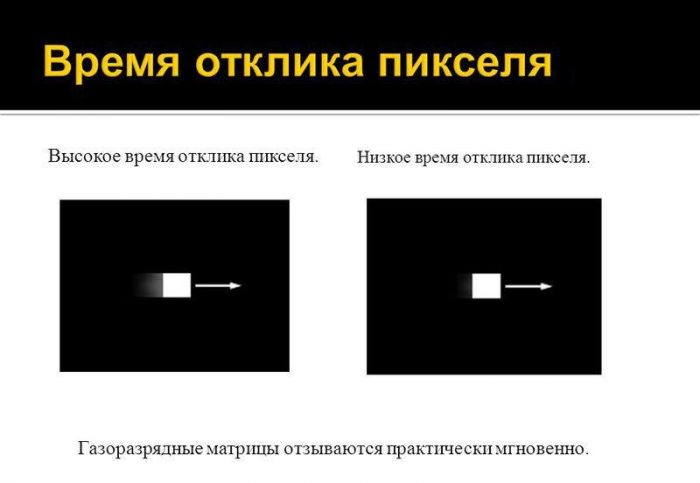
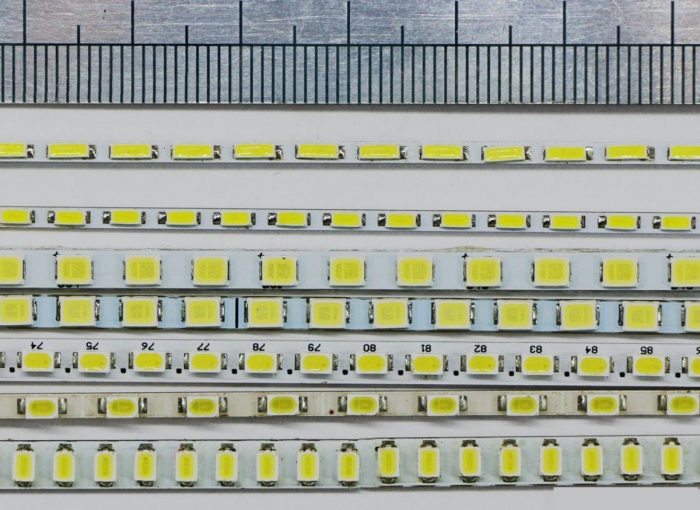
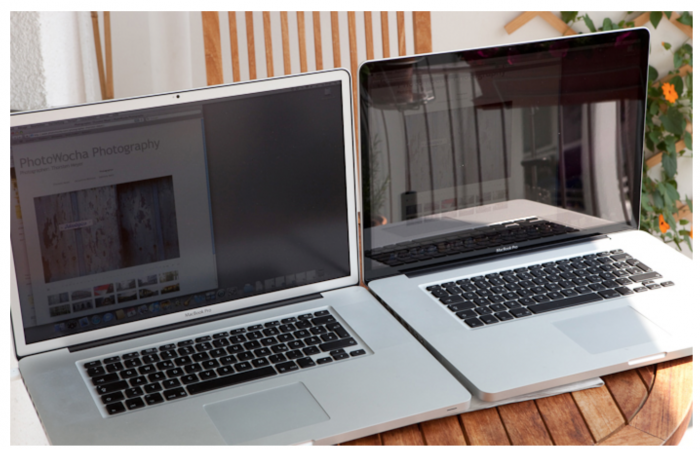

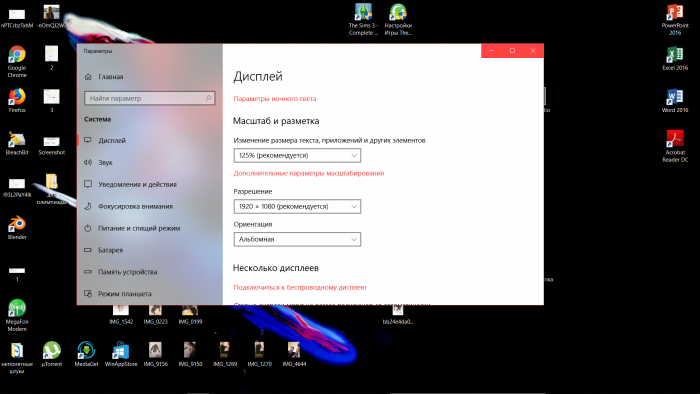
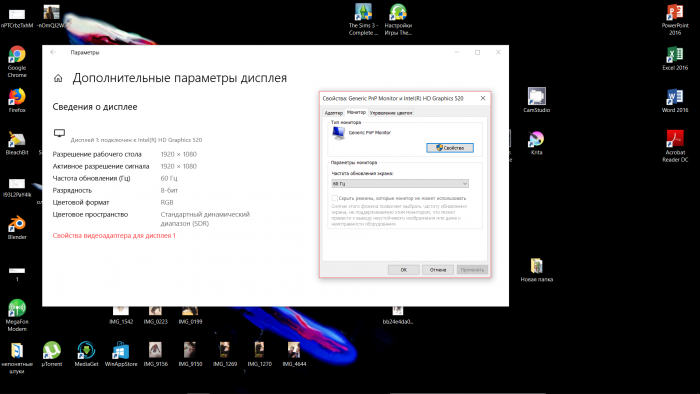

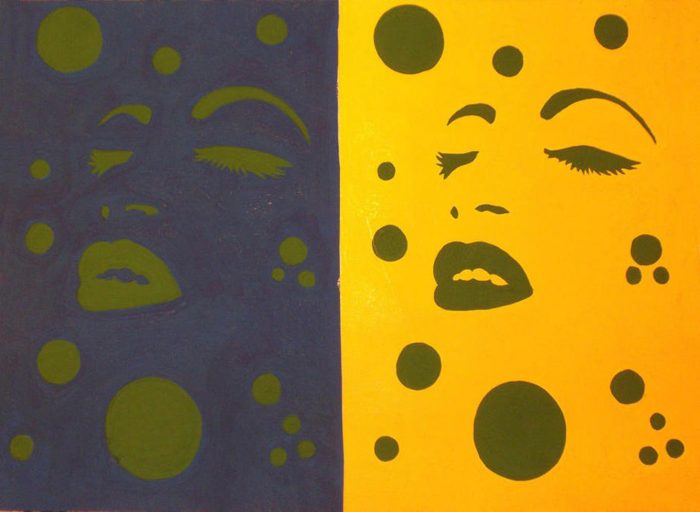
 What to do if the keyboard does not work on the laptop
What to do if the keyboard does not work on the laptop  Why is the battery indicator on the laptop blinking
Why is the battery indicator on the laptop blinking  Lock and unlock the keyboard on laptops of different brands
Lock and unlock the keyboard on laptops of different brands  How to check and test a video card on a laptop
How to check and test a video card on a laptop  Why the laptop does not connect to Wi-Fi
Why the laptop does not connect to Wi-Fi 

