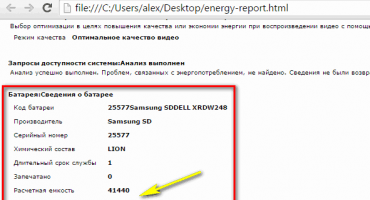The problem with connecting a smartphone to a PC is one of the most acute. It is often required to download data from a computer to a telephone very quickly or transfer it from it to a computer. However, if the PC does not see the device, then the user will need to quickly solve the connection problem and not lose time. About all the reasons that cause connection problems and their solutions in this article.
Unfortunately, it very often happens that it is not possible to pair devices. There are a lot of reasons why the computer does not see the phone during operation.
Operating systems are not optimized for new updates
First of all, the user needs to remember whether there have been problems with connecting the device to the PC before. During the time that the device was not connected to a personal computer, an update (update) could be installed, which has not yet been optimized for the phone.
- For example, if an old Windows operating system (version XP) is installed on the computer, you need to update it to the latest version 10 or install a special importer that makes it easy to pair new devices with old ones. It is installed on a PC and is called Media Transfer Protocol. You can download the utility from the official site - http://www.microsoft.com/en-US/download/details.aspx?id=19153;
- This importer will also allow you to establish contact between devices, even if the new version of Android is not optimized (i.e., not configured) under Windows.
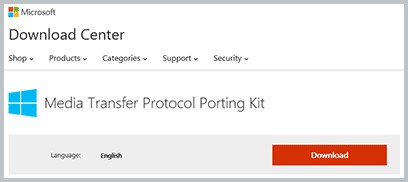
This is how the Media Transfer Protocol download page looks (after clicking on the link)
Please note that your version of Windows has its own version of the importer, so before you download and install it, you need to check your system and download the program for it (the version, the time of the last update and bit capacity are taken into account).
Smartphone problems
If the PC has the latest updates or the current OS that Microsoft supports, then perhaps the problem lies with the phone itself.
- The device is locked. For the security of their data, many mobile device users are used to setting graphical passwords or PIN codes. Starting with Android4, when the screen is locked, the phone will not give the computer access to user data. Enough to solve the problem unlock smartphone;
- You should make sure that the corresponding icon and inscription appears on the phone notification panel, which indicates that pairing has been successful;
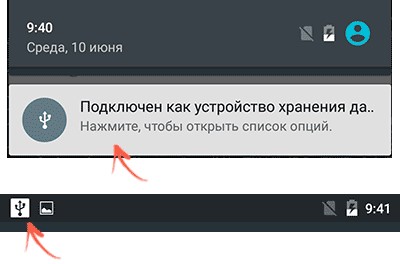
Android notification line icon
- By clicking on the icon you can understand how the PC sees the device. Several options should appear. For viewing photos, it is a “PtP camera”, for other data, it is a “device for storing files.” If it is written that the smartphone is connected as a USB - modem, you need to go into the settings - mobile networks - modem mode and turn it off there by pressing the switch button;
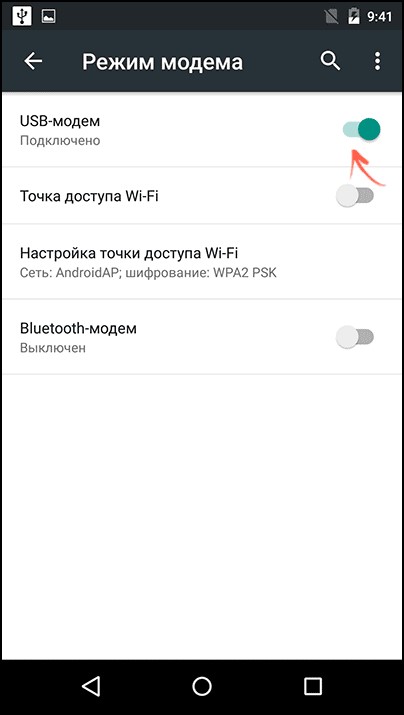
USB modem shutdown button
- then click on the connection icon, options for how the computer will see the device will come out, you need to select what the user needs (check).
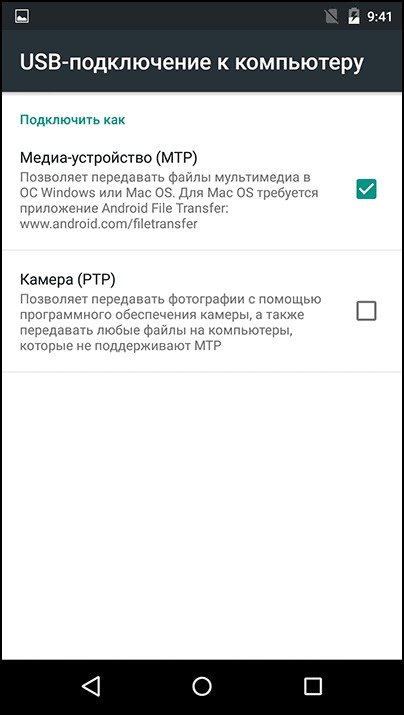
MTP or PtP selection screen
If, when the USB cable is connected to the computer, the corresponding inscription does not appear on the phone notification panel, but it is charging, there are a number of reasons why this happens (about them in the next section).
In the latest Android OS updates, there is a new mode that the user should select to view all the data on the phone. The name of the mode is USB Mass Storage (in Russian - data storage).
If only charging is in progress
- Wire malfunction.There is an option in which the phone either charges or does not respond at all to the connection of the wire;
- If the phone does not charge at all, then it’s worth checking how the cable is connected, if everything is connected as it should, then you should check the wire itself. If it has scuffs or wires stick out on bends, then it is most likely completely faulty and another should be tried;
- You should carefully inspect the charging slot on the phone itself, as after some time, it becomes loose or completely becomes worthless;
- If the smartphone is charging, then you can try connecting it to another USB port of a personal computer (it would be better if it was version 3.0). If this does not help, then the cable is working, it can be used to pair with a computer and to charge through the power supply;
If everything is in order with the phone jack, but it only charges via any cables, the problem lies with the PC. The user can use other data transfer services, for example, using cloud drives (Google Drive, Yandex-Drive, etc.)
It often happens that the user does not notice a notification from the computer that a new device has been connected, and it requires the installation of additional software.
The algorithm for solving the problem:
- You need to go to the Windows control panel, troubleshooting - Configure the device (accordingly, you need to select the name of the phone);
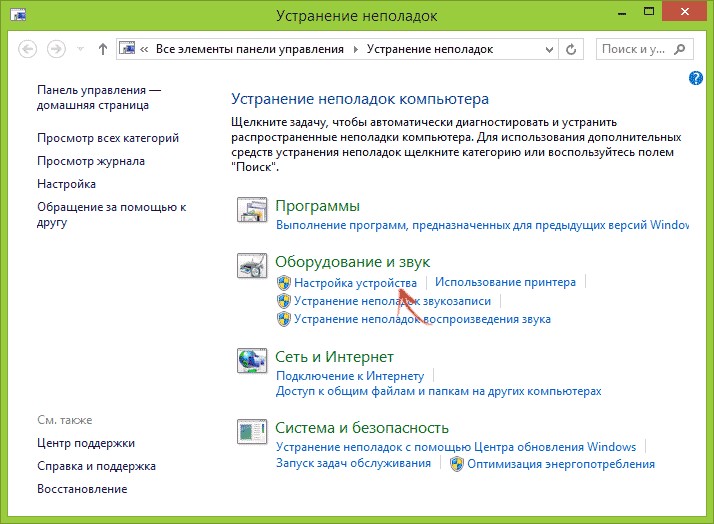
It is required to click on the device settings tab
- You can open a special device manager through the control panel (you need to use the keyboard shortcut Windows and R and enter the command in the search msc)
- A dispatcher will open, in which you need to find the name of your device, click on it and there, in the settings, you can turn off power saving for USB devices;
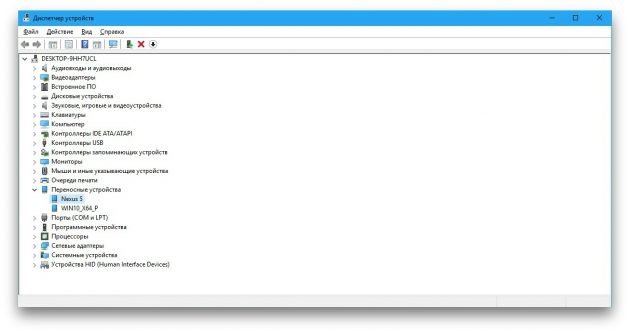
In the device manager you need to find your device
- Usually, when troubleshooting, the computer will offer to install new drivers, he will also offer two ways - manually or automatically;
- All this is done also through the device manager, you need to click on the smartphone, open the “properties” section and click on the drivers button (first, the computer will check their availability);
- If the problem is in them, then Windows will offer to update them;
- If you select it automatically, then most likely the PC will not find them on the Internet (a window with the corresponding inscription will appear). In this case, more experienced users offer to immediately select the mode manually;
- To do this, you need to go to the website of the smartphone manufacturer and download the necessary software for your version of Windows there (you should take into account the capacity of the system and what update was installed last time).
Additional software
In addition to the standard importer from Windows, there is another fairly convenient utility that allows you to solve problems of operating systems that are not optimized for each other. It works only with Android, because everything related to Apple products has its own certified software (this will be discussed later).
The name of the program is Universal Adb Driver and you can download it from the official website - adb.clockworkmod.com. The essence of the work is to establish the correct synchronization between a personal computer and a mobile device (i.e., for example, transferring data from one device to another without damaging the files), however, in some cases it can help with this problem.
Registry corruption on OS (Windows)
Damage to the registry is most often the effects of virus attacks on the computer. Typically, an error connecting a smartphone, indicating that it was damaged, has code 19. The wording is as follows: “Windows cannot start the device, because the information about its settings is incomplete or damaged.”
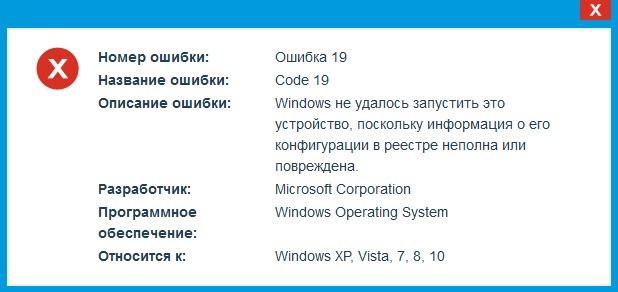
Error message picture 19
Decision:
- Using the Windows and R keys, you need to call the console and drive a command into it regedit;
- The registry editor will open, in which you will have to manually find one branch (HKEY_LOCAL_MACHINE / SYSTEM / CurrentControlSet / Control / Class / {EEC5AD98-8080-425F-922A-DABF3DE3F69A});
- After opening it (clicking on the registry branch) in the editor itself, you need to remove the UpperFilters component;
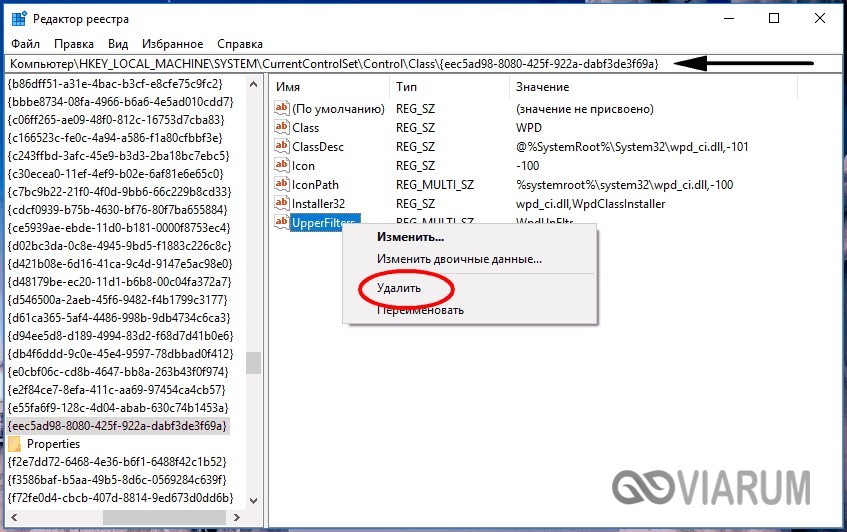
This is the parameter UpperFilters that you want to remove
- After, a computer restart is required. After it, you need to try connecting the smartphone to the PC. If everything works, then the point is the values that were in the remote component. Such an operation will not affect the computer in any way, as After rebooting, the component will recover.
MacOS Connectivity Issues
What are the reasons and what to do if the computer on the Mac OS does not see the necessary phone or tablet? We will talk about problems when working with Android devices, since usually problems arise with them.
There is an importer utility called Android File Transfer. It works in the same way as all the previous ones, it has a convenient interface and a fairly wide functionality that allows you to work with the main computer OS and pair them with many versions of Android (including old ones).
How it works:
- When the device is connected to a macbook or aimak, an notification appears on the notification panel of the android device about how a PC or laptop sees it;
- If the importer program is already installed, then on the apple device it will immediately open and the user will only have to open the files.
The utility works with OS X 10.5 and with versions of Android 3.0 and higher.
How to properly connect iOS devices to a computer via USB
It often happens that a user has a personal computer or laptop on the popular Windows system, having a smartphone or tablet on iOS. Pairing such devices is more difficult than devices on Android, however this is possible and does not present any special difficulties.
- First you need to connect the phone to the computer, checking that it is unlocked;
- When connected, a message appears on the screen of the mobile device asking whether to allow or deny the PC access to files;

The message that appears on the main screen
- When you connect Apple mobile technology without third-party software, it will appear as a digital camera, and the user will be able to transfer only photo or video data from the device to the PC;
- In order to be able to transfer absolutely all the data from your smartphone to iOS, you need to download a special Apple service called iTunes (link - https://www.apple.com/en/itunes/download/);
- After a short registration in the iTunes service, the user will be able to transfer or download any kind of data from the phone;
- After finishing work, the iOS device will offer to trust the computer to which the user connected and save the connection settings there (this is done for security and preserving data integrity).
As for the pairing of devices from Apple (i.e. both PC and smartphone), everything is embedded in the system itself and if there are problems with the connection, there is a very high probability that the problem is in the cable (the wire is called lighting).
Other problems
These include those that are rare, but there is still a chance that the user will encounter them.
Damage to the Android internal file system. Alas, it happens that the PC does not see the gadget due to the fact that the device was malfunctioning due to the virus and therefore the files are either transcoded or the malfunction prevents it from importing or exporting data and therefore the computer does not perceive it.
This problem is not easy to solve. If there is backup, then it is better to boot, but some data will still be lost. If it is missing, you will have to reinstall the OS;
Broken PC port. Under idle may mean a USB port with insufficient power for the Android smartphone to work correctly. The computer does not see due to a broken card reader (the entire unit with ports) or a separately disabled port.
It is solved simply, either by replacing the card reader (which is recommended by experts) or by replacing the port, preferably with version 3.0, because she always provides adequate nutrition;
Requires additional software from the company of the manufacturer of the smartphone.Recently, it very often happens that even when installing drivers downloaded from the manufacturer’s official website, the PC does not see the files on the phone, and sometimes the phone itself (i.e., generally no reaction to the connection).
This is because, for a more correct operation, special software is being made (free), which helps to avoid problems due to the lack of optimization. It is done either for a separate phone model, or for a ruler. Due to the availability of such software, the device often does not work with other importers mentioned above.
You can download such utilities from the official website of the company that made the phone, usually it is available both on Windows and Macintosh (MacOS). Examples: Kies (Samsung), Nokia Suite (Nokia), etc.
 What to do if the keyboard does not work on the laptop
What to do if the keyboard does not work on the laptop  Why is the battery indicator on the laptop blinking
Why is the battery indicator on the laptop blinking  Lock and unlock the keyboard on laptops of different brands
Lock and unlock the keyboard on laptops of different brands  How to check and test a video card on a laptop
How to check and test a video card on a laptop  Why the laptop does not connect to Wi-Fi
Why the laptop does not connect to Wi-Fi