Laptops differ from standard computers in compactness and mobility. But you have to pay for this with increased risks of damage to parts of the device that will lead to malfunctions. One of the most common problems is screen flickering. This phenomenon not only affects the quality of work, but also adversely affects human vision. As soon as a flicker or blink appears, it is necessary to immediately carry out actions aimed at correcting the failure. The following describes why the screen on the laptop blinks and how to fix it.
Possible causes of malfunctions
A laptop screen may flicker for many reasons. All of them can be divided into software and hardware. The following are considered the most common:
- screen drivers malfunctioning;
- mismatch in resolution or image refresh rate;
- Conflicts with third-party software
- malfunction of the backlight;
- problems with the cable that connects the matrix to the motherboard;
- overheating or failure of the video card.
As you can see, the list is pretty impressive. It will be difficult for an unprepared person to determine the root cause, especially if it lies in the hardware. In this case, it is reasonable to contact the service center for help.
But some reasons can be eliminated on their own. This applies to situations involving software errors or overheating of components.
Settings error
As soon as a screen flicker is detected, you must first reboot the device. In some cases, the problem may resolve itself. If the flicker does not disappear, it makes sense to check the image settings.
You need to pay attention to the screen resolution. To do this, select the appropriate item in the parameters section and proceed to the settings. The optimal resolution for any screen is that indicated in the passport of the device. Unless otherwise set, you must either reset the settings or manually change them. In rare cases, this approach will get rid of blinking.
The flickering screen of a new laptop is often related to the set refresh rate of the screen. By default, most devices set to 60 Hz. To eliminate flicker, you can slightly increase this value, for example, up to 70 Hz.
If the previous manipulations did not appear in any way on the health of the screen, it's time to check the drivers. The best option would be to go to the “Device Manager”, select the appropriate screen and remove the driver. After that, the software needs to be installed again.
Sometimes the problem lies not in the operating system, but in a third-party program that runs on the computer. To exclude this option, you must run the "Task Manager". Then, the built-in analysis tools identify the problematic program. Next, how to deal with it, the user decides. It should either be reinstalled in the hope of compatibility or not used at all.
Graphics card issues
Often, the laptop screen flickers due to overheating or failure of the video card. This can happen for several reasons. Owners of laptop computers do not mind playing modern games, which are becoming more and more demanding on hardware. And to increase productivity, users begin to overclock video cards, increasing their frequency and speed.
This approach leads to the fact that mobile video cards are forced to work in a very intensive mode. Overheating or breakdown occurs.
Overheating of the video card is manifested in the inhibition or flickering of the screen, which does not appear immediately after switching on, but only during use. It is worth noting that the cause of overheating can be not only rash overclocking, but also a malfunction in the cooling system. This problem can be fixed at home. You need to disassemble the laptop, access the matrix and video card. Next, you need to clean the cooling system and replace the thermal paste. But to carry out all these manipulations is necessary only if there is confidence in their skills. Otherwise, it is better to entrust the work to professionals. In order to avoid further problems associated with overheating, it is necessary to carefully monitor the operation of the fans. It is not recommended to place the laptop on soft surfaces, as this increases the risk of temperature increase.
More serious problems with the graphics card cannot be resolved on their own. And to establish these phenomena can be very simple: just connect an external monitor to the laptop. If the flicker is transmitted to it, then the whole thing is in the video card. If not, there may be problems with the hardware of the laptop.
Hardware Problem Solving
In the absence of problems with the software and video card, other hardware components of the laptop are at risk. They most often include a matrix, a backlight system and a loop. If the backlight malfunctions, the monitor may not just flicker, but may not light up at all. Despite the fact that the image will be present on it.
It is unlikely to be able to cope with hardware problems independently. It is necessary to identify the source of the problem and replace it. Only qualified specialists in service centers can do this.
Other solutions if the screen blinks
One of the problems of all laptops is the reliable connection of the matrix to the motherboard. This connection is made through a loop and a video cable. Sometimes hinges between parts of a computer can cause poor contact. Sometimes it’s enough just to open and close the laptop, but it won’t bring about the complete elimination of flicker. It can manifest itself again.
A very effective method is color calibration. To do this, in the screen settings you need to select the appropriate item and perform this calibration.
The screen also blinks due to a change in the power plan. Inadequate recharge of the device will affect the image quality. It is advisable to reset the settings to default values.
What to do if the laptop screen flashes in stripes
A common manifestation of a laptop malfunction is vertical stripes on the screen. They indicate a malfunction in the video card or motherboard. As stated above, fixing this problem boils down to connecting the laptop to an external monitor.
If the manipulations to prevent overheating and cleaning the fans do not lead to anything, you may need to replace the chip or the entire motherboard. Clear repair recommendations can only be given by a service specialist after a detailed diagnosis.
Screen flicker does not mean complete failure. In almost all cases, the problem can be solved by yourself or in the service. Replacing accessories and repairing a laptop is usually not too expensive and cheaper than buying a new device.
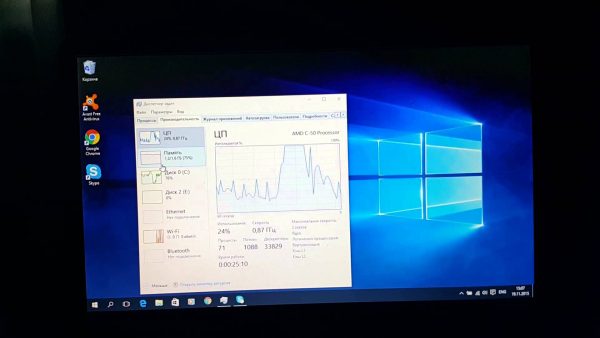
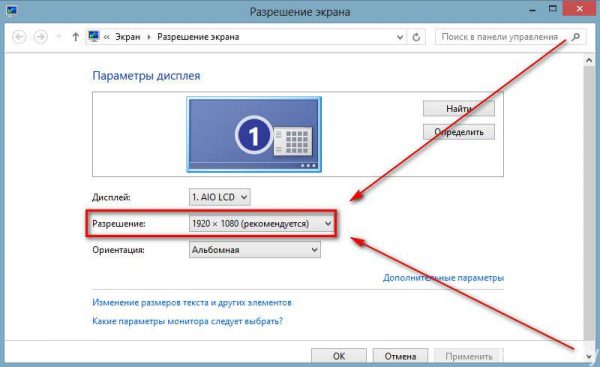


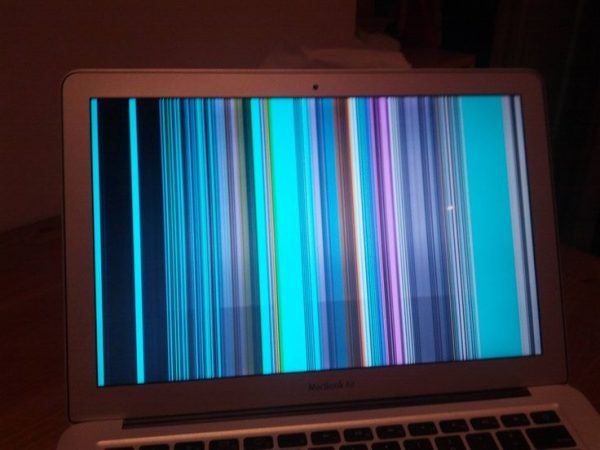
 What to do if the keyboard does not work on the laptop
What to do if the keyboard does not work on the laptop  Why is the battery indicator on the laptop blinking
Why is the battery indicator on the laptop blinking  Lock and unlock the keyboard on laptops of different brands
Lock and unlock the keyboard on laptops of different brands  How to check and test a video card on a laptop
How to check and test a video card on a laptop  Why the laptop does not connect to Wi-Fi
Why the laptop does not connect to Wi-Fi 

