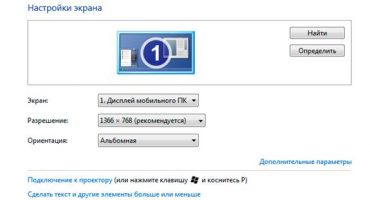Today, the modern Internet is hard to imagine without the “@” icon - “dogs”. This symbol is used in email addresses, in social services Twitter, Telegram and others. Next, consider how to type a dog on a laptop keyboard using various input methods.
Classic input method
The easiest way to enter this character is to use the keyboard. Take a close look at the top digital row. On the number 2, just, and "dog" is located. To type it, you need to switch to English and, by pressing the Shift key, click on the two. That's all - the icon is inserted into the text.
By the way, there is one more trick. Create a text document on the desktop and place in it all those characters that you find difficult to find, but they are often needed. Now, if necessary, you simply open the document, and copy.
Numeric keypad
It happens that some buttons jam or become unusable. In this case, you can use the number keys located on the right edge.
Before you write such an icon, you need to enable the number block. To do this, find the Num Lock button and click on it. In some laptop models, this button, when turned on, has a luminous indicator, created for the convenience of the user. Now, to get @, you need to hold down the Alt key and press alternately 6 and 4. Note: we dial the numbers from the digital panel.
Using the Windows Symbol Table
If the two methods described above do not work for you, go to the third. It consists in using a windows table. To open it, you need to go to the "Start" menu, select standard programs there, find utility ones, where the table is located. There will definitely be a “dog” icon in the list, which you can easily copy and paste into your text or address. To do this, select the sign - it will appear in the field below, and next to click on the "Copy" button. Now open your document or web page, and just paste @.
These simple manipulations allow you to find, copy and put the "dog". You can always choose the most convenient.

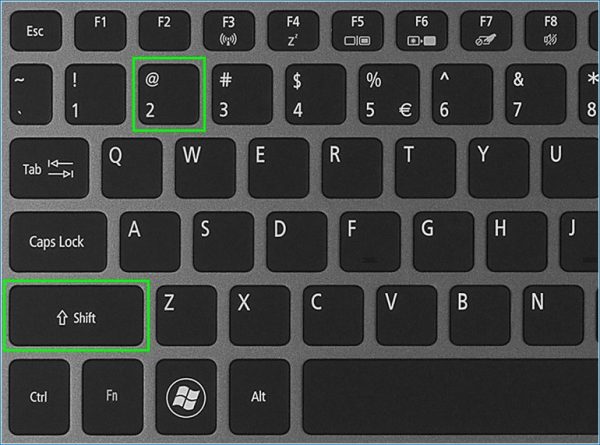

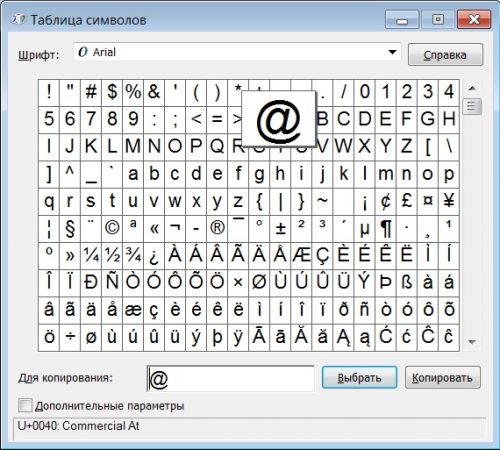
 What to do if the keyboard does not work on the laptop
What to do if the keyboard does not work on the laptop  Why is the battery indicator on the laptop blinking
Why is the battery indicator on the laptop blinking  Lock and unlock the keyboard on laptops of different brands
Lock and unlock the keyboard on laptops of different brands  How to check and test a video card on a laptop
How to check and test a video card on a laptop  Why the laptop does not connect to Wi-Fi
Why the laptop does not connect to Wi-Fi