The working panel of a modern laptop contains a large number of keys. On some of them are numbers, on other letters. There are keys on which foreign symbolism is applied. To understand the essence of the meaning of the keys on the laptop keyboard, their description, purpose, it is necessary to understand this issue in more detail.

Laptop keyboard
Key Functionality
One of the important buttons on the work panel that perform special or control functions are the following keys:
- Esc. This key is known to many users. She can cancel any command. During the game, pressing this button displays the user on the desktop;
- DELETE. It serves to remove something;
- Ctrl and Alt are functional only in use with other buttons;
- Windows. Opens the “START” item in the menu and activates the main menu;
- Print screen. Using this key allows you to take a screenshot of a picture on the screen or any of its separate parts;
- Fn lock. Exists only on laptop keyboards. When it is pressed, the F1-F12 keys are activated;
- Scroll lock. Activating this key allows you to scroll through the pages and change the position of the cursor;
- Pause break. If you press it, then on the screen you can read all the information about the device;
- Num lock. The digital dialing is activated on the right side;
- Caps lock. Fixes a change in the case of letters from lowercase to uppercase;
- Back space. It is necessary in order to delete everything that was previously typed;
- ENTER. It serves to confirm certain actions associated with the present program;
- Shift. The main purpose is to activate the uppercase. It is required, for example, to print a title;
- Tab. When working with a text editor, a red line is formed using it;
- Ins and Insert. She can replace and insert something in the text;
- PGUP. Used to scroll the window up. This applies both to the browser and to work with text.

Keyboard character value breakdown
Function keys include F1-F12 values. They allow you to carry out the following actions:
- Enable or disable the Wi-Fi action;
- Activate a monitor or external projector;
- Adjust screen brightness and sound.
Each of these buttons has its own meaning, working in conjunction with Fn.
Fn +
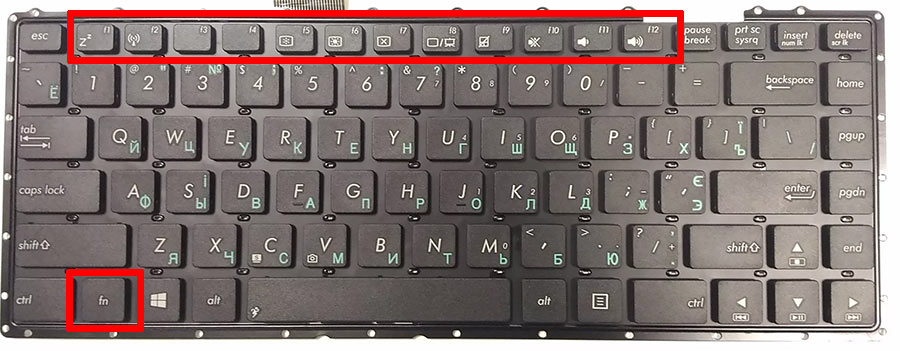
- F1. Closes a laptop;
- F2. Serves for opening settings related to energy saving;
- F3 Connection / shutdown of communication modules;
- F4. Sleep mode starts or stops;
- F5. If there are additional screens, it switches;
- F6 The monitor turns on;
- F7 The monitor turns off;
- F8 It is designed to turn on and off the sound;
- F9 Turn on and off the touch panel;
- F10 Change keyboard layout;
- F11 With it, you can disable or enable the numeric characters on the keyboard;
- F12 Turns on and off the function in which the screen moves.
The inscriptions of the function keys are indicated on the panel in a different color, for example, red or blue, enclosed by frames.

Dedicated Fn Button
On each laptop model, the values of the F1-F12 keys may differ, there are no uniform standards in this area.
Next to the keys are usually graphic images that help determine its function. For example, an antenna is indicated next to a digital symbol, which means that this key controls the Wi-Fi actions.
Number keys
The block of numeric buttons on the panel is on the right and can operate in two modes. The first allows you to use numerical values, the other - to move the cursor. The modes are switched by activating the NumLock key.

Digital symbolism in two variations
Alphanumeric keys
This group of buttons is the largest on the panel. On each of them are depicted images of letters, numbers, punctuation marks, instructions for action. Russified keyboards contain additional meanings of Latin letters. Switching the layout from one language to another is done by pressing Alt + Shift.
Entering capital letters in a text editor is done by pressing and holding the Shift key and the desired letter. The same button is used to enter text characters, for example, a set of the upper character of brackets or quotation marks.
Keys to move
The control arrows are highlighted in a separate block on the panel. Their use allows you to move the cursor through menu items. In the same group include:
- Home Moves the cursor to the very beginning of the text part;
- End. It has the opposite purpose, and when pressed, the cursor appears at the end of the text file;
- PageUp / PageDown moves the cursor up or down the written document;
- Print Screen - remembers the image displayed on the screen and sends it to the clipboard.

Highlighted motion buttons
Functional combinations for the alt key
One of the most used buttons in combination with others, which extends the functionality of actions on the keyboard. Using the Alt key with others gives the following actions:
- F4. It is used to close current windows;
- PRTSC SYSRQ. Serves to take a screenshot in the current window;
- BACK SPACE. The main purpose is to cancel the previous actions;
- TAB. It serves to switch from one opened window to another. The same applies to running programs;
- SHIFT. Using it, they change the language.
Function combinations for the ctrl key
Together with other ctrl buttons, the following actions are performed:
- End. By clicking, the user is sent to the end of the file;
- Home Throws up;
- ALT and DEL. Serves to launch the "Task Manager";
- Arrow keys, moving in different directions;
- ESC. With the help of it, a command is carried out to launch the “START” menu item;
- O. By clicking opens the document;
- W. Reverse action to close documents;
- S. The document is stored in an open program;
- P. When pressed, you can print the document;
- A. Allows you to highlight a document in a particular program;
- C. A specific area is selected and copied;
- V. Press to paste the copied text part;
- Z. Cancels the previous action.
Functional combinations for the shift key
The SHIFT button and arrow keys are used to highlight a character located on one side of the cursor. Together with DEL, this button is used to delete files.
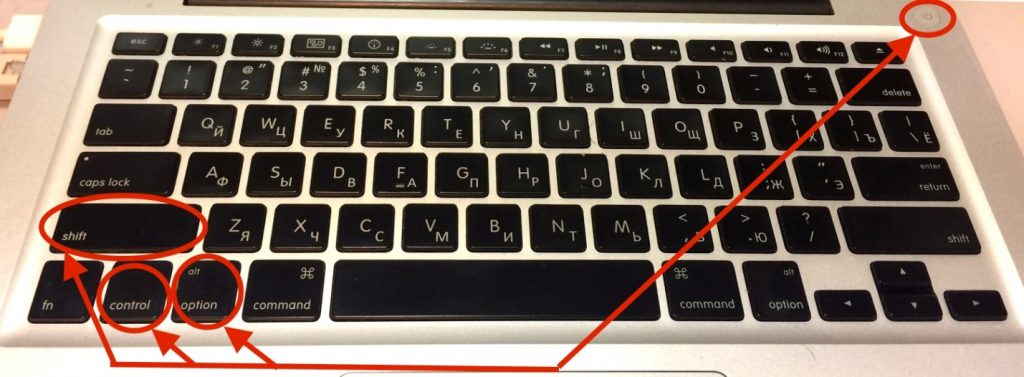
Button Compatibility
Functional combinations for the win key
WIN in combination with buttons:
- D. Using it, you can minimize all the windows that were previously open;
- R. Serves to run the program;
- E. Launch Explorer;
- F. The search is launched;
- TAB. The icons that the taskbar contains are switched.
Now that the purpose of all the keys is known, it will be easier for a novice user to understand computer wilds.
 What to do if the keyboard does not work on the laptop
What to do if the keyboard does not work on the laptop  Why is the battery indicator on the laptop blinking
Why is the battery indicator on the laptop blinking  Lock and unlock the keyboard on laptops of different brands
Lock and unlock the keyboard on laptops of different brands  How to check and test a video card on a laptop
How to check and test a video card on a laptop  Why the laptop does not connect to Wi-Fi
Why the laptop does not connect to Wi-Fi 

