Owners of smartphones sometimes encounter a situation where a device connected to a laptop is simply not recognized. That is, the charge is on, but all other functions do not work. Naturally, a logical question arises, why the laptop can not see the phone and what to do?
The most common causes of the problem
Before looking for ways to solve the problem, you should find out its origin:
- Outdated operating system. To resolve this situation, you must upgrade Windows or install Microsoft's Media Transfer Protocol.
- Incorrectly working USB output. For example, it is dirty or simply broken.
- Lack of suitable drivers.
- Protect your phone from unauthorized use. Usually it includes a graphic key, recognition by the face of the owner (or fingerprint), password.
- Connection as a camera or for charging, taking place in automatic mode.
- A malfunctioning or missing Bluetooth module.
- Disabled bluetooth search.
- Incompatibility of USB inputs.
What to do if the laptop does not see the phone
Situations when the device is charging via USB, but the files stored on it are not displayed, require more careful consideration. If the correct connection between the smartphone and the computer cannot be established, first of all, it is necessary to find out the source of the problem. Most often, the situation can be triggered by the malfunctioning of a USB or computer.
Via usb
You should deal with drivers for connecting to USB. If they are missing or outdated, the device will not be recognized even if there are no other problems. Drivers for installation or replacement must be sought on the official website of the smartphone manufacturer. All the necessary programs are downloaded, installed, and the computer restarts. After that, the problem should be fixed.
If the device needs to be connected to the macbook, then you will definitely need to download the Android File Transfer program (if the smartphone is on Android). When interacting with iOS, no add-ons are required.
In the latest versions of Android, when connected to a computer via USB, the “Charging only” mode is automatically activated. Therefore, it will necessarily require a change. If you don’t want to manually change the parameters each time, go to the phone’s settings, select the desired mode in the “USB” tab (it can be located in the “Communication” or “Connection” menu, or be separate).
USB cable damage
One of the main problems. Often found among little-known manufacturers, whose products usually last only a few months. Wires from well-known, time-tested brands can also work poorly, but this happens most often due to the buyer's fault (for example, the product is damaged by a child or pets).
Because of this, you first need to check the functionality of the cable. To eliminate the possibility of malfunctions, the phone is connected to different computers and then compare the results. In addition, you can simply try to connect the device via another USB – cable.
USB port damage
If everything is normal with charging, but you cannot view the contents of the phone, the problem is probably hiding in the computer itself. Ports that are built into the computer may be damaged. Most often, problems occur with the controllers and the south bridge of the motherboard.
To more accurately identify the problem, insert the cable into a different port.If the situation has not changed, the USB input is probably damaged. It is recommended to remove the system unit cover and check how securely they are connected. If necessary, call a specialist.
Phone problems
In some cases, incorrect recognition of a smartphone via USB cannot be corrected by removing the battery. It is worth immediately clarifying that it is recommended not just to reboot the device, but to remove the battery and reinsert it into the phone after a few seconds. Additionally, the problem may be a broken phone jack. It will need its repair. This is the only way to solve the situation.
It must be remembered that modern devices on the Android system can only work normally with ports 3.0. You can find older port versions that most computers and laptops still have. But they will not allow to display the device correctly.
Via bluetooth
If the phone is connected via bluetooth and the system does not recognize it, you must first check the availability and functionality of this module. Usually it is already built-in, but sometimes it needs to be installed from an external source. Then you need to check some details: the ability to detect the module, its performance, the presence of drivers (latest version). When using external modules, you will need not only installation on a computer, but also launch by pressing a button built into the case.
It is recommended that you check both devices for viruses. For this, any suitable program, for example, Kaspersky or Dr. Web A common reason why the phone is not recognized is the presence of viruses on it. The system simply automatically blocks it. More carefully check those programs whose installation, at least theoretically, could cause system crashes. If the suspicions are confirmed, you can do a system restore. To do this, you will need to use the checkpoint created 1-2 weeks before the problems begin.
There are situations when the computer does not find the device via bluetooth even when it is activated. The recognition function may just not work. This is equally true for Android and iPhone.
Additionally, you can try the following method. First you need to stop the operating system, then turn off the computer (pull the wire from the outlet) or laptop (press the key on the power supply). Then you need to hold the power button for 20 seconds. This action will make it possible to completely discharge the device and remove the stray statistical charge. Its operation may cause problems in recognizing the connected device.
Then you should boot the OS. Next, check with the device manager whether the phone is recognized in the list of portable devices. If it is visible, but disabled, you just need to click RMB on the line and click "Turn on device" in the drop-down menu.
Sometimes a phone can “hide” under an unknown device (they can be identified by a yellow triangle with an exclamation mark). To know exactly what the icon is responsible for, you need to disconnect the USB cable from the computer. If the device has disappeared from the list, it means that it is a smartphone that is not recognized due to the lack of the necessary drivers.
In conclusion, you can give a little advice. If you want to transfer files to a computer, and the laptop has stopped seeing the smartphone, you can solve the problem using the sites for storing files. The most famous are Google Drive, Yandex Disk, Dropbox. To use them, you will need the Internet and registration. The necessary files are simply downloaded from the phone to the storage, and then downloaded from the site directly to the computer.
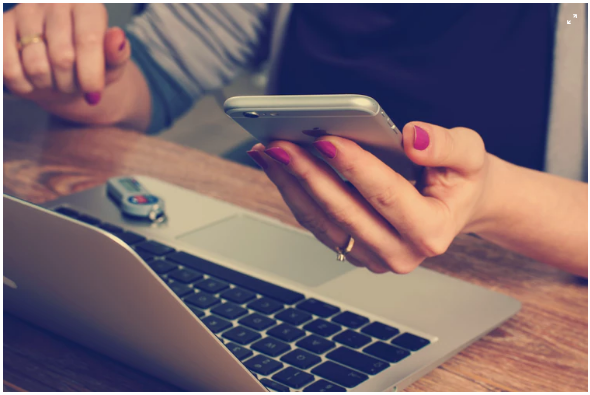
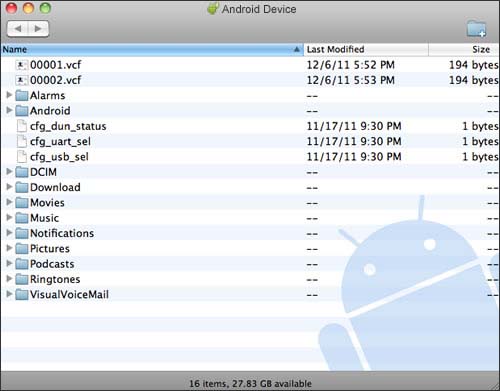


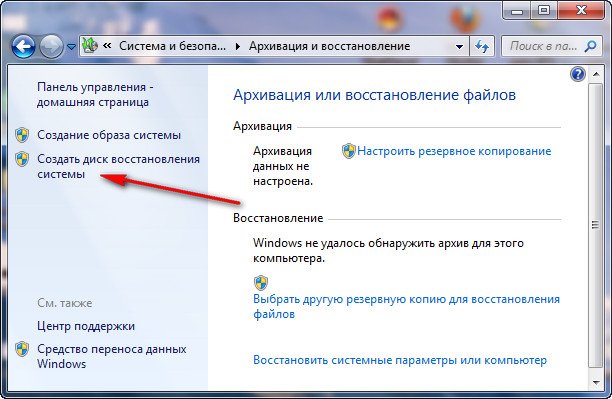
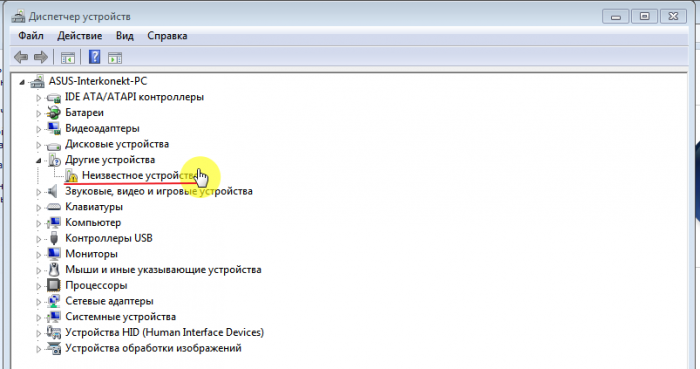
 What to do if the keyboard does not work on the laptop
What to do if the keyboard does not work on the laptop  Why is the battery indicator on the laptop blinking
Why is the battery indicator on the laptop blinking  Lock and unlock the keyboard on laptops of different brands
Lock and unlock the keyboard on laptops of different brands  How to check and test a video card on a laptop
How to check and test a video card on a laptop  Why the laptop does not connect to Wi-Fi
Why the laptop does not connect to Wi-Fi 

