In the process of typing on the keyboard of a laptop or computer, we use not only letters, but also punctuation marks, as well as special characters. In this article we will talk about how to put punctuation marks on the keyboard of a modern laptop, where they are depending on the layout.
Punctuation marks in Russian
In the Russian layout, the top row is responsible for the numbers. If we simply press the keys in a text document, we will see numbers.
If you hold down the Shift key and click on a number, then the character that is applied to the key at the very top is entered:
- in the unit, this is an exclamation point;
- on the two - quotation marks;
- on the triple - number;
- on the four - a semicolon;
- on the top five percent designation;
- on the six - a colon;
- at seven - a question;
- on the figure eight - an asterisk;
- on the nine and zero - brackets.
And then there is a hyphen and underscore, plus and equal. The point and the comma are shown on the key located to the right of the letter Yu. To get the point, just click on this key, and to put a comma, hold down the key together with Shift.
Punctuation marks in English
We do not use the Latin keyboard often. But there are still cases of such a need. In such situations, the question also arises - how to put a separator icon. In the English layout, most of the characters in the digital series are similar to Russian.
Only there are certain nuances:
- pressing the deuce together with Shift, you will get a “dog” for e-mail.
- Shift + 3 - the "lattice" is printed;
- Shift + 6 - gives ^;
- Shift + 7 - we get & (ampersant).
To put a comma in the English layout, just click on the letter B. To display the point - the letter Y. On the same keys, pressing Shift, you can get the
How to put an apostrophe on the keyboard
In some languages, an apostrophe is used in words. Sometimes it is difficult for an inexperienced user to find this sign and put it correctly. In fact, everything is simple.
The classic way to enter the apostrophe
A single closing quotation mark is located on the letter E, located to the left of the Enter key. It acts only on the English layout. To display it in printed text, you must press Shift in combination with the E key, and a beautiful apostrophe will appear in the text document.
Unconventional input method
In addition to the simplest method of printing through the use of the single quote character, there is another way. It's about using Right single quote and Left single quote. Such apostrophes are used mainly for printing classical literary or scientific texts. To display, go to the keyboard area for which Numlock is responsible.
You need to dial the codes Alt + 0146 or Alt + 0145.
We use the symbol table built in Windows
If for some reason you cannot print in a text document using the keys, then you can use the Windows table. In Windows 7, to call it, just select the standard programs in the "Start" menu, find the section with utilities and click on "Table". An icon should appear on the screen, where for each font all possible notations are shown.Now you should find the apostrophe icon, copy it and paste it into your text.
On Windows 8 and 10, finding a table is easy. It is enough to go into the search and type in the “symbol” column. The table will open immediately.
Using the character table in Microsoft Office
Often copywriters are interested in how to put an apostrophe using Microsoft Office. This method is the easiest. Right in the programs of the Microsoft Office series, find the "Insert" section, click on it and find the menu. A window will open with the most frequently requested icons, that is, with the most popular. As a rule, the apostrophe is not among them, so you need to click "Other characters" and look for the desired icon based on the font.
Working with separator characters on a laptop is not complicated. The main thing is to know their location on the keys. In any case, you can always come up with something. Today, computer technology offers great opportunities for users. In particular, copywriters who need to put a punctuation mark in the text.

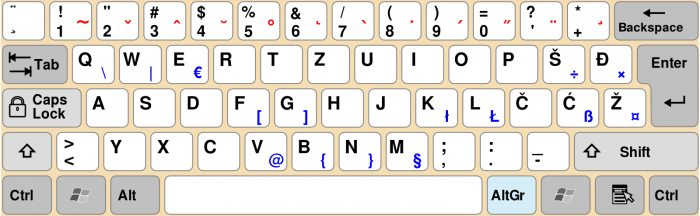
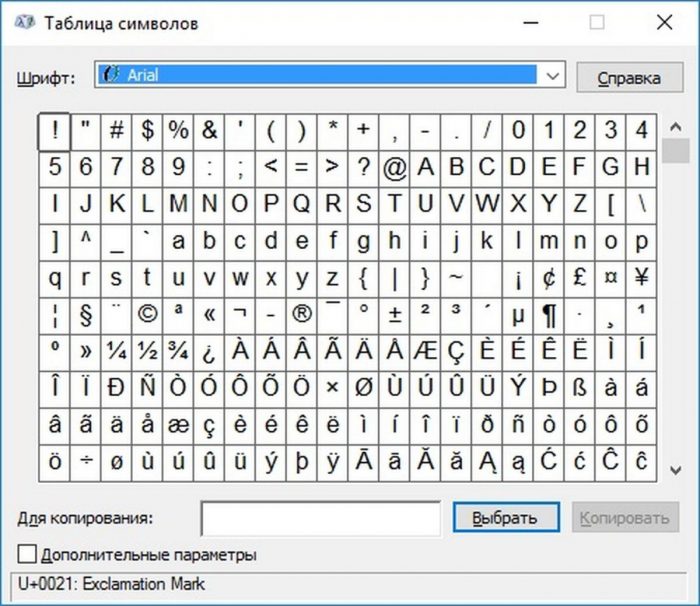
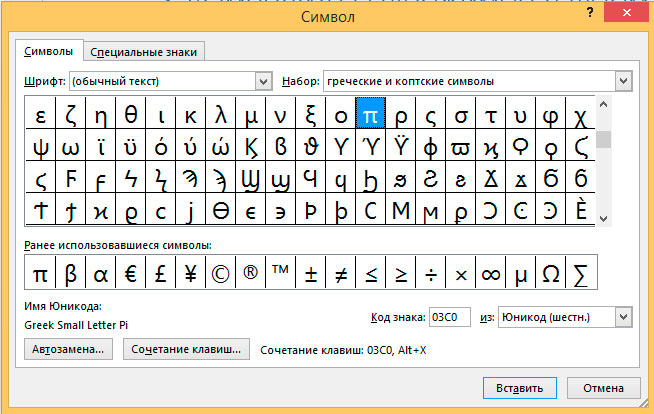
 What to do if the keyboard does not work on the laptop
What to do if the keyboard does not work on the laptop  Why is the battery indicator on the laptop blinking
Why is the battery indicator on the laptop blinking  Lock and unlock the keyboard on laptops of different brands
Lock and unlock the keyboard on laptops of different brands  How to check and test a video card on a laptop
How to check and test a video card on a laptop  Why the laptop does not connect to Wi-Fi
Why the laptop does not connect to Wi-Fi 

