Most laptop manufacturers equip their models with a battery status indicator so that the user always has information on how charged he is. They appear turned on and blink at different frequencies, and by monitoring these changes, the computer owner can understand what state the battery is in. But different models have their own signals, which is why users may not understand why the light is blinking and how to fix the problem.
If it blinks blue, violet or green, this indicates a full charge. Some companies use a separate display that indicates the charge is filling by flashing a green, orange, blue or purple light. If the light is on in one of the indicated colors, the device is in working condition, while the orange color indicates charging.
To understand exactly why the indicator on the laptop is blinking, you should read the instruction manual for the model on the Internet or the document that comes with the computer. This often shows a low charge, but the sensors do not always display it correctly.
Windows laptop battery indicator: red cross on the battery icon
In the Windows operating system, battery information can be seen by looking at the system tray. If the icon is shown as an electric plug, this indicates that the battery is connected to charging (or that it is already full). Hovering over it, the user receives information about the current state of the battery.
If the computer is connected to charging, but the plug is missing, this demonstrates the presence of technical difficulties for the battery or the adapter through which it is charging.
Having discharged the battery to a critical level, the user will see a notification from Windows that he needs to be charged. The tray icon will be complemented by an exclamation mark in the yellow triangle.
The red cross indicates that during the next diagnosis, technical problems were found in its operation or the charge is at a critical level. Then you should go to the Windows Control Panel and get more detailed information about the battery operation by going to the following items:
- Start
- Control Panel
- Power supply
In the section, settings for the energy saving plan, changing the power buttons and a number of other functions are available.
Battery indicators on laptops manufacturer ASUS
In the normal state, the light on ASUS computers flashes when the energy is less than 10%. If it is fully charged and does not require an adapter, but the light turns orange, this indicates a problem with the equipment.
Noticing the blinking of the orange light, you should connect the charger and follow it again. With the battery running, the flashing will stop, but the light will still light, indicating that charging has begun, but the level is still below the 100% mark. If everything remains unchanged, pay attention to the tray icon, next to which the outlet should begin to appear. Its absence also indicates the appearance of technical problems in the operation of the charger or the battery itself. Such a signal indicates that charging did not start after connecting to the network.
If it is fully charged, but the laptop’s battery indicator is still blinking, this already speaks more about battery problems. Preventive calibration should be performed and the light bulbs monitored.
If there are no changes, the computer should be attributed to qualified masters who will perform detailed diagnostics and determine why the blink appeared. Often, users themselves miss some signals, which is why they contact service centers to solve the problem, but in some cases this indicates the presence of serious problems that require professional repair.
If everything indicates a battery problem, the computer should be taken to a service center. Independent intervention in its work can lead to even more serious consequences, requiring expensive repairs or even a complete replacement of the installed battery.
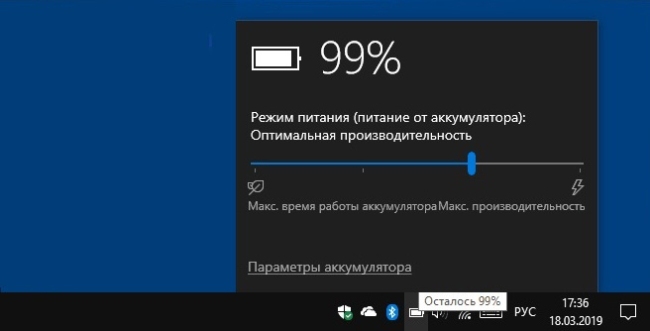
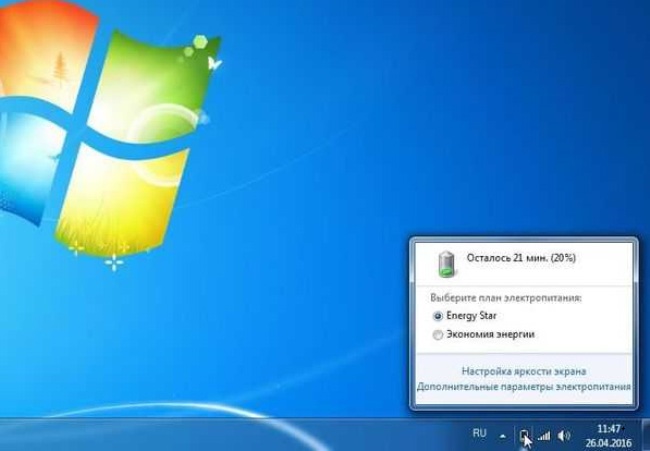
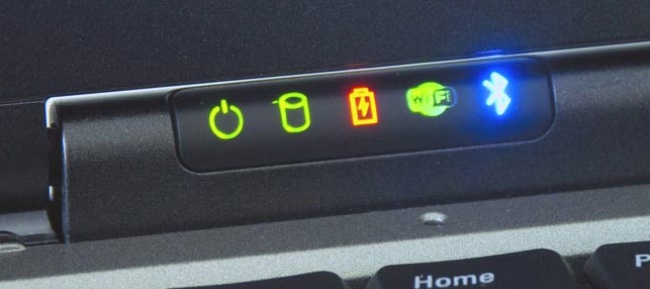

 What to do if the keyboard does not work on the laptop
What to do if the keyboard does not work on the laptop  Lock and unlock the keyboard on laptops of different brands
Lock and unlock the keyboard on laptops of different brands  How to check and test a video card on a laptop
How to check and test a video card on a laptop  Why the laptop does not connect to Wi-Fi
Why the laptop does not connect to Wi-Fi  How to calibrate a laptop battery using the example of Asus, HP, Acer, Samsung, etc.
How to calibrate a laptop battery using the example of Asus, HP, Acer, Samsung, etc. 

