Having connected the Internet via Wi-Fi to his computer, the user will expect data transfer of excellent quality. But the desired does not always happen, because unlike cable Internet, the speed of a wireless network depends on many factors. To deal with the low speed of the Internet via Wi-Fi on your laptop, you should study each reason in sequence.
Possible factors that affect the work of Wai Fai
The following factors can affect the quality of wireless Internet performance:
| Causes | Description |
| Incorrect transmitter settings | It is necessary to carefully select equipment, the router model, the number of antennas, its settings and the ability to transmit waves can affect the transmission speed |
| Router distance | Even choosing a good router model, but installing it at a great distance from the laptop, you may not get the expected result |
| Viruses and system congestion | The PC is overloaded with a large number of simultaneously open windows or the system is infected with a virus, then a slow speed is ensured regardless of the quality of the transmitting devices |
| Drivers | Old or incorrect |
| Hardware failure | For example, a damaged antenna |
| A large number of connected devices | Moreover, the power of each is individual and on the weakest device, data transfer will slow down |
| Firmware | The router shell is outdated, for this you should download the new version of the program from the official website of the manufacturer |
How to increase Wi-Fi speed on a laptop
The fastest option is to install a DNS server, in order to complete it, you must complete the following steps:
- Download and install the DNS Jumper utility: Dns_jumper_v2.0;
- unpacking the archive and running as administrator;
- on the screen in the left column, click "Quick DNS";
- in the pop-up window you should find and check the box “Without sorting”;
- then run "Test DNS servers", in automatic mode the program will determine the most acceptable;
- after the final selection, click "Apply DNS server", a signal will inform about the successful installation.
You can check the results of work in the "Network Settings".
How to increase the speed of a Wi-Fi router
Before you begin any action to increase speed, it is important to initially determine the cause of its fall or failure. And only after that apply one or more options to eliminate the cause.
Check the involvement of the router in the drop in Internet speed
To check how much the router plays a negative role in this situation, you need to disconnect the laptop from Wi-Fi and connect to cable Internet to measure the speed of the Internet without and with a router.
If the indicators are unchanged, then the reason is different, but if they fall, then the reason is still in the router.
Check your router settings
In the settings of any router, there is an energy saving mode, Internet speed depends on the level of its operation. Manufacturers give the name of this function differently, but the essence is unchanged, it provides an energy-saving mode. The names may be “Transmission Power” or “Signal Strength”, the power of the device depends on the quality of its operation.
To check the power of the power, if there is an automatic mode of the function, turn it off and manually set all parameters to the maximum.
Find the best place for your router
If it is important to use the network in any corner of the apartment, then you need to place the router in its center. But it is important to consider that many objects can block the signal strength or its passage as a whole, for example, metal pipes, large household appliances, walls, and an electric cable.
Important! To determine the acceptable location of the router, you need to use special programs, for example, NetSpot or Heatmapper. They provide a view of the signal propagation pattern and its quality.
Eliminate processor interference
The occurrence of this problem occurs due to the coincidence of the frequency of the processor of the laptop and the network adapter. It is in a laptop that such a problem is relevant, since everything is combined in one mass in it.
Important! To avoid this, you need to use an external remote Wi-Fi module, which will eliminate interference and give high speed.
In this case, it makes no sense to use the built-in laptop modules with low power to charge the battery, since work at home mainly comes from the network.
Update modem software
You should check the firmware of the router if it is outdated on the manufacturer’s website to download and install the latest model. Such a problem can arise not only in the used router, but also in the just purchased one.
Tune in to a free channel
When the router is first connected, it will automatically select the freest channel, which will enable the consumer to work without interference. But over time, when a large number of users connect to the network, the channel will reboot and begin to fail.
Therefore, you should periodically monitor this process through network diagnostics, for example, using the InSSIDer program.
Useful Tips
To get an answer to the question of how to speed up data transfer, you need to perform a number of measures. They will be in addition to the basic steps to increase speed.
Cut the distance
The router has instructions for its use, which clearly describes its technical characteristics and power. Therefore, the manufacturer's recommendations should be strictly followed and installed at a specified distance.
Important! A slight reduction in the declared distance will only provide a better connection.
Try to reduce the number of partitions
If you use a home router, you need to consider the size of the living area, since the signal quality depends on its location. A device located in the back room, when working, for example, in the kitchen, will receive an obstacle as a large number of walls at a distance and equipment, which slows down the signal transmission level. Therefore, you should not expect excellent quality.
In the event of a drop in speed when using an office router, you must look for the reason in it. Such equipment is designed for the number of obstacles and should work efficiently regardless of their occurrence.
Use repeaters
Repeaters duplicate the signal, speeding up its transmission, it is important to use the device in country houses, when in the summer you want to work in the gazebo. In office premises with a large area and the use of a classic civil router, repeaters are also relevant.
Use reinforced antennas
Additional antennas for arranging a router with a more powerful signal are sold in specialized stores. You can also make them yourself. The use of an antenna will make it possible to enhance data transmission.
Disconnect additional devices
It is necessary to disconnect from the network additional devices, the use of which is currently irrelevant, which will further increase the speed at the current moment.
Ways to increase Wi-Fi video speed
In addition to the problems discussed, the Internet speed may also depend on the settings made by the provider, which can limit the limit on the use of MGB per month, while by default the Internet is unlimited. So in case of an unexpected drop in speed, you must additionally contact your provider.
The next way to determine what the problem of speed drop on a laptop is to study the indicators in the "Task Manager". To do this, press the following key combination [ALT] + [CTRL] + [Delete] and in the window that opens, see the performance tab. With the Internet turned off, there should be no network congestion, if everything is vice versa then you should go to the "Background Processes" and study the indicators there. If you find simultaneously running programs, you should clean everything and free the partition from workload by using a special program, for example, RegOrganizer.
If the program did not remove something, you can additionally manually modify the extra elements in the "Autostart programs" section.
In addition, you need to check your computer for viruses, to do this, you can use the free version of the antivirus program by installing it on your PC. After scanning the OS, the speed should increase.
If there is no increase in speed, drivers are replaced. It is better if this process is carried out through proven driver packs.
It will not be superfluous to recall the routing settings, they can be reset without harm to the OS in the following way:
- in the Start menu, find “Command Prompt”, find its icon and click “Run as administrator”, the “Run” window will open;
- enter cmd into the window and click "OK", a window with a black background will open, which is the command line;
- enter route - f in the window and press [Enter], after which the Internet will disappear;
- immediately enter ipconfig / renew without a space in this line and press [Enter] again;
- if there is no result, you need to enter the alternative netsh winsock reset catalog in the window.
How to measure the speed of a Wi-Fi video connection
Before starting to measure the speed of the Internet, several preparatory moments are carried out:
- close all programs and applications;
- switch to Safe Mode using network drivers in Windows, for this, during computer startup, press the F8 key until the restart options appear.
Important! Obtaining accurate data depends on the chosen method of connecting to the network. The best option for checking forward and reverse link speed data is to use a network cable.
To study the speed of the Internet, you can use special programs and online services. These include:
- Speedtest.net - by launching it, a user will be able to get a short report after testing. In addition, the service makes it possible to additionally use functions - comparing the results with the indicators of other users, storing indicators for all checks of a specific user, receiving data about the provider with the best network parameters.
- DOMains Whois is a Russian-language program that works very quickly and provides a complete overview of the system, including the bandwidth of the Internet channel.
- Speakeasy Speed Test - has affordable functionality and simple application.
Important! It should be borne in mind that all programs will not determine the maximum possible indicators for an Internet connection, and will also provide different results, since the analysis results are influenced by many factors. So the results for determining the speed will be approximate.
In addition to these options, you can use torrent trackers, for this you can put any file on the download and study the speed change, thereby determining the maximum value. At the same time, the received data will be in Megabytes, they must be converted to Megabits and multiplied by 8.
Conclusion
You can increase the speed of the Internet transmitted by the router in several ways, after figuring out the reason for its fall, which can be many. You should take into account the nuances of the wireless network, its quality depends on many factors - physical barriers or the presence of a large number of consumers. Therefore, finding out the reason why the Internet speed has dropped and how to increase it, it is necessary to take into account the features of the premises, the method of application of the equipment, the work of the provider, etc.


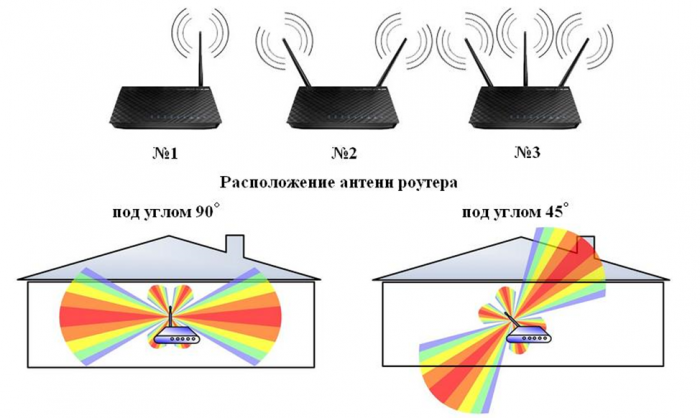

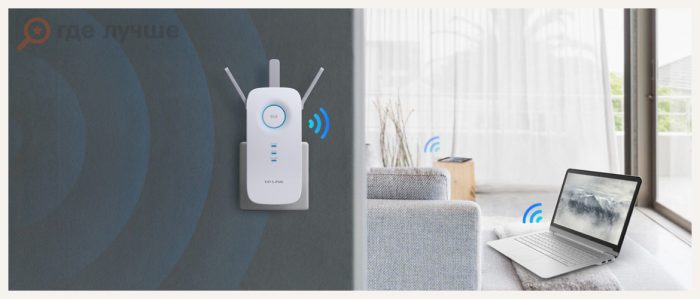
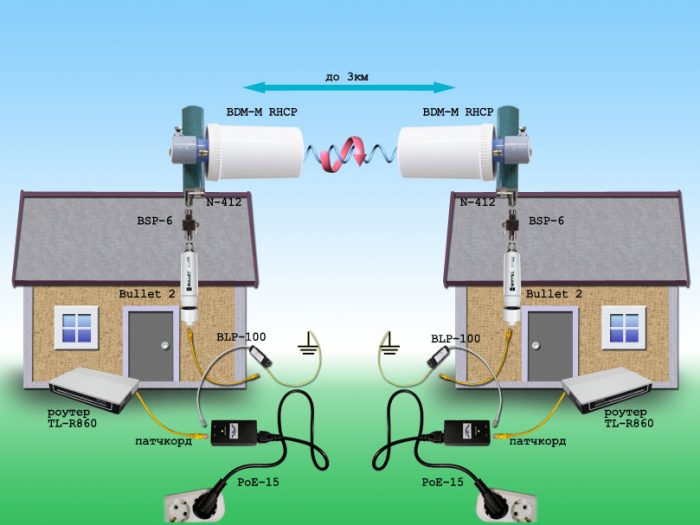
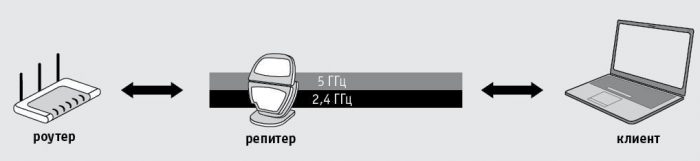

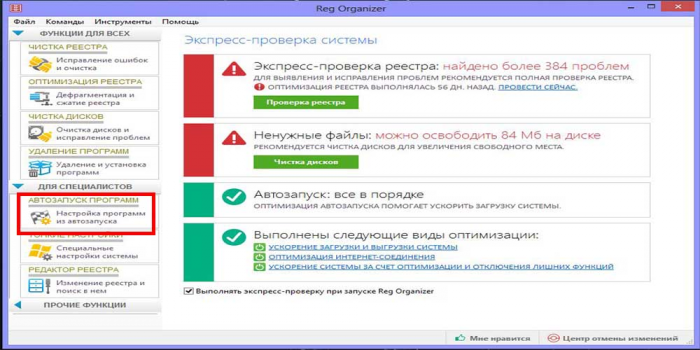
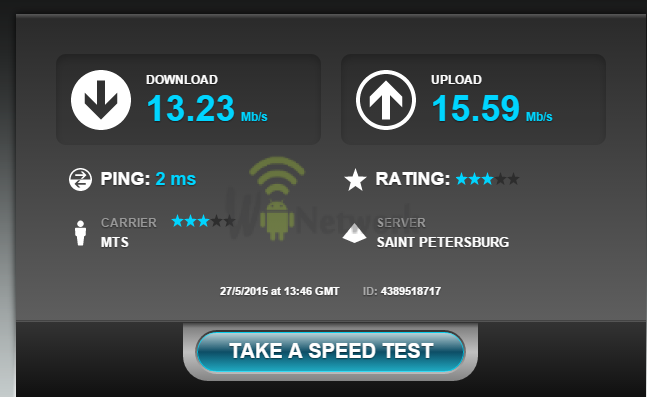
 What to do if the keyboard does not work on the laptop
What to do if the keyboard does not work on the laptop  Why is the battery indicator on the laptop blinking
Why is the battery indicator on the laptop blinking  Lock and unlock the keyboard on laptops of different brands
Lock and unlock the keyboard on laptops of different brands  How to check and test a video card on a laptop
How to check and test a video card on a laptop  Why the laptop does not connect to Wi-Fi
Why the laptop does not connect to Wi-Fi 

