Wireless options make everyday electronic gadgets much more convenient. A vivid example of this was the introduction of such technologies for personal headphones. Excessive wires from the headset often made it difficult to work, and with an awkward movement, both the headset and the computer could be damaged. With the introduction of the bluetooth standard, these inconveniences are gone, however, there was a problem how to connect wireless headphones to a laptop.
How to enable bluetooth on a laptop
You will need to make sure that the personal device is equipped with the Bluetooth transmission standard. This can be understood by the characteristic marking on the case in the form of a blue badge with a stylized letter “B”.
After that, we start turning on and checking the hardware component, which is responsible for the wireless connection. We act according to the step by step instructions:
- We launch the command line, for which we use a combination of hot buttons on the Windows keyboard (logo-shaped icon) + R (in the English layout). In the launched form with the name “Run”, enter the command devmgmt.msc, and then click “OK”.
- We find in the “Device Manager” equipment that contains the word Bluetooth, or has a characteristic blue icon.
- We click on the component to call up the menu, and then select the “General” tab - you need to see the inscription that the equipment is working properly.
Unfortunately, there are no universal names for wireless bluetooth devices, so in the case of a specific laptop model, it is better to check this characteristic with the manufacturer.
How to connect headphones via bluetooth to a laptop
When the bluetooth adapter is turned on, it works fine, you will need to make some additional settings. We start with the settings of the adapter itself:
- Near the language bar we find the icon in the shape of a triangle and click on it. On the launched form, we find the blue Bluetooth icon and click on it.
- We connect the laptop detection function, for which we click on the “Settings” tab, where we set a check mark next to the option “Allow Bluetooth devices to detect this PC”.
- In addition, you still need to go to the “Sharing” tab, where you also put all available checkmarks.
Now the PC setup is completed, you can save the entered settings by clicking on “OK”. We connect bluetooth to wireless headphones. Since there is no unique recipe (you need to study the instructions for the headphones), then consider the process of how, using the SONY MDR-ZX330BT as an example:
- We start the pairing mode with another wireless device on the headset - press the “POWER” button and hold it for 7 seconds until the LED on the side changes color alternately blue / red.
- Next, open the “Devices and Printers” settings panel, click the “Add a device” column and follow the instructions of the new equipment setup wizard.
Connecting bluetooth headphone in case of failure
The two most common problems connecting a headset to a phone is the hardware problem on the laptop, and when the playback source goes down in the system. Both in the first and in the second case there will be one characteristic sign - the sound will suddenly disappear.
First of all, we evaluate the adapter. Find the “My Computer” icon and click on it with the mouse. In the pop-up list, select the “Management” link, and then on the right block to the equipment manager.If the list shows that there are several new wireless adapters, opposite which a characteristic icon with an exclamation mark is lit, this means that the drivers have failed.
Next, click on these items and select “Delete device”. Then, on the official website of the computer vendor, you will need to download the drivers for the wireless component and reinstall them. The problem should disappear.
In the second case (when the system incorrectly switched the playback device), it is necessary to select the icon of the mixer of sound components in the lower right and click on it with the mouse. We press the tab “Playback devices”, mark the wireless equipment and turn it on using the menu. If successful, a green checkmark should appear.
How to connect bluetooth headphones to a laptop - video
The step-by-step procedure for connecting wireless headphones is described in detail in the video:
Thus, the problem of how to connect bluetooth to a laptop is quite simply solved when all the necessary nuances are taken into account. First, you must make sure that the PC has a wireless adapter for which drivers are installed. It should be remembered that the range of equipment connected by this principle is small and is only 4-5 meters.
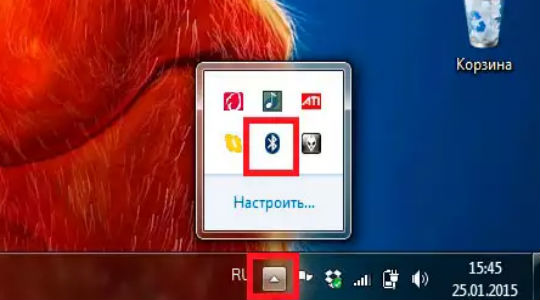
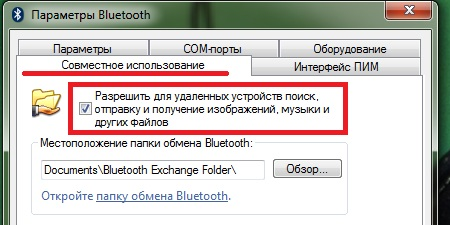
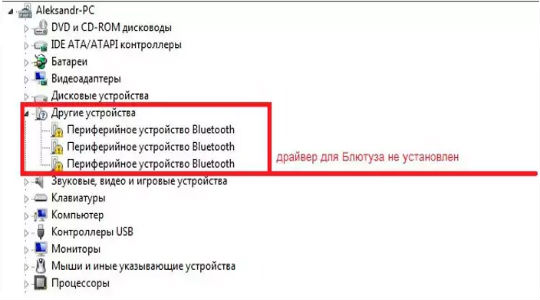
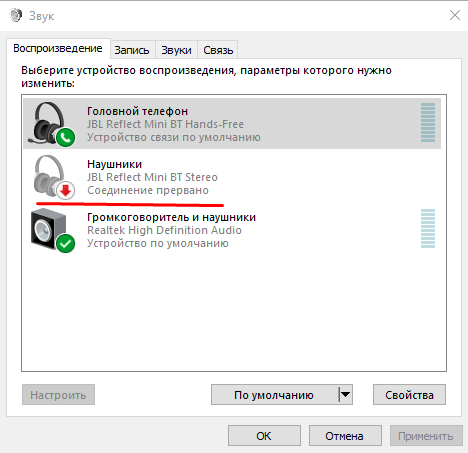
 What to do if the keyboard does not work on the laptop
What to do if the keyboard does not work on the laptop  Why is the battery indicator on the laptop blinking
Why is the battery indicator on the laptop blinking  Lock and unlock the keyboard on laptops of different brands
Lock and unlock the keyboard on laptops of different brands  How to check and test a video card on a laptop
How to check and test a video card on a laptop  Why the laptop does not connect to Wi-Fi
Why the laptop does not connect to Wi-Fi 

