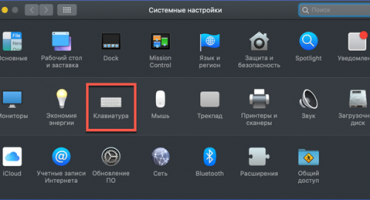All values on the laptop keyboard are placed so that it is convenient for the user to use them. But few people thought about this. If everyone knows about the existence of alphanumeric buttons with punctuation marks, few people thought about the location of Win. So, let's figure out where the Win key is located on the laptop, as well as its main purpose.
Where is located and what does the Win key on the keyboard look like
To find the buttons, just look at the laptop layout: next to the space, a little to the left, between Alt and Ctrl you can see Win. In large keyboards, usually purchased for computers, there are two such buttons, and they are located mirror-like, relative to each other.
The location of the keys on the keyboard - photo
The image is the Start menu logo (many call it the “flag”) as on the desktop. And not in vain, because it is Vin who opens the “Start” plate.
The checkbox is functional in other operating systems, playing the same role. However, it has a different name - Meta or Super. In some cases, in devices where the Windows system is not provided, such a button may not be.
How to disable / enable the button
Sometimes it becomes necessary to disable the buttons. Often this happens with gamers who can accidentally hurt it during the game, after which an unnecessary function will start working. To disable, you need to download the packed reg file. Find the otkl_win_klav.reg file in the open archive - it will turn off the functions of the “flag”. To enable it, use the vkl_win_klav.reg file.
Useful keyboard shortcuts with the Win button
The main combinations and combinations with Vin:
- together with F - disabling file search;
- with Print Screen - a screenshot is taken with automatic saving to a folder;
- with Pause - system properties are opened;
- with Tab - choice between window buttons or taskbar;
- with F1 - the help window pops up;
- with E - the conductor opens;
- with Ctrl + Tab - you can jump from one window to another;
- with M - minimize all windows;
- with D - go to the desktop;
- with Q - search for programs in the system.
As you can see, Meta is quite functional, so it’s very useful to know about its purpose and interaction with other buttons.



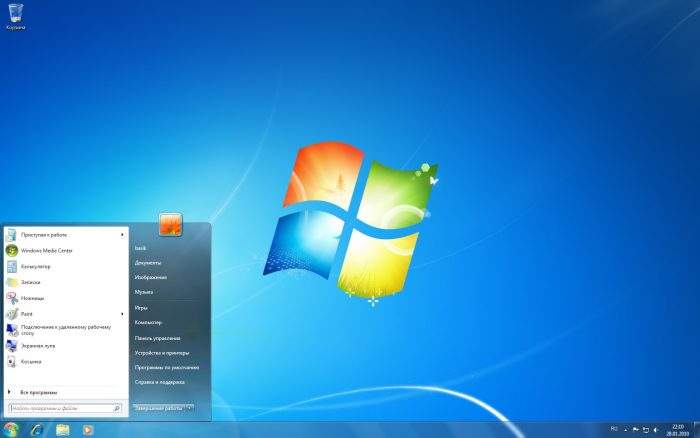

 What to do if the keyboard does not work on the laptop
What to do if the keyboard does not work on the laptop  Why is the battery indicator on the laptop blinking
Why is the battery indicator on the laptop blinking  Lock and unlock the keyboard on laptops of different brands
Lock and unlock the keyboard on laptops of different brands  How to check and test a video card on a laptop
How to check and test a video card on a laptop  Why the laptop does not connect to Wi-Fi
Why the laptop does not connect to Wi-Fi