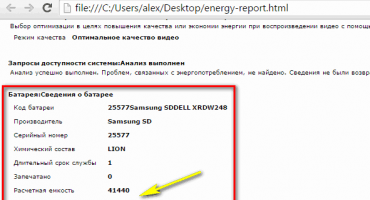Laptops have become an integral part of every person’s daily life. Compared to a regular desktop computer, they are lighter, more convenient and more comfortable to move.
Often, a reboot is required to restore the correct operation of the laptop operating system. This happens when installing drivers, software, games or software. Some cases involve an exclusively forced restart to get rid of the device freezing and return it to a working state. This article will tell you how to restart your laptop.
Reboot with a keyboard shortcut
Often, due to system crashes, the full functionality of the laptop stops working, including the touchpad or computer mouse. What to do when such situations occur and a normal restart cannot be performed? To restart the machine, you can use the simultaneous pressing of hot keys: Ctrl + Alt + Delete. Typically, restarting in this way leads to a full recovery of the laptop. Calling a command leads to the appearance of a window on the screen, in which in addition to basic actions (shutdown, reboot, sleep), it is possible to use the task manager, block the device user or change the account profile.
There are other keyboard shortcuts for different versions of Windows.
Reboot on Windows 7
1 way - Win +L
In order to restart the laptop, first of all, it is worth leaving the system user account. This can be done by pressing the Win + L button combination. The laptop automatically switches to a menu containing system accounts.
You should shut down the device by clicking the Tab control key on the corresponding icon. Next, using the keyboard arrows and the Tab button to move the cursor, you need to go to the context menu where you need to select the "Restart computer" option.
2 way - Alt +F4
After pressing the hot combination Alt + F4, a dialog box appears on the laptop screen. Using the arrows, select the item that is suitable for restarting the device. If any running applications prevent the device from turning off, this can be prevented by using the same keyboard shortcut.
3 way - Ctrl +Alt +Delete
Pressing the key combination Ctrl + Alt + Delete also leads to the appearance of a dialog box. At the bottom right of the screen is a red shortcut that you need to click on using the Tab control button. To open the context menu, use Tab to move around the screen from one command to another and with arrows. In the menu you must select the option to reboot the device.
Reboot on Windows 8
The eighth version of Windows is fundamentally different from the rest in the content and interface of the start menu. Therefore, the methods of rebooting are somewhat different from the usual ones.
Method 1 - Ctrl +Alt +Delete
This combination opens a window of the built-in antivirus “Windows Security”. Next, the user must choose one of the two most convenient ways.The first of them: using the Tab control button, the mouse cursor must be installed on the "Turn off the computer" button. Using the arrows, you need to make the transition to the device reboot option and confirm your choice. Second: you need to exit the user account using the arrows, and, using the Tab key, select the device shutdown point.
Method 2 - Win +X
In order to restart the system version 8.1 and higher, it is necessary to clamp the combination of Win + X hot keys on the keyboard. After the operation is done, a dialog box opens, where you should go to the item "Turn off the computer or exit the session." Moving by pressing the arrows on the monitor, you must move the cursor to the option "Reboot" and confirm the selection.
Method 3 - Alt +F4
You can restart the system by pressing Alt + F4. In the shutdown menu of the technical device, select “Restart” or “Restart”.
Reboot on Windows 10
Method 1 - Win +X
Pressing the Win + X buttons will cause a selection window to appear on the monitor. In this window, using the arrows, you need to proceed to shut down the device.
Method 2 - Alt +F4
Pressing the key combination leads to the appearance of a selection window on the screen, where, using the arrow on the keyboard, you need to go to the device shutdown icon and confirm the selection. Next, working with the dialog box that opens, go to the "Reboot" button and confirm the selection again.
Method 3 - Ctrl +Alt +Delete
One of the easiest ways to restart a computer is to use the keyboard shortcut Ctrl + Alt + Delete, as in the previous paragraph. Using the arrows, you need to go to the laptop user account, where in the lower corner of the display on the right there will be a window to turn off the device. This window must be selected by pressing the Tab control key. After that, it remains only to confirm your choice and proceed to the "Reboot" of the device.
How to restart the laptop if it freezes
If the laptop is severely frozen, restarting using keyboard shortcuts becomes impossible. A device freeze can be a consequence of viruses and threats on the device, a lack of system resources for the device to function correctly, or some programs may crash. A laptop freeze can be accompanied by unpleasant sound. The difficulty in eliminating this problem arises due to the lack of a restart button, unlike a personal computer.
How to reboot through task manager
Having found that the laptop is frozen, you should not immediately resort to cardinal methods. First of all, you should always call the command Ctrl + Alt + Delete. If the task manager appears on the screen, then a forced restart of the device can be avoided. In this case, you should stop running the program that caused the device to freeze. If this approach does not help, in the task manager you need to click on the button “Finish work”.
Reboot using the command line
If the previous method did not help, you need to use a more advanced and radical option to perform a system restart - work with the command line. This requires:
- Use the Win + R keyboard shortcuts to invoke the command line.
- At the command prompt that opens, enter shutdown / r.
- Use the arrows to select “OK” and press Enter.
Reboot using the power key
Often when the system freezes, it stops responding to any commands issued from the keyboard or from the touchpad. Therefore, previous methods may not give results. Then you have to shut down the system forcibly. To do this, hold down the power key for a few seconds. After turning off the device, release the button and press again.
The loading instrument should display an abort message.To continue, you need to switch to normal mode using the up and down keys, and press Enter.
This method is not desirable, since its use can lead to serious system errors.
Rebooting by disconnecting the battery
There are times when a laptop stops responding to any external influences. Then you have to disconnect the battery from the device so that it restarts. This can adversely affect the further performance of the device: failure of the power supply or controllers on the motherboard. Therefore, doing so is recommended only in extreme cases.
You need to make sure that the laptop is unplugged, and only then remove the battery. In order not to harm the device, it is better not to remove the battery, but simply wait until the device restarts naturally after a complete discharge.
Needle reboot
Some models of devices are equipped with a special hole on the bottom. By inserting a needle there, the device will reboot forcibly.
Rebooting a locked computer
If the laptop is locked for one reason or another, you can restart it. In the lower right corner of the screen is an icon symbolizing login. It looks like a radiating radar. The shutdown button belongs to the same group of icons. It is needed to perform a restart of the system. By clicking on it, the following options appear on the screen: sleep mode, reboot and shutdown.
Reboot in safe mode
The start of the restart process in safe mode coincides with the normal restart process, that is, you need to click on the "Start" button. Selecting the options of the “Shutdown” item, click on “Reboot”. When the laptop starts to boot, press the F8 function key until the Windows logo appears on the screen. If you do everything right, a menu of additional download options appears. If the device requires a password before starting, the menu appears after unlocking.
Rebooting with a program
For the convenience of restarting the laptop, you can use various gadgets and utilities to adjust the operation of the device at a given time. This method is not considered common, but very convenient to use.
For example, to use the Slidetoshutdown utility, you need to press the key combination Win + R and enter the line slidetoshutdown.exe. After clicking the “OK” option, the following message appears on the screen: “Swipe your finger to shut down the computer.” Just pull the text down to start the device reboot.
Video instruction
You can learn more about the topic of rebooting a laptop using a video on YouTube:
The video describes how to restart using keyboard shortcuts. According to statistics, computer users prefer to use hot buttons, so the video becomes relevant.
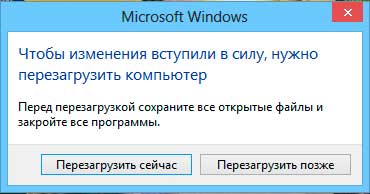


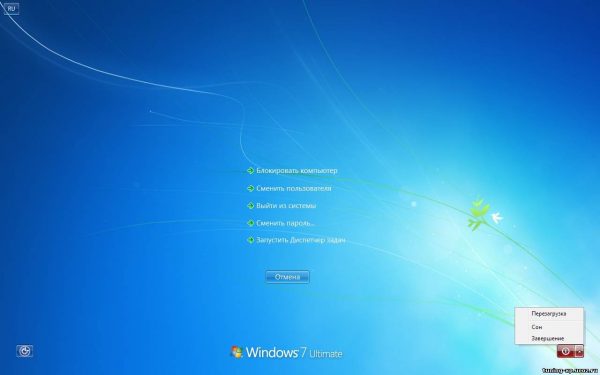
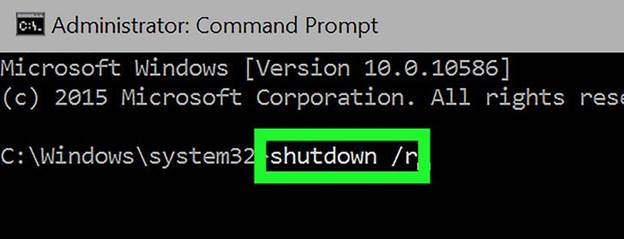
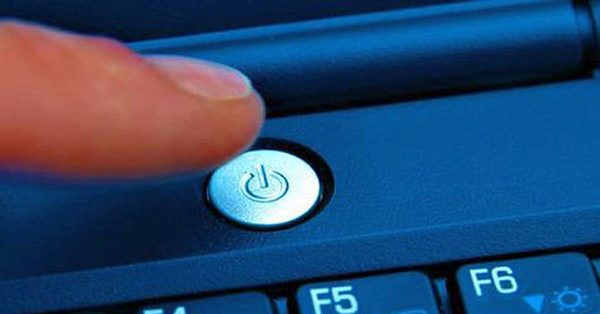


 What to do if the keyboard does not work on the laptop
What to do if the keyboard does not work on the laptop  Why is the battery indicator on the laptop blinking
Why is the battery indicator on the laptop blinking  Lock and unlock the keyboard on laptops of different brands
Lock and unlock the keyboard on laptops of different brands  How to check and test a video card on a laptop
How to check and test a video card on a laptop  Why the laptop does not connect to Wi-Fi
Why the laptop does not connect to Wi-Fi