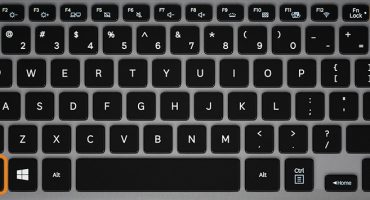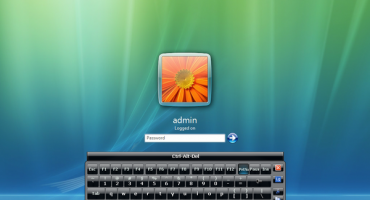Technology allows you to put everything that a modern office employee needs into a small laptop case: a full-size keyboard, a fairly large display, a productive “stuffing” and quite good quality speakers. The latter often, with their good capabilities, can produce not the best sound, since the driver or program for processing is incorrectly selected. Consider how to improve the sound on any laptop and how to make it louder using third-party and built-in programs.
Windows Tools
Built-in Windows tools make it possible to make better sound produced by a laptop. During playback, the sound is generated by codecs - it is converted automatically, but this can be changed using standard Windows tools. Sound quality can be adjusted as follows:
- Right-click on the touchpad or mouse to open the menu of sound devices located on the toolbar, select “List of playback devices” in the pop-up menu.
- In the tab that opens, it is worth choosing a sound reproducing device, in this case speakers, and click the property button below.
- Go to the “improvements” tab and select the “Equalizer” from the list of available improvements and adjust the sound to your own tastes.
Such access to the equalizer in standard Windows tools may not be. Some sound cards support predefined sound modes: “room”, “surround”, “movie”, “loudness compensation”, “volume equalization”, etc.
The use of special software
When the basic capabilities of the laptop do not allow you to adjust the sound or the ability to adjust to your taste, you need to use third-party software and one of the best will be the utility SRS Audio Essentials. The program will significantly improve the sound produced by the speakers without upgrades in the form of buying additional acoustics. You can download the program on any of the sites, but it is paid, and the demo version can do almost nothing. Nevertheless, if you buy a license, the sound from the speakers of the laptop will become much more pleasant and cleaner, for this you need:
- run the utility and minimize;
- open the control panel, select the “small icons” mode and open the sound tab;
- select speakers where SRS Audio Essentials will be written in the description of the device and make them basic by default;
- minimize the window and run any audio or video file to assess the quality.
This scheme is also applicable to improve the sound in the headphones - it is worth choosing the item with headphones and the signature SRS Audio Essentials. It is worth knowing that the program adjusts the sound to certain content - video or listening to music, automatically.
The Viper4Windows application, which repeats popular DJ audio programs, will also help improve the sound. Using the utility, you can both improve and change the sound beyond recognition. The interface is a small window with three sliders.
The Volume Master extension will also be a good way to adjust and increase the sound volume, however, it performs better when watching a video, allowing you to increase the volume above the set limits without significantly changing the sound quality.
Setting the sound in the players
One of the most popular players is Media Player Classic, which has a simple interface and features. On his example, you can show how to improve the sound quality using players.
You can adjust the sound using the player through:
- equalizer;
- built-in filters;
- audio output adjustment.
Settings in the players - the individualism of pure water. Everything is adjusted to taste, the modes are automatic and they can be regulated, except as an equalizer, in other cases it is possible to improve the quality and sound volume only in hardware.
Speakers audio system and additional effects
If you manage to use all the built-in functions and third-party applications to improve the sound, but still the quality and volume are not satisfied, there is one way out - buying an audio system. It’s worth buying trusted brands, after the purchase you need to install a program that adds speakers to the standard list of Windows audio equipment, where you can change the quality and volume as in the first paragraph of the article.
In addition, the utility that comes with the speakers has many predefined playback modes and processing codecs, which will make it possible to better clear the sound from all kinds of wheezing and other impurities.
Video - How to Improve PC Sound Quality
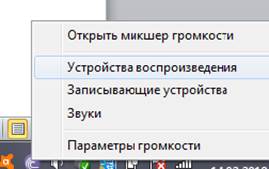
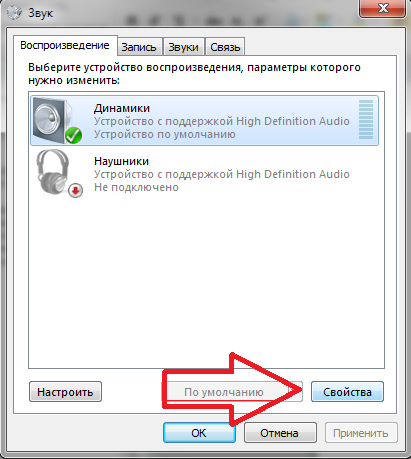
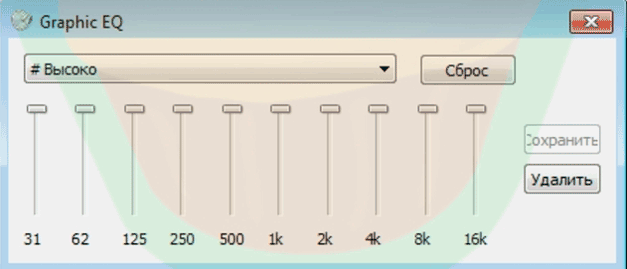
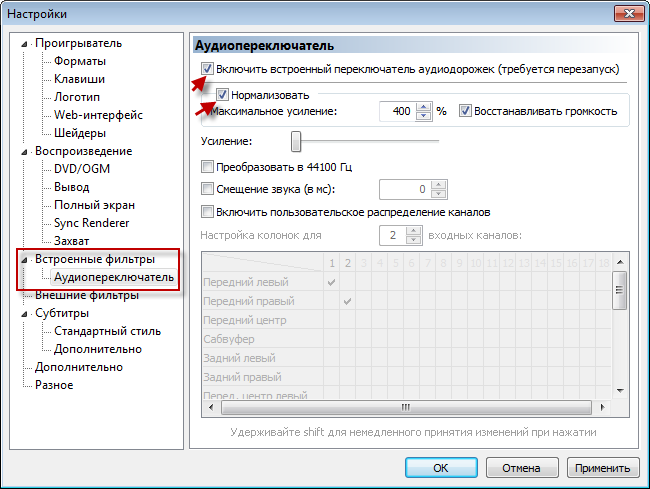
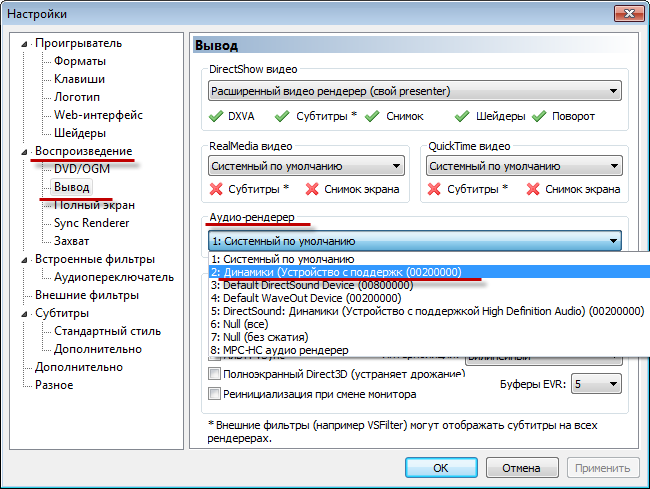
 Headphones for the phone are good
Headphones for the phone are good  Geratherm classic
Geratherm classic  What to do if the keyboard does not work on the laptop
What to do if the keyboard does not work on the laptop  Why is the battery indicator on the laptop blinking
Why is the battery indicator on the laptop blinking  Lock and unlock the keyboard on laptops of different brands
Lock and unlock the keyboard on laptops of different brands