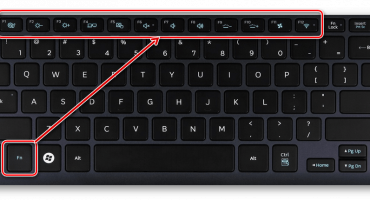The laptop’s built-in keyboard is small, so many of the keys on this device are multifunctional. Entering various characters in addition to the letters of the Russian and Latin registers is performed by pressing certain keys. How to put a question mark on the keyboard of any laptop - we will tell further.
Traditional input method
The question mark on the buttons of the laptop is located in two places:
- In the digital row with the designation of the number "7".
- In the lower right-hand row next to the letter "Yu".
To get the symbol "?" when entering, it is necessary to press the corresponding button while holding the auxiliary "Shift".
You should act depending on the alphabetical layout:
- When the Russian register is on, “Shift” is combined with 7 and a question mark.
- When the Latin layout is on, the “Shift” combination and a question mark in the letter row are valid.
Using the Digital Alt Code Set
All laptop models are equipped with a keyboard with a digital unit, which is activated:
- “Num Lock” in the presence of a selected block as in the figure below.
- The combination of "Fn" + "Num Lock" in the absence of a separate digital unit. In this case, its functions are performed by the numeric and letter keys defined by the developer. Additional functionality on the buttons is indicated, like the "Fn" button, in a different color (usually blue).
When digital input is activated, the desired designation is easy to set using the appropriate Alt-code. In this case, while holding the Alt key, you need to dial code 63. The Alt code combinations are shown in the table:
Using the text editor character table
Text editors such as Microsoft Word, OpenOffice Writer allow you to insert any characters into the text. Just open the dialog box to select: "Insert" - "Symbol" - "Other symbols ...".
Using the OS Windows On-Screen Keyboard
When it is not possible to use the physical keyboard (the symbols are out of order or are lost), you can use its on-screen image to enter text. You can open the classic application through the quick search bar.
Switching between registers according to the same principle as on a physical cybord: Alt + Shift.
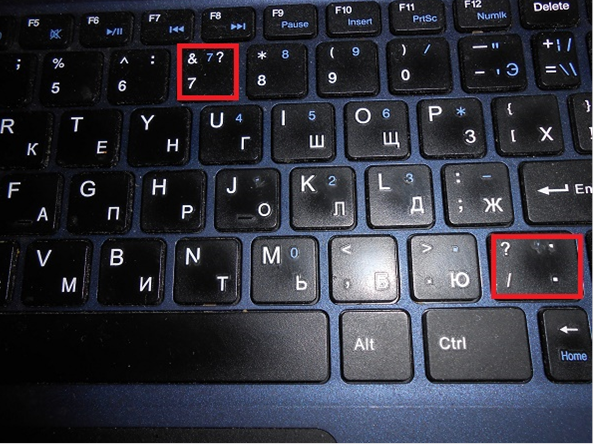
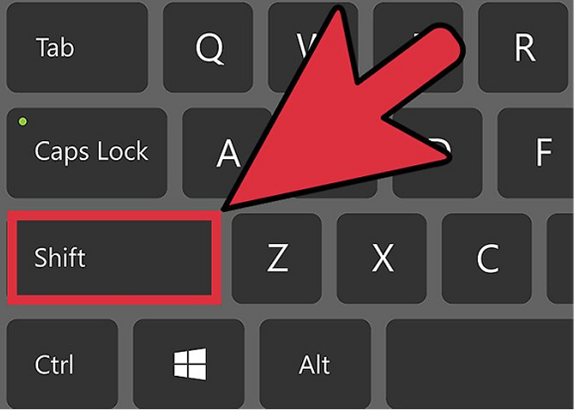
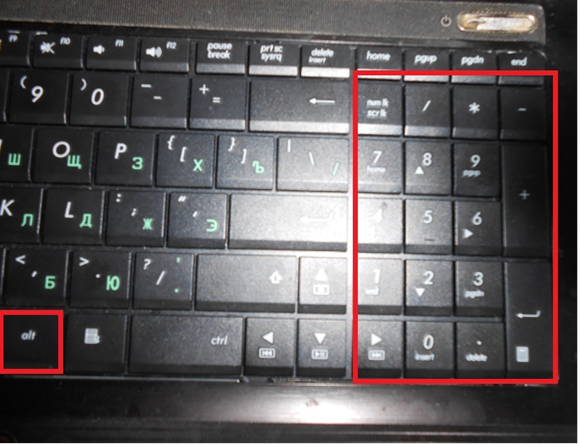
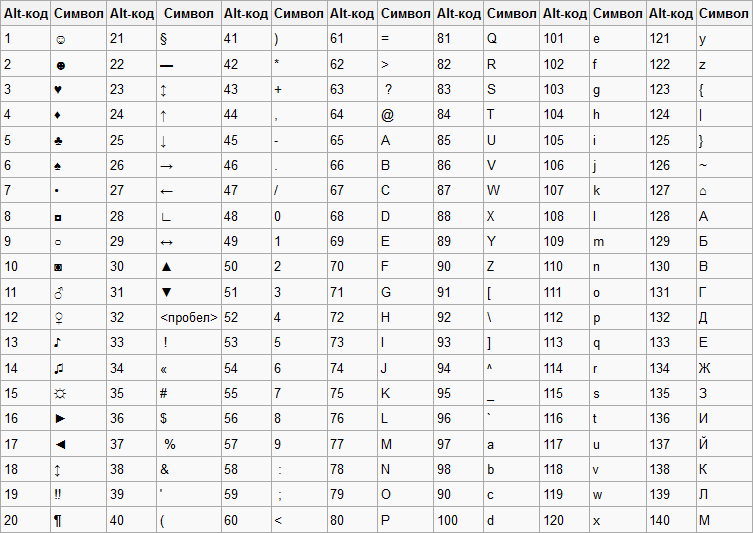
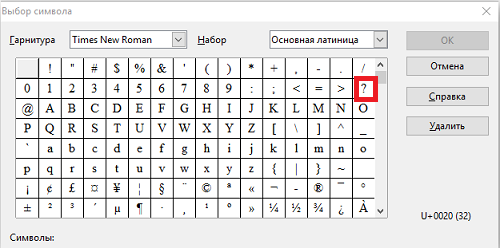
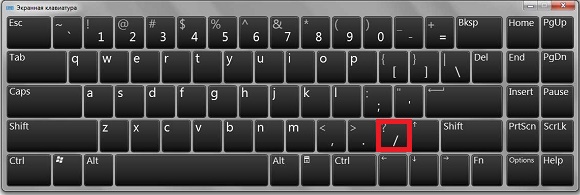
 What to do if the keyboard does not work on the laptop
What to do if the keyboard does not work on the laptop  Why is the battery indicator on the laptop blinking
Why is the battery indicator on the laptop blinking  Lock and unlock the keyboard on laptops of different brands
Lock and unlock the keyboard on laptops of different brands  How to check and test a video card on a laptop
How to check and test a video card on a laptop  Why the laptop does not connect to Wi-Fi
Why the laptop does not connect to Wi-Fi