Most Apple users have experienced malfunctioning MacBooks. In most cases, such problems are resolved by rebooting the device. But not all people know how to turn off the MacBook. In this article, we will look at ways to turn off your MacBook.
Standard methods
First, check the Dock for open applications (minimized, but working programs are marked with dots under the corresponding icons). In the upper left corner of the desktop, click on the "Apple" icon. In the tab that opens, click on the item "Turn off ...", confirm the action, wait until the laptop is completely turned off.
From the desktop
Go to the desktop, then simultaneously press the Option and F4 keys. In the tab that opens, select the "Shutdown" / "Reboot" option and click "OK".
Using hotkeys
You can turn off or restart your MacBook using keyboard shortcuts:
- Control + Command + Eject. Hold down the Control, Command and buttons simultaneously. This key combination will close all applications, save the changes and restart the laptop.
- Control + Option + Command + Power. Press all 4 keys at the same time and wait until the laptop shuts down. The team will close running programs and turn off the MacBook.
Important! If the program does not close, then use the combination: Option + Command + Esc. The command will force shut down all programs and windows.
Using the special shutdown command
Another way to turn off the device is the “shutdown” command, which is used by users to turn off, restart, and put the device into sleep mode. To disable the laptop, you must use the command: "sudo shutdown -h now".
- You need to run the command line. To do this, go to Finder, then go to the “Applications” tab, then to “Utilities”. In the folder, find the program with the inscription "Terminal".
- At the command prompt that opens, enter the command: "sudo shutdown -h now."
- Then press the “Return” button, enter the administrative password to turn off the MacBook.
To reboot the device using this command, you need to enter “-r” instead of “-h”.
“-H”, “-r” can be used to indicate when the device should be turned off. For example, the command “sudo shutdown -h +30” means that the laptop shuts down after 30 minutes.
Using the halt Command
An alternative to the shutdown command is the halt command, which shuts down the MacBook just as quickly.
- Open Terminal.
- Type in the command: "sudo halt".
- Press “Return”, enter the password.
Important! There is no difference between the shutdown and halt commands, so you can use any of them.
Emergency shutdown
In extreme cases (when other methods do not help), you can resort to emergency shutdown. To do this, press the “On / Off” button located in the upper right corner of the keyboard and hold it until the screen goes blank.
If you have a newer laptop model (2016 and later), then you need to click on the Touch ID, hold it for about 5 seconds.
Before turning on, be sure to close the MacBook cover and open it again.
It is impossible to use emergency shutdown too often, as it can cause data loss, disruption of the operating system.
MacBook does not turn off: what to do
The way to solve the problem depends on the cause of its occurrence. Below are the main causes of the problems.
- Open applications. Often it is not possible to turn off the laptop due to programs running in the background. Therefore, check for open applications in the Dock.
- Hanging programs, processes. Also a fairly common reason. To solve the problem, you must force close the application, terminate the processes. To do this, click on the "Apple" icon in the upper left corner and select "Force Force Finish."
- A broken On / Off button, or Touch ID sensor. Such a problem rarely occurs and usually occurs due to a malfunction in the loop through which the key is connected to the main board. Loop failure is usually associated with exceeding recommended loads or liquid spillage. Unfortunately, home repair of the laptop is not possible, so you have to contact the service center for help.
- Problem with SMC. System Management Controller, or system management controller, responsible for many tasks, including the reaction to pressing the power key. The controller usually works fine, but for some users it crashes.
In this case, you will have to reset the SMC settings:
- If a laptop with a removable battery. Turn off your MacBook, remove the battery, hold down the power button for a while, and then release it. Insert the battery back and start the laptop.
- If your MacBook is a non-removable battery. Turn off the laptop, hold down the Command, Option, Shift keys simultaneously with one hand, and hold down the on / off key with the other. After 10 seconds, release all the buttons.
How you should not turn off the MacBook
Here are some tips to help you get away with it:
- You can’t wait for the laptop to completely discharge and turn off on its own - this can adversely affect the state of its battery.
- Do not try to remove the MacBook battery to disconnect it - this may lead to incorrect software operation and may need to be reinstalled.
- Do not shake, flip, or knock on the device. Also, you do not need to click on all buttons in a row, hit the sensor mouse, try to disassemble the laptop case.
The process of shutting down / rebooting the MacBook is quite simple. However, to avoid problems, follow the tips described above.
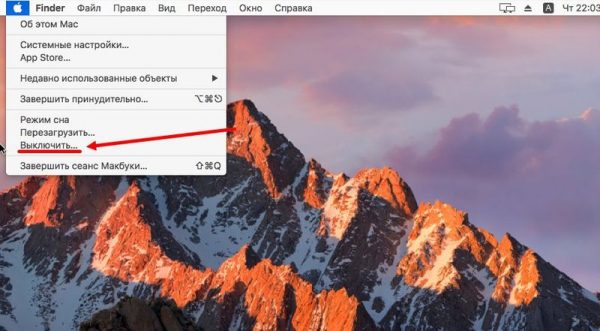


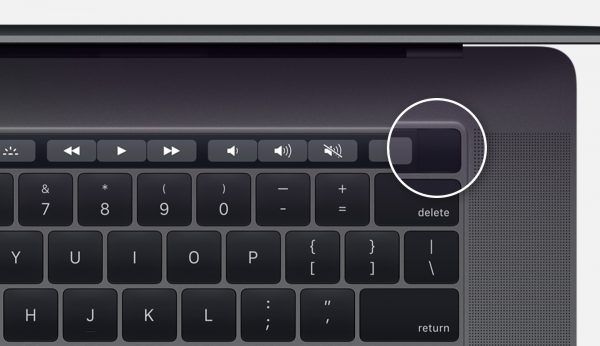

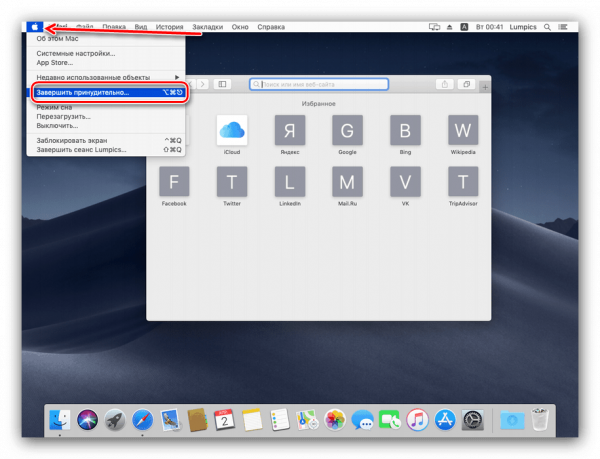
 What to do if the keyboard does not work on the laptop
What to do if the keyboard does not work on the laptop  Why is the battery indicator on the laptop blinking
Why is the battery indicator on the laptop blinking  Lock and unlock the keyboard on laptops of different brands
Lock and unlock the keyboard on laptops of different brands  How to check and test a video card on a laptop
How to check and test a video card on a laptop  Why the laptop does not connect to Wi-Fi
Why the laptop does not connect to Wi-Fi 

