Many people have heard that there is such a thing as bios on a laptop or computer. Why is it needed and how to get into it, read the article.
Why bios is needed
In any laptop or computer, the BIOS program is responsible for exchanging data with any devices. It starts even before the screen turns on and asks for any user actions.
Its main purpose is the initial testing of equipment, determining its composition, and configuring internal parameters. To change some system settings manually in the BIOS on a laptop or computer there is a special menu. But if you enter into the computer in it quite simply (usually the DEL key on the keyboard, pressed at boot), then manufacturers of mobile versions of computers sometimes change it to another.
This is done because portable devices are often more sensitive to changing some parameters. For example, those related to the cooling system of the device. Their incorrect values can lead to its failure.
So why then use this menu at all if they can often damage a very expensive device? Only in it you can change things such as the sequence of devices from which the operating system is loading. For example, to install it from a flash or sd drive.
How to enter bios settings menu on hp laptops
In fact, opening the BIOS settings menu of one manufacturer of laptops is tied to one key in all their models. In this case, HP is no exception. Enter the BIOS of mobile devices of this company allows holding the F10 key when you turn on the device.
If this method does not work, you can try using the ESC button instead. How to enter the BIOS menu in an hp laptop:
- If the laptop is turned on, it must be turned off.
- The F10 key is pressed, and without releasing it, the power button. There are cases when you can get into the bios very often by pressing F10 after starting the mobile computer.
Note. If F10 did not work, and the operating system booted, then you need to turn off the mobile device again and try to restart it, but already holding down the ESC key. There are cases when you first need to press ESC, and already when the BIOS prompt disappears - F10.
There is a small nuance. On modern models, if Windows 8 or 10 is installed, this method may not work. This is due to the fact that these operating systems use “fast boot”, in which the configuration of the devices is performed by the Microsoft operating system itself. If you still need to get into the initial setup program, then you do not need to turn off the mobile computer, but do it overload from the OSes, and at the moment when it starts after that, click on any of the buttons already described.
It is possible to disable the quick start of Windows. To do this, press the right button on the start menu (usually the icon from the boxes in the lower left corner). From the window that appears, select "Control Panel" if you have Windows 8 or 8.1.
When using Microsoft's version 10 system, there is no such item in the menu. Instead, use the "Options". In the case of the eight, the item "Power" will be of interest, but in the top ten in the "Windows Settings" they go to the "System" point, in which they select "Power and sleep mode" and already in it "Advanced power settings". Further, all actions are performed equally in all three. On the left, select “Power Button Operation”. There, the checkmark is removed with “Enable quick launch (recommended)”. Press "Save" - everything, quick start is disabled. You can overload the laptop and go into the BIOS.
By the way, if you are too lazy to go around the menu, you can speed up the launch of this item somewhat. To do this, press the "WIN" key (squares on the keyboard) and without releasing it "R". The Run window appears. In it you need to type the command "powercfg.cpl", without quotes. Then "OK." What to do next has already been described previously.
If these quick start parameters are inactive and do not respond to clicks, then clicking on the same page, to the item “Change settings that are currently unavailable” (where a small shield is drawn) will help.
Using windows
There is another option, how to open the BIOS on a mobile computer. This can be done from the Windows operating system itself. It is only possible to do this under those conditions, if the installed system has a version of no less than 8, and the bios of the mobile device supports UEFI (which is done in many models now produced). For this:
- On the "Start" button, you need to press the right mouse button.
- In the menu that appears, select "Options."
- They are interested in the item "Update and Security", in which you need to go to the "Recovery" section.
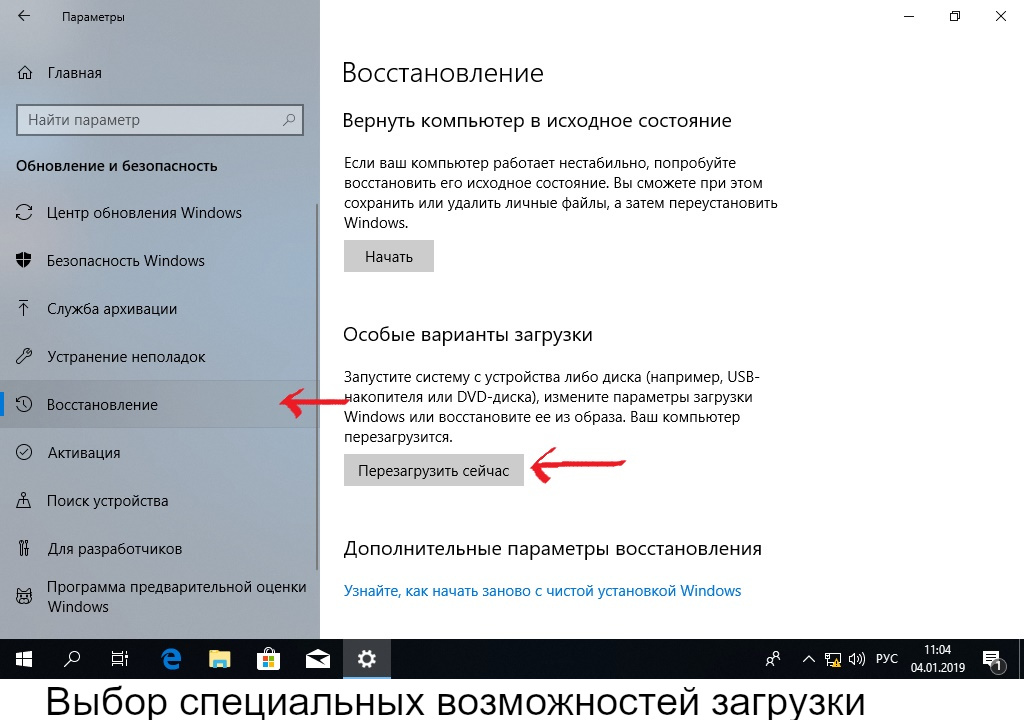
- On the right there will be a button "Restart Now", on which you need to make a click.
- Windows will reboot and at startup will give a selection window on a blue background with a few buttons. Interested in the one that says "Troubleshooting".
- After clicking on it, you will go to the diagnostic menu.
- Next "Advanced Options"
- And after clicking select “UEFI Firmware Settings”.
Windows will reboot again and immediately enter the BIOS.
Other keys
In the case when nothing helps to enter the BIOS menu, you can try other key combinations at startup: F6, F10, F12. Although their use is more common to manufacturers of other brands.




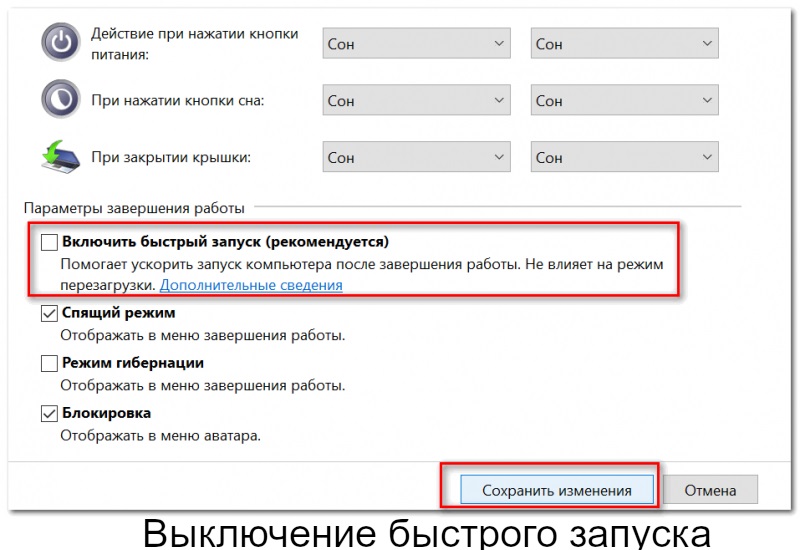

 What to do if the keyboard does not work on the laptop
What to do if the keyboard does not work on the laptop  Why is the battery indicator on the laptop blinking
Why is the battery indicator on the laptop blinking  Lock and unlock the keyboard on laptops of different brands
Lock and unlock the keyboard on laptops of different brands  How to check and test a video card on a laptop
How to check and test a video card on a laptop  Why the laptop does not connect to Wi-Fi
Why the laptop does not connect to Wi-Fi 

