There are situations when, when you turn on the gadget, you find it locked. Two questions immediately arise in my head: why did this happen and how to quickly unlock the tablet. Just note, even if the device is under warranty, no one will help you solve this problem for free. You can cope with the "breakdown" yourself.
Types of protection passwords in tablets
To protect data from prying eyes, a special protection was developed - the device is locked.
Regardless of the device model or operating system, two types of encoding are used:
- Graphic key - password in the form of an individual combination of connections of 9 circles;

"An example of a graphic key"
- Text code - a set of numbers or letters that allows access to tablet data.
Causes of Tablet Lock
If you enter the security key or password incorrectly several times in a row, the system automatically locks the device. This way it protects data from intruders.
It also happens that the virus has blocked the browser on the tablet. This happens according to the following scheme:
- When accessing an infected site, a dangerous program is downloaded;
- It changes the address of the DNS server. Because of this, the user cannot go to other pages and turn off the browser;
- When checked by an antivirus program, the system does not detect any viruses. Pests trained to hide from the scanner.
As a result, the user sees on the screen a message: “The browser is blocked by the Ministry of Internal Affairs”, the amount of the fine payable and the timer. This is how cyber crooks work, extorting money for unlocking a gadget. It is worth noting that sending SMS to the specified number or fulfilling the conditions for paying a fine is by no means possible.
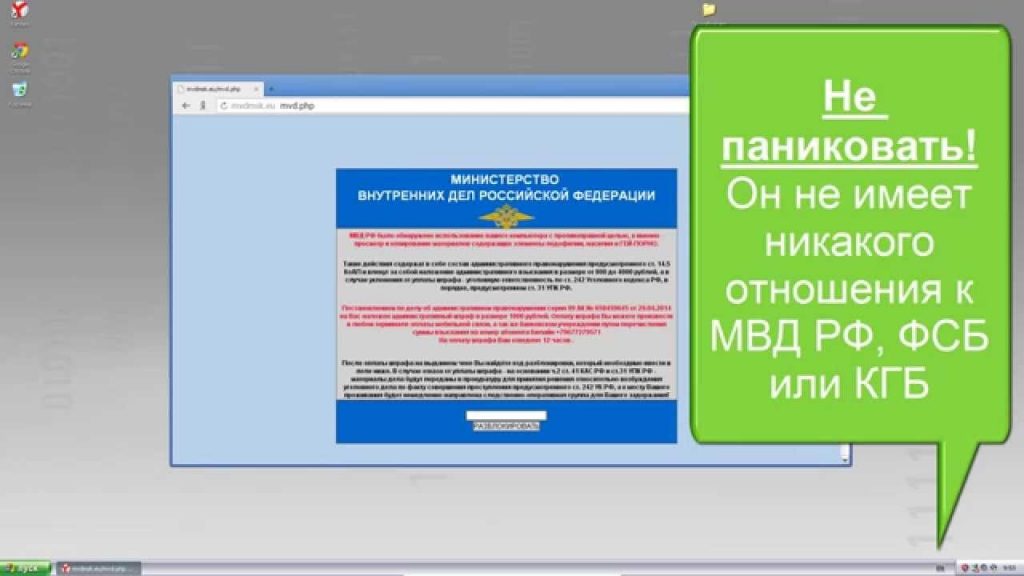
“Do not send money if you see a message of this kind”
The problem can be solved in another way, even without the participation of service centers.
What to do if the virus has blocked the gadget’s browser
Sometimes these kinds of messages appear as pop-ups or spam. In this case, try to press the "Back" key and close the site. If everything remains unchanged and the ability to control the tablet was not restored, then, depending on the installed operating system, you need to take other actions.
Android
There are several ways to solve the problem.
Option 1: Use your Google Account. Follow these steps:
- Log in to your account through the Play Market on another device;
- Install any antivirus. When you need to specify the download location, select the infected tablet;
- Reboot the infected gadget. It will turn on in the background and the antivirus will begin to perform its task. Visually on the screen you will not notice the changes for another 10 minutes;
- After the specified time, reboot the device again.
Option 2: manipulations through the Recovery menu.
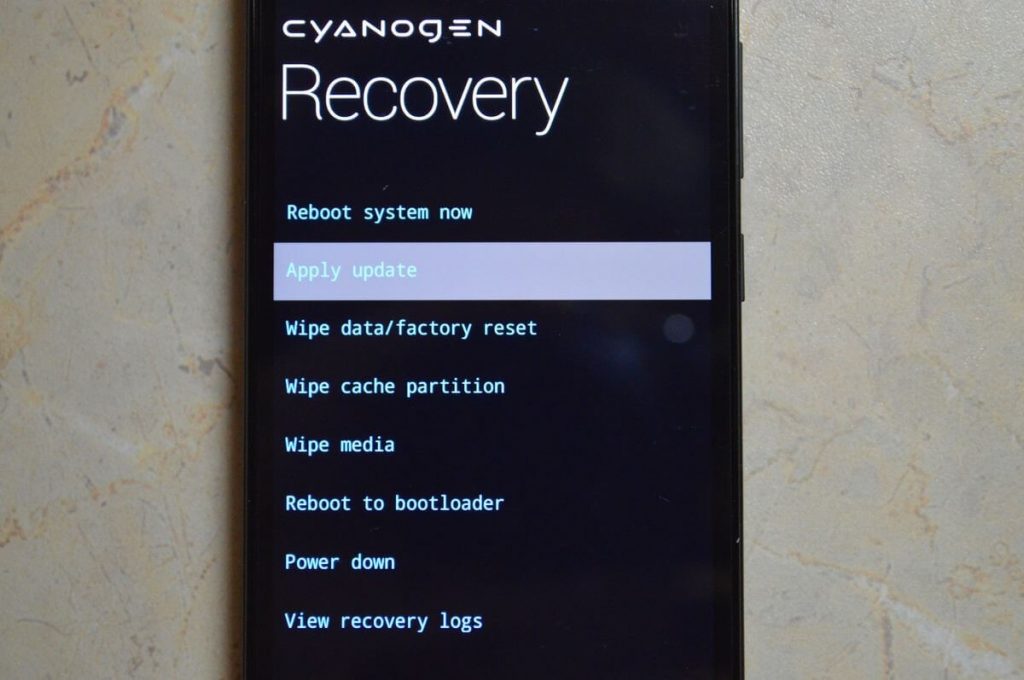
“This is the Recovery menu”
Follow the instructions:
- Turn off the tablet and hold down two keys: reset + increase volume for 10 seconds;
- Activate safe boot mode;
- If the system gave access to the actions, go to the settings and uninstall the application, after the installation of which a message about blocking appeared.
If the delete or pause keys do not respond, then the virus has seized administrator rights. In this case, proceed as follows:
- Reboot the device in safe mode again;
- Go to the Play Market and download the antivirus;
- Restart the device again and it will activate anti-virus scan;
- And the third time you reboot.
Option 3 - cardinal: return to factory settings. Follow the instructions:
- Hold 2 keys for 10 seconds: reset + increase volume;
- Select the item “Wipe data / factory reset” by pressing the sound adjustment keys;
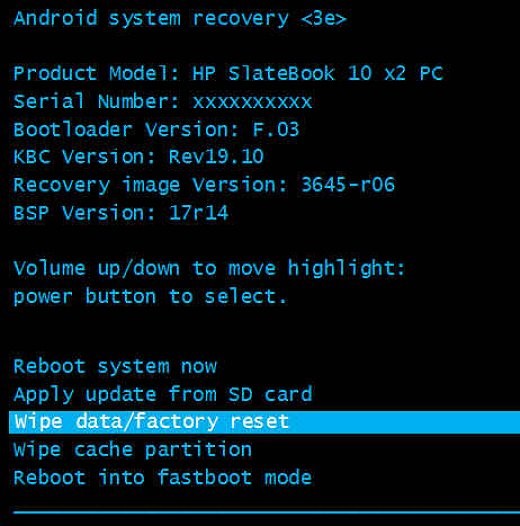
"Reset to factory settings"
- Restart tablet.
When resetting to factory settings, all tablet data will be deleted. The exception is only the information that was stored on the memory card.
IOS
Gadgets running on iOS are much more fortunate, the virus does not completely block the system, an extortion message only appears as a pop-up window. To delete it, you need to follow this scheme: “Settings” → browser menu → “Clear site history and data”.
Unlocking the bootloader bootloader, how to get root rights
Most of the methods for unlocking the tablet described below cannot be performed without root access. Therefore, the first thing to do if a password has been forgotten is to unlock the bootloader or bootloader.
Follow the instructions:
- Download from the Android SDK developer site and the USB driver;
- We connect the tablet to the computer through Next, follow the path: “About phone” → “Build number” → a notification appears that you are now playing the role of a developer → “Settings” → “For Developers” → “Debugging” → “Debugging via USB”;
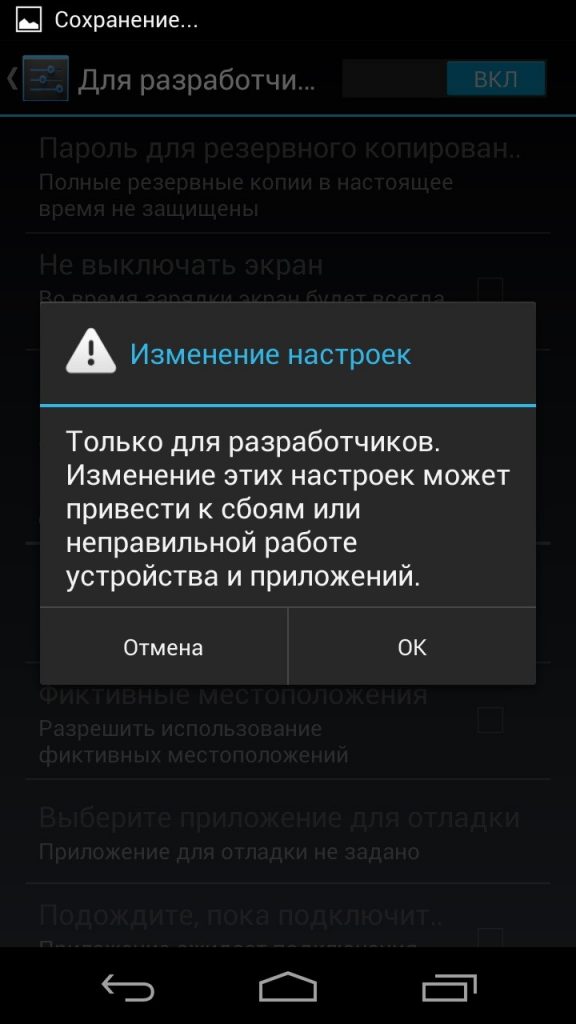
“Notification of obtaining root rights”
- We get the unlock code. The developer's site has a detailed description of this process for each model;
- We activate the Fastboot mode (combination of the power key + volume down);
- We go into the Android SDK directory → right-click platform tools → “Open it commands” → enter the unlock code → wait until the process ends.
Ways to unlock your tablet if you forget your password
Below are the main ways to unlock your tablet if you forgot your password. They vary in:
- Degree of difficulty;
- Opportunity not to damage the information stored on the device.
Via google account
This option is most optimal for solving access problems. You need to proceed according to the following template:
- Enter the password incorrectly 5 times;
- The message “Forgot your pattern?” Appears. You need to click on it;
- Specify the username and password from the Google account;
- A message will be sent to the mail with instructions for unlocking.
Insert sim card
If the tablet’s functionality allows you to use a SIM card, this is a serious security hole. It can be used to restore access. It is enough to install a SIM card in the slot and receive a call from another number. During the conversation, go to "Settings" and unlock.
Unfortunately, on the latest models, this feature has been eliminated.
Install ADB Run
This method can be taken only after obtaining root rights. Its essence is to remove keys that contain password information:
- key - for graphic unlocking of the screen;
- key is a text code.
After unlocking the bootloader, do the following:
- The tablet is connected via USB to the computer, the rights are received. Now click on the “Start” button and write cmd in the bottom line of the menu and press Enter;
- In the window that appears, specify the path to the ADB folder:
- for the graphic key - adb shellrm /data/system/gesture.key;
- for text password - adb shellrm /data/system/password.key;
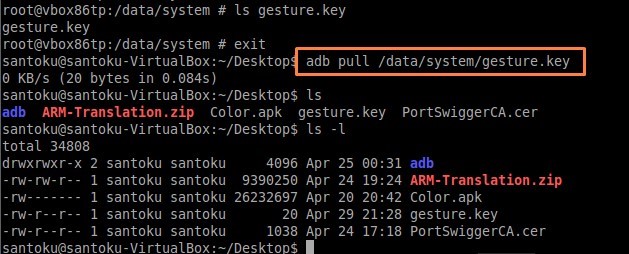
“An example of how to register the path to the ADB folder”
- Confirm your intention to delete the file.
Reset system to factory settings
When nothing else helps, resetting should fix the problem. When using it, all data that was stored on the tablet will be lost. Resetting to factory settings is called Hard Reset. Follow the instructions:
- Put the gadget in Recovery mode (hold down 2 keys: reset + volume up and select the appropriate item);
- From the menu that appears, select wipe data factory reset;
- Confirm selection.
Reflash device
If you fail to switch to Recovery mode, you will have to reflash tablet. To do this, you need:
- Find the current firmware version of your model on the official website of the manufacturer;
- Connect the gadget to the computer and run the previously downloaded OS.
If the process of finding and installing a new operating system is complicated for you, you can always contact the specialists of service centers.
As you can see, there are many options for unlocking the tablet, the main thing is not to panic and find the one that suits you.
 Why the tablet turned off and does not turn on
Why the tablet turned off and does not turn on  How to choose a holder for a tablet in a car
How to choose a holder for a tablet in a car  Overview of protected tablets and protective films for them
Overview of protected tablets and protective films for them  Overview of protected tablets and protective films for them
Overview of protected tablets and protective films for them  Why the tablet does not start
Why the tablet does not start 

