
Tablet with microSD card
Using tablets and other digital devices every day, people download and pass a lot of information through their gadgets. All material is stored in internal memory, which is far from always enough. That is why they began to use MicroSD (micro SD) drives. In addition, other devices can be connected to the tablet to expand the available disk space. About how to connect a USB flash drive to a tablet, see details in this article.
Ways to connect flash drives to the tablet
It should be noted right away that you should not rush to connect external hard drives to the tablet. Yes, most likely it will work and information can be read from it. But a lack of power can damage the drive, so it is better to use USB drives with your own power supply in such cases.
Many devices already have built-in connectors for MicroSD and USB flash drives. Then you can use the appropriate connector and view data from the drive without any problems.

Micro USB to USB adapter
If the device does not have a USB connector, then you can use an OTG cable to connect such a USB flash drive. It has a MicroUSB port or any other common connector on one end, and a USB port on the other. Instead of an OTG cable, you can try using a USB hub. For this, the device must support USB host mode. Now most devices support this feature, problems can occur only in older versions of Android. To check whether this function supports the device, you can either study its characteristics, or test it in practice. It is advisable that the USB stick to be connected has a FAT32 file system, but working with NTFS is also possible. The connection is simple: the tablet and the USB flash drive are connected with an OTG cable. After that, a message will appear in the notification area that a new drive has been connected. From this message, you can access the contents of the medium by opening it in the file manager.

ES Explorer logo
It is best to use third-party file managers for viewing files from USB flash drives, for example, ES Explorer, which allows you to read NTFS from under Android.
What are the reasons that the tablet does not see the drive
If, when connecting a USB flash drive with a cable, a message appears stating that it is impossible to connect a USB drive, then most likely the tablet cannot read data from the file system in which the data on this USB flash drive is located.

SD card sizes
If no messages appear at all and the device does not see the USB drive, then perhaps the device does not support the USB host function.
It may be that the flash drive’s memory exceeds the supported capacity, so if the drive is large and the device doesn’t see it, you can try inserting a smaller flash drive into it.
There may also be a problem in the flash drive itself, in order to check this, you need to connect it to another device and check the operation. It is also worth checking for damage to the OTG cable itself and the MicroUSB connector.
Some gadgets already have a built-in USB port, especially often they include transformer tablets with a keyboard. In this case, the reasons why the tablet may not see the flash drive are several:
- the USB port of the device itself is damaged;
- if the device is running Windows, the drivers might not have been installed correctly;
- The flash drive has become unusable due to mechanical damage.

Storage Ports
It happens that the device does not see the Micro SD card. The easiest way you can try to solve the problem is to reboot the device.
Sometimes, due to a shift of contacts or an incorrect connection, the Micro SD card does not connect to the device properly and the data cannot be read.To solve this problem, you just need to remove the card and reinsert it.
If these methods do not solve the problem, the tablet still does not see the memory cardMaybe the SD card has a different file system. In this case, you need to use the card reader to connect the card to a laptop or computer and using a special program (for example, SD Formatter) to format the USB flash drive to the FAT32 file system. The same action can be done with standard tools of the Windows operating system:
- you need to find the required medium in the explorer and right-click on it;
- select the “Formatting” item in the menu that opens;
- in the form that appears, select the FAT32 file system;
- leave the rest of the items as is, but uncheck the "Fast" item;
- Click on the “Start” button.
Depending on the size of the memory card, formatting will take 3-10 minutes. Upon completion of formatting, the drive is removed from the computer and inserted into the device for verification.
Sometimes gadget owners choose the wrong media for their devices, and then they can’t understand what to do in order for it to display and work correctly. Memory cards may require a higher voltage than is fed to the port for them in the device. That is, they simply may not have enough food.
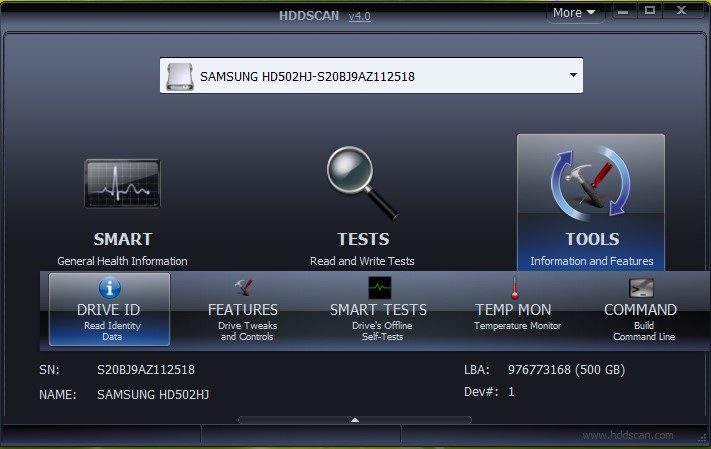
Drive Scan Utility Interface
It is also possible that MicroSD has mechanical damage, in which case nothing can be done. The same will be the answer to the question why the tablet may not see a regular SIM card.
HDDScan can help repair bad sectors on USB and MicroSD media, if any. It is necessary to conduct read and write tests (Read test and Scan Test). They will help to determine if there are bad sectors on the memory card, because of which it is impossible to work normally with it and the tablet does not see it. If there are such ones, then using the DM Disk Editor program you can replace bad sectors with zeros. Thus, non-working sectors will shift and the drive will display correctly.
 Why the tablet turned off and does not turn on
Why the tablet turned off and does not turn on  How to choose a holder for a tablet in a car
How to choose a holder for a tablet in a car  Overview of protected tablets and protective films for them
Overview of protected tablets and protective films for them  Overview of protected tablets and protective films for them
Overview of protected tablets and protective films for them  Why the tablet does not start
Why the tablet does not start 

