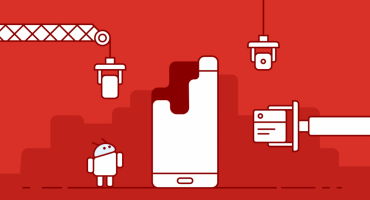Modern technology is not perfect. All problems arising with mobile devices can be divided into two groups:
- Hardware - malfunctions associated with a breakdown or improper functioning of the electronics;
- Software - crashes of the operating system, drivers, or application software.
The following situation is not a rare case: the device switches itself off and on.
In this regard, the user has a question - why can the tablet constantly restart by itself, and how to make the device work as before? There are several options for solving this problem.
Self diagnosis
The first thing to do is determine if the tablet is overheating. The fact is that modern devices include protection elements that turn off the electronics when heated to certain temperatures. This can happen, for example, when dust enters the enclosure. If the plastic of the tablet is hot to the touch, it is necessary to carefully inspect the ventilation holes, whether they are clogged. It may well be necessary to completely disassemble the case and clean the electronic board manually.
Important. Cleaning can be done independently, but if there was no experience of such work or the tablet is still under warranty, it is recommended to contact specialists.
In cases where the device does not overheat, there may be a problem with the software, which any owner can solve on his own.
Do-it-yourself dust cleaning

Sometimes you need to completely disassemble the device to clean it
Some powerful models have large ventilation holes, the easiest way to clean is to try to extract dust with a vacuum cleaner. If this method does not help and the tablet overheats again, you will have to disassemble it.
What is required for this:
- A set of small screwdrivers;
- Soft brush.
What you need to do (walkthrough on the example of Acer P3):
- On the back cover there is a long plastic plug hiding the fixing screws (there are three of them). It must be carefully removed with a slotted (flat) screwdriver without damaging the latch.

For Acer tablets, the back cover is attached to the case with three screws.
- Now you need to unscrew the screws with a Phillips screwdriver, one of which is hidden by a paper “guarantee” seal.
- The next step - using a wide sharp screwdriver, pry off the edge of the outer panel (on which the screen is located) and carefully disconnect it from the case. Following along the joint, completely separate the plastic from the base.

Detaching the top panel
When detaching the cover, care must be taken: two loops are suitable for the touch screen, it is important not to damage them.

Open tablet
- Now you can clean the inside of the device.
When disassembling, you need to take into account that some models may not have fixing screws, for disassembling, you just have to disconnect the latch latches with a screwdriver or a wide pointed blade.
Solving software problems
If the tablet itself restarts and its case is clean, there may be a failure in the operating system. This could happen as a result of installing any third-party programs whose actions cause a critical system error or problems with the tablet drivers.
How can I fix it:
- Reset settings using the "Reset to factory settings" option;
- Try updating the firmware.
All modern devices allow you to roll back the system to its original state.
For devices running on the Android operating system:
- Enter the tablet’s main menu;

Main menu
- Select "Restore and reset";
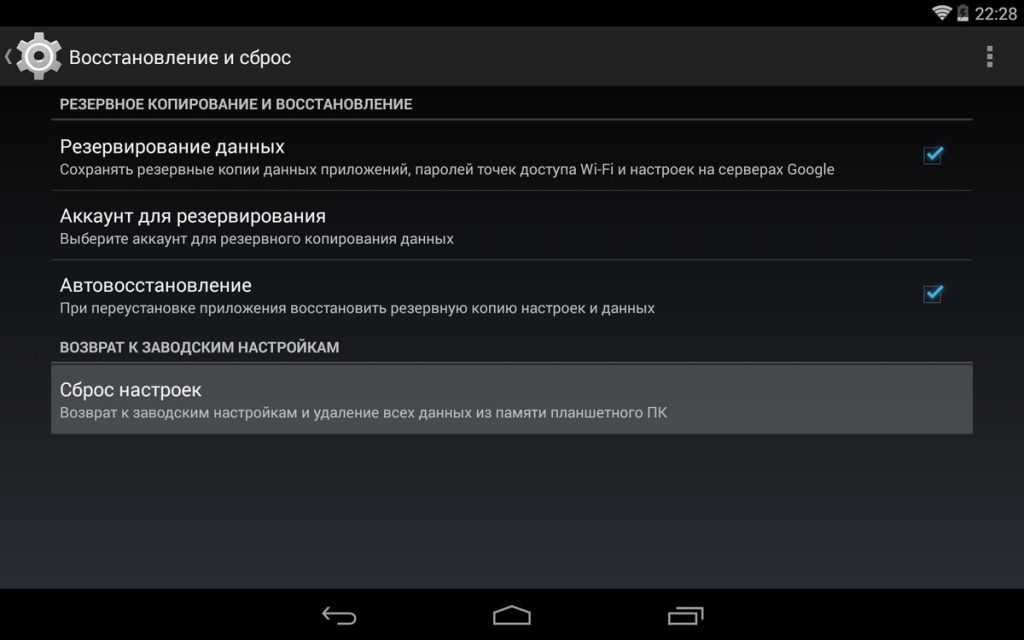
Menu item selection
- Click on the line “Reset settings”;
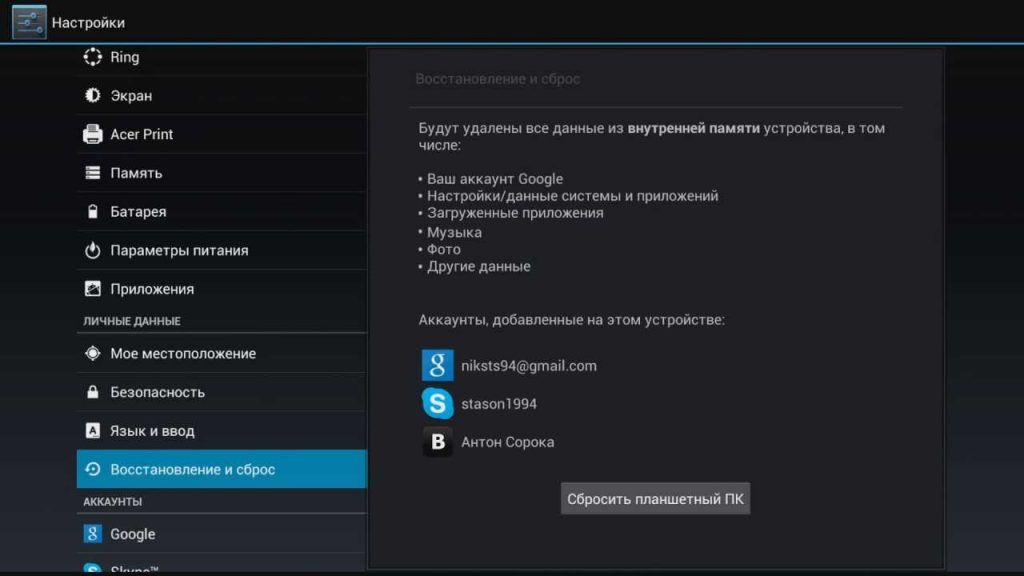
Recovery and Reset Menu
- At the bottom right is the Reset Tablet PC button. You should click on it.
Important. Prior to performing a rollback, it is recommended that you save all important data by copying it to a desktop PC or in the cloud Google
In the event that this does not help and the tablet continues to restart spontaneously, you can try to find and install a newer version of the software.
To do this, you need:
- Enter the main menu of the device;
- Select "About Tablet PC";
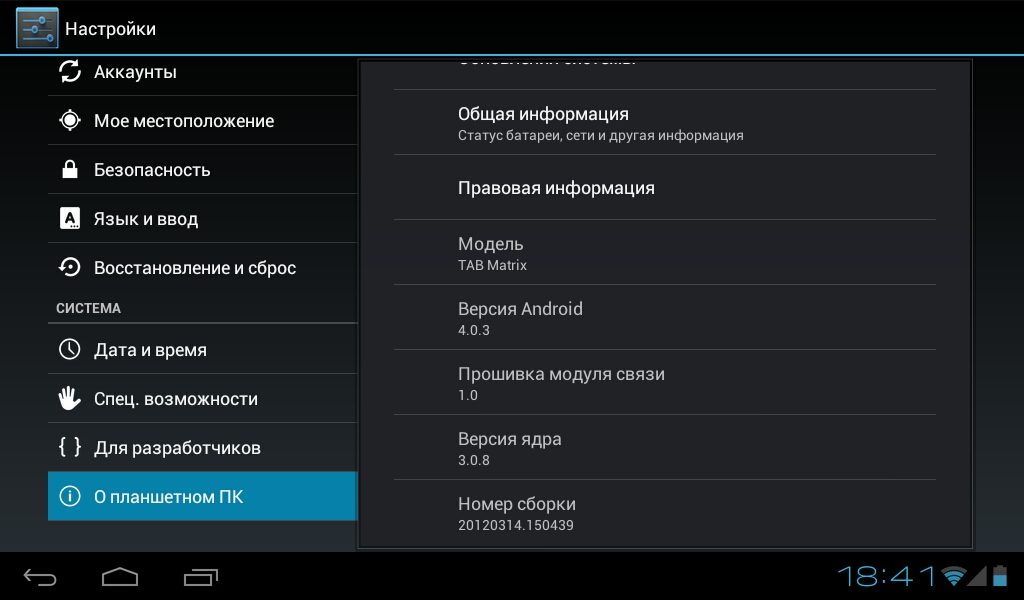
Menu item selection
- Activate the line "System Update".
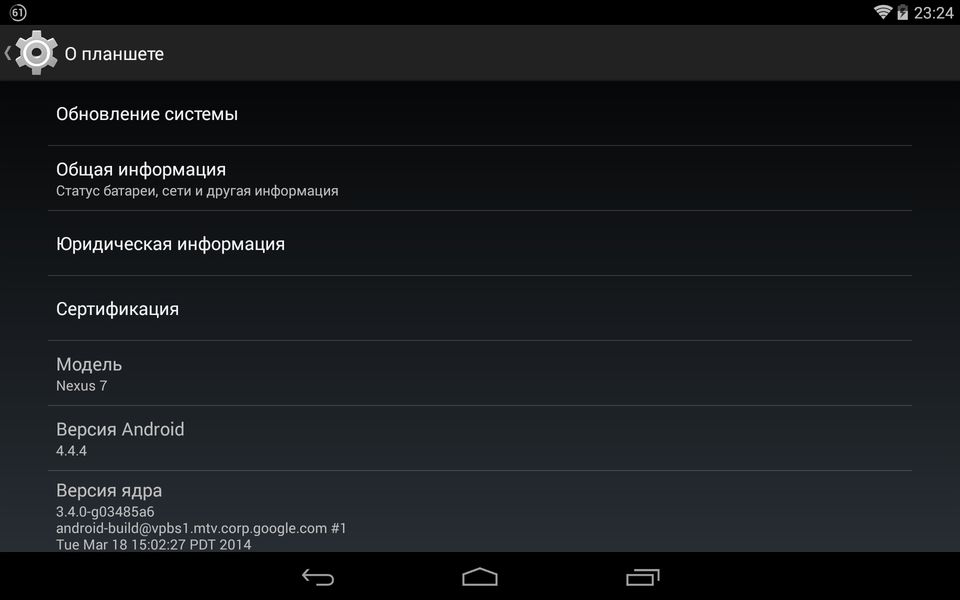
Firmware update
Tip. It is recommended to connect the charger to the tablet during the update, as the process may take a long time.
A firmware update can fix a system failure, often manufacturers are aware of problems with their devices and try to release special patch programs to solve problems.
What to do if nothing helps
Unfortunately, a constant restart of the tablet may be caused by malfunctions of the electronic components of the device. Especially if the device has been actively used for several years.
In this case, you will have to find out the addresses of service centers that service the devices of this manufacturer and turn to professionals for help.
 Why the tablet turned off and does not turn on
Why the tablet turned off and does not turn on  How to choose a holder for a tablet in a car
How to choose a holder for a tablet in a car  Overview of protected tablets and protective films for them
Overview of protected tablets and protective films for them  Overview of protected tablets and protective films for them
Overview of protected tablets and protective films for them  Why the tablet does not start
Why the tablet does not start