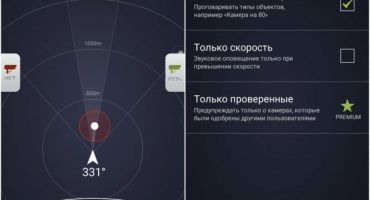Losing your favorite gadget is becoming a real problem. The owner does not know how to find the missing phone. A smartphone is primarily a means by which communication, shopping, information retrieval, etc. are possible.
To date, the smartphone manufacturer has paid due attention to the safety of the device. Special devices are being developed for devices that help remotely block it, delete confidential information and see the location.
How to find a lost Android phone
As a rule, it is difficult to find a lost phone; the owner will go to the nearest police station, where an authorized officer will accept the corresponding statement. Of course, law enforcement officers will look for a lost device, but this can take a long time.
The most effective way to find a device running Android is to use the built-in device manager application. With it, the user can track the gadget, block it, delete confidential information from the lost phone. In order for this feature to work, you must have a registered Google account.
How to enable remote administration on Android in the smartphone settings:
- first you need to go to "Settings";
- Next, go to the "Basic Settings" block;
- open the tab "Security";
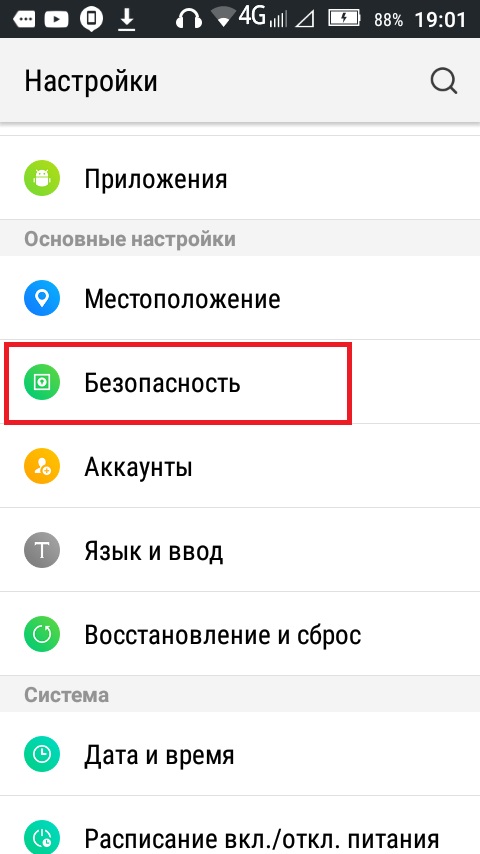
Settings
- scroll to the item “Device Administrators” and tap on it;
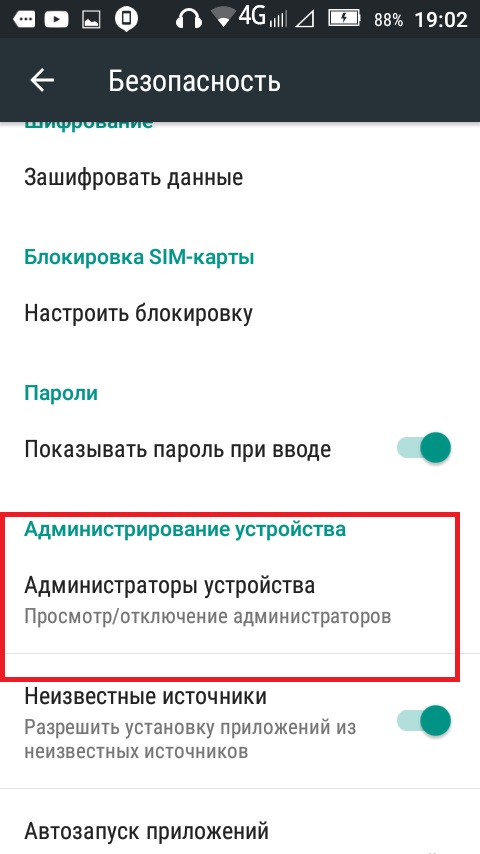
Option
- then on the new screen you need to install the “Find device” checkbox;
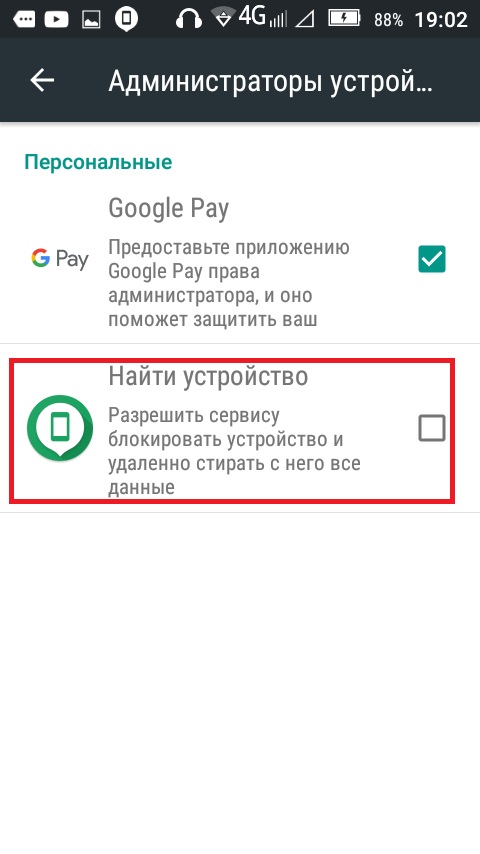
Activation
- a new window will appear where brief information about each function will be given and click on the “Activate” button below;
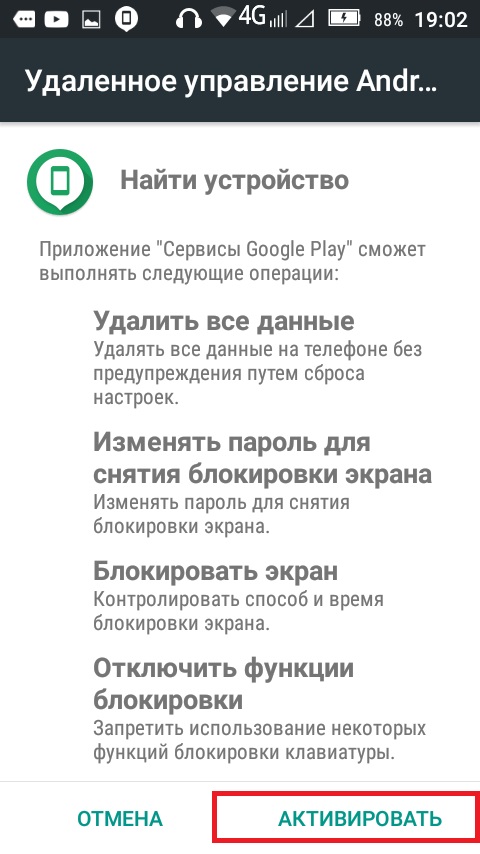
Activation confirmation
- then you need to go to the "Location" section and set the switch to "ON", so that the geo-position is determined with maximum accuracy, you need to tap on the "Definition mode" tab and select "Maximum accuracy", thanks to this, the location will be determined not only using the GPS satellite, but also taking into account the last access to the network and access points of wireless Internet.

Location and location accuracy
Next, you need to study in detail the principle of its work and the ability to find a lost phone.
Search for android device via computer
If the user has enabled the "Device Administrator" function, then he can use the special application "Android Device Manager". With it, you can find the phone, even if it is turned off or reset to factory settings.
Search Instructions via the Internet:
- First you need to go to the application, this program does not require installation, everything happens through an Internet browser.
- Next, follow this link and enter the registered Google account, exactly the same as that used on the phone.
- After that, on the main screen of the application, a map will be displayed where the last location, date and time when it was online, and also information about the device will be indicated. The options for remote administration will be indicated in the left column:
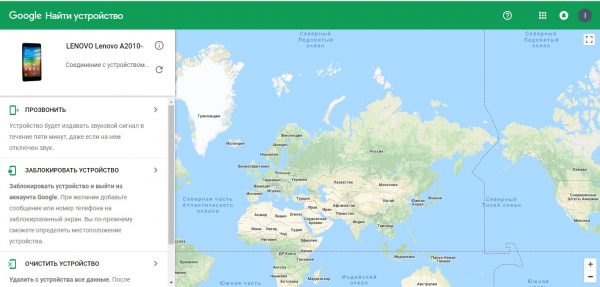
Search Map
- "Call." Using this function, a request will be sent to the device, and within 5 minutes, the gadget will emit a loud signal, even if it is turned off.
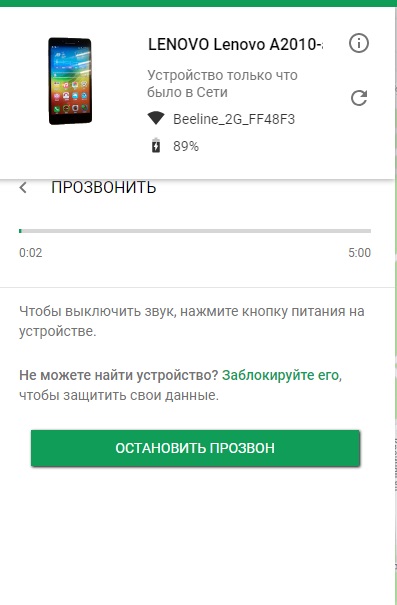
Dialing
- "Lock device." This function is most useful, since if the device is in the hands of attackers, then it is likely that the confidential information contained on the device will be transmitted to the public.Using the option, you can block or send an SMS notification with a request to return the device.
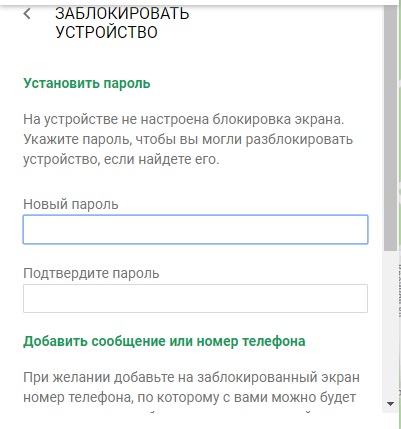
Lock
- "Clean device." Using the option you can completely delete the information contained on the phone. When the function is activated, it is impossible to determine the location in the future.
Thus, you can find a stolen smartphone.
Find a device indoors
In some cases, the user may lose the phone at home. The reasons for this are different, banal rush and forgetfulness.
Using the "Android Device Manager", you can call the gadget, and it will emit a continuous signal for several minutes, thereby making the device easy to detect.
How to block an android phone if it is lost
If the phone was lost on the street, then the best option would be to send a notification to the person who found it with a request to return the item. But it is worth noting that if the device was stolen intentionally, it is unlikely that the device will be returned on the basis of human consciousness. You can send a notification to your Android device through Device Manager.
How to send a message:
- click on the tab “Block device”;
- if the phone does not have a lock, you must enter passwords and confirm it;
- then in the block "Add message or number" you must enter a message asking to return the device and contact number;
- after that click on the “Lock device” button.
Using Anti-Theft for Android
Some anti-virus manufacturers offer users special versions of such programs for mobile operating systems. One such developer is Avast. She developed a special Anti-Theft feature built into Mobile Security to find a lost phone.
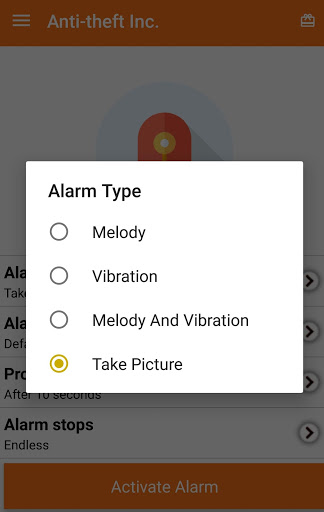
Basic settings and basic functions
Instruction:
- first you need to download Avast mobile antivirus;
- after the application has been installed, it is necessary to go to "Settings" and check the parameters "Pin-code" and "Protection against information deletion";
- then you need to go through authorization or create a new account;
- after that, you need to go to the official website of the antivirus developer and go through the authorization procedure again;
- then go to the "Settings" of the antivirus and go to the "Protective functions" block. Here you need to set the parameters to block the device, dialer, etc .;
- Next, you need to set a notification that will be displayed on the gadget's screen, in case it is blocked when it was lost.
After that, through the official website of the antivirus, you can find the phone on the street.
We are looking for iPhone using the built-in utility “Find My iPhone”
This utility is built by default in almost all devices running iOS:
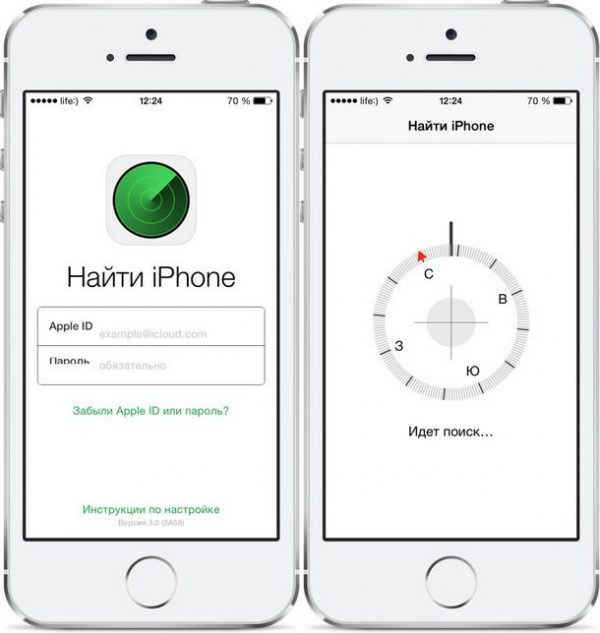
Find iPhone
- go to "Settings" and "iCloud";
- then we find the item “Find iPhone” and put the slider in the active state;
- a message appears on the main screen asking you to activate this function, click “OK”;
- then go to the "Location" section and select the "Find iPhone" sub-item;
- in a new window, set the slider to the active state;
- after that, go to the iCloud cloud storage site;
- then you need to enter data, login (identifier) and password;
- in the list of applications you need to select "Find phone";
- after that, a schematic map with the position where the device is currently located will be displayed on the main screen. For an accurate understanding of the search area, you must select the map mode "Satellite" or "Hybrid";
- then in the list of "Devices" you need to select a lost phone;
- a block with remote administration capabilities will be displayed: “Play sound” (dialer), “Search mode” and “Clear” (delete information), if you select the “Play” function, a dialer will be sent within a few minutes, when you select “Lost mode”, enter a password so that the person who finds it can’t use the phone, then you can enter the number and send a message asking to return the device.
Thus, returning the lost phone to iOS is quite simple.
 Main problems and repair Xiaomi Mi 8
Main problems and repair Xiaomi Mi 8  Why iPhone Fails
Why iPhone Fails  Where to buy the original iPhone X
Where to buy the original iPhone X