For many users, the question of how to disable application updates on android is the most relevant. Automatic download and installation of updates significantly consumes battery power and if the Internet is limited, then traffic is wasted. By default, the Android operating system sets automatic boot options. However, they can be changed in the app store settings. Next, the process will be described in detail how to disable and block updates on android.
What is an update on Android and how it works
When releasing a new version of the operating system, developers cannot foresee the features of each device. On some gadgets, the system works stably; on others, problems are observed. For troubleshooting, updates are released that help prevent the error from recurring. When developing updates, they are assigned an individual identifier, for example, 1.0, 1.1, 2, 2.5, etc. When installing programs from the Play Market, the user is available the latest version of the software. After some time, the developers will release a new patch that corrects the software code and improves functionality.
For convenience, the developers have provided a feature for automatically installing updates. The user does not need to perform any actions, the download and installation will take place in the background. To view the new options implemented in the application, just go to its page in the Play Market and in the “What's New” section to find out additional features.
But it should be noted that this function has a lot of disadvantages. In the first case, owners of budget smartphones suffer, as a rule, the amount of RAM for such devices is small and when installing patches it decreases, in some updates it can weigh up to a gigabyte. In the second case, there is a consumption of Internet traffic, if we talk about updating Google services, then the developers release patches for all applications at once, thereby the final amount of consumed traffic can be several gigabytes.
Disable in the Play Market
Procedure:
- First, open the “Play Market”;
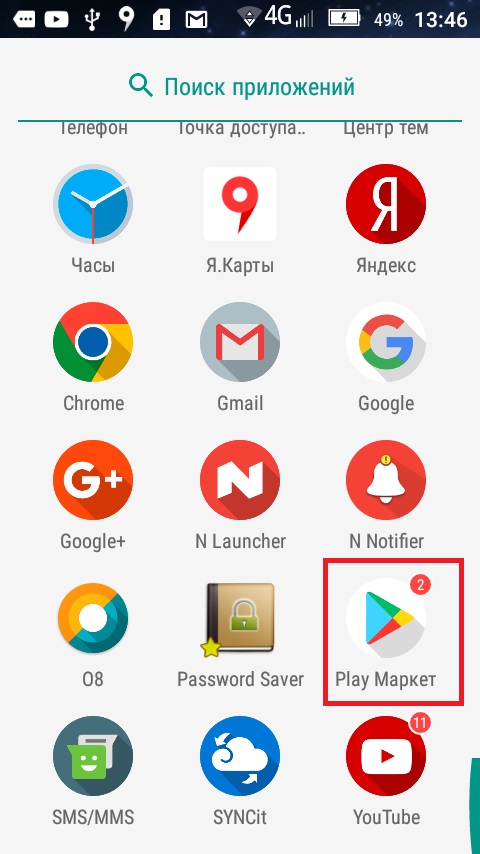
Play Market Icon
- after that, on the main screen you need to tap on the icon on the left side to open the context menu;
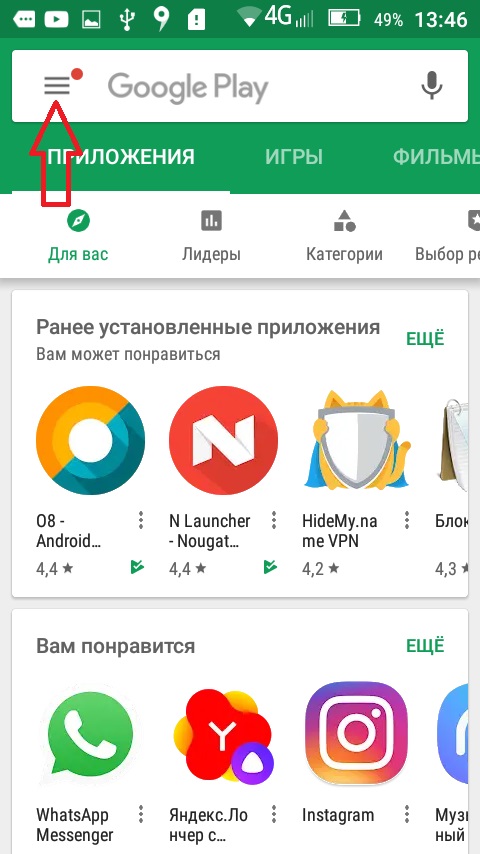
Menu
- scroll to the end and select "Settings";
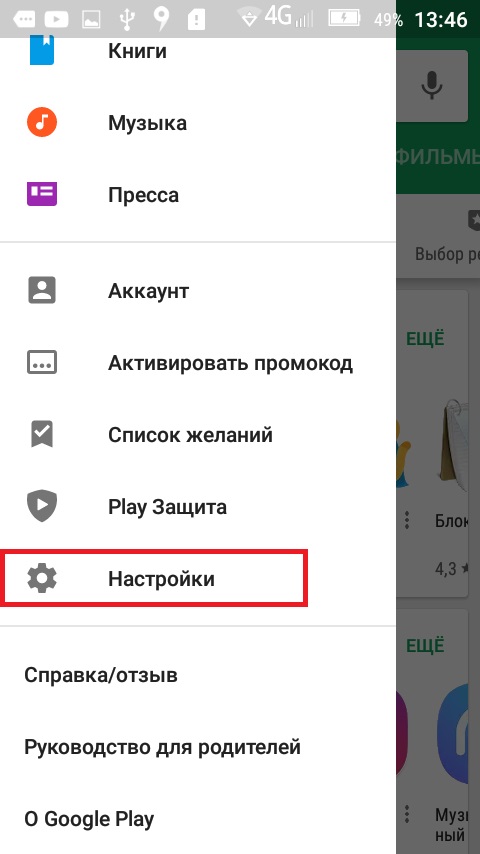
Settings
- then a window will open for viewing and changing parameters;
- then open the “General” block and the item “Auto-update applications”;
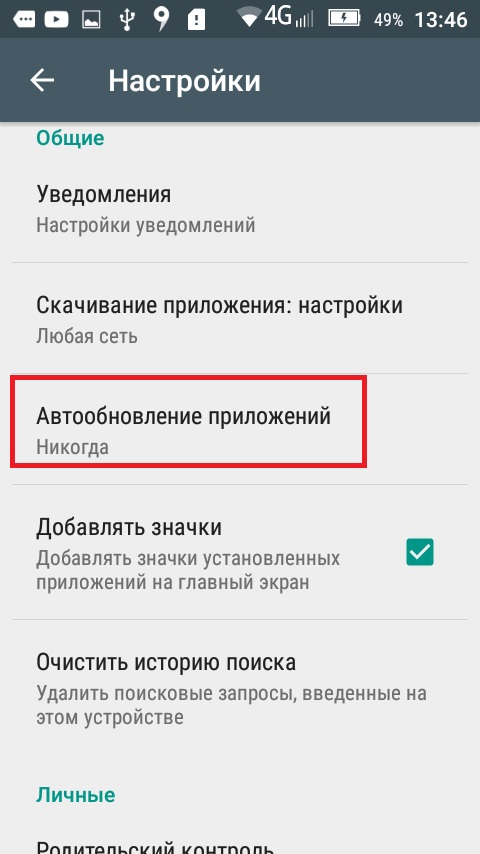
Auto update option
- In the pop-up window, select the item “Never”.
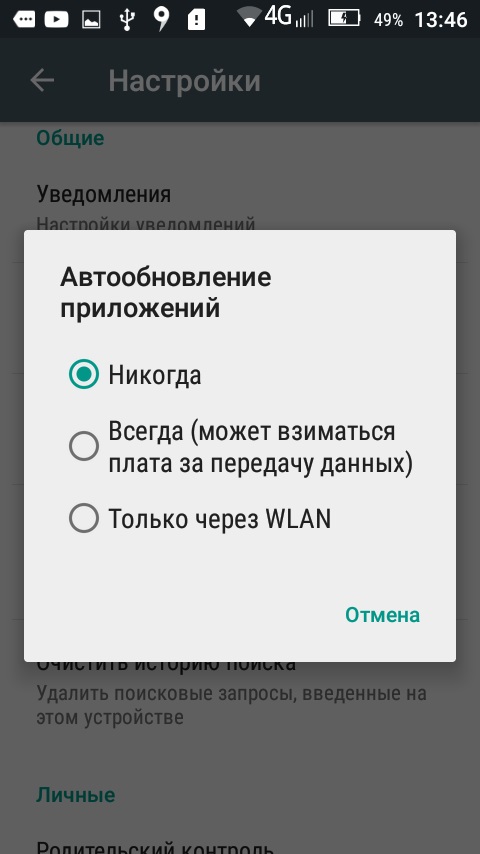
Turn off auto-update
Thus, a ban on auto-update will be set.
Set a ban using the settings in the phone
In some cases, even if the user has disabled updates in the application store, programs can upload files on their own. In order to change this parameter, you must go to Phone settings and disable the "Auto-update software" function.
Instruction:
- first, go to "Settings";
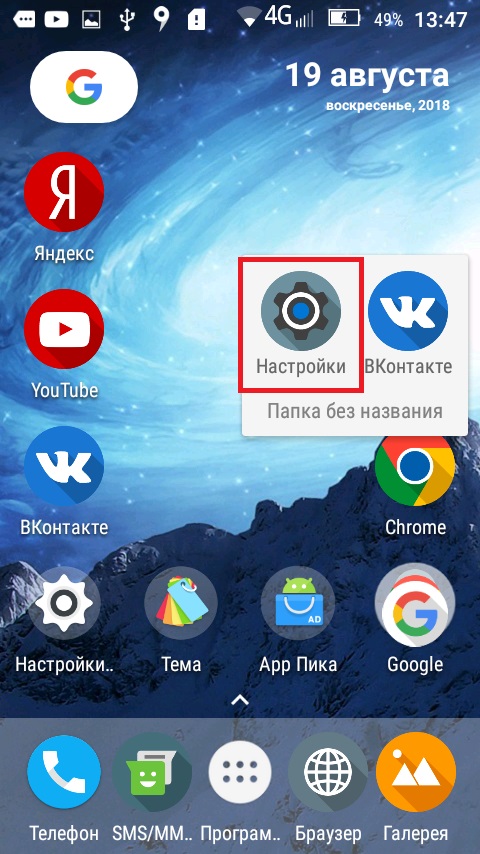
Settings
- scroll the list to the "System" block;
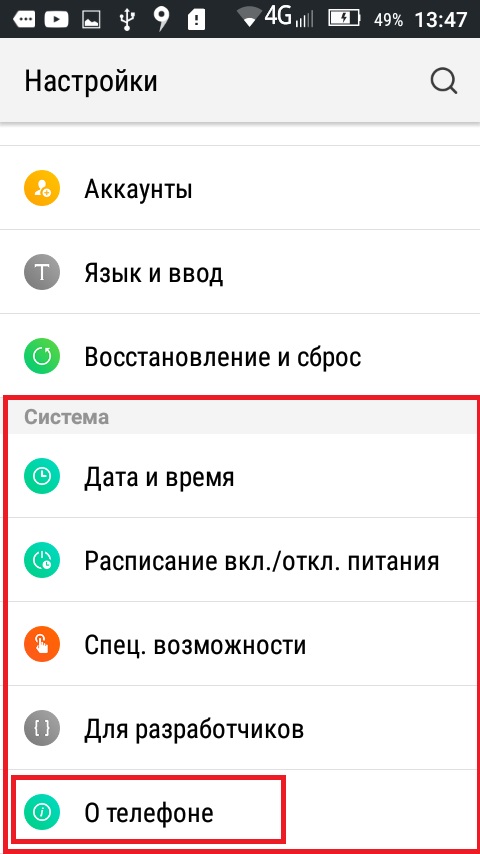
System settings
- then open the item "About the device";
- then select "System Update";
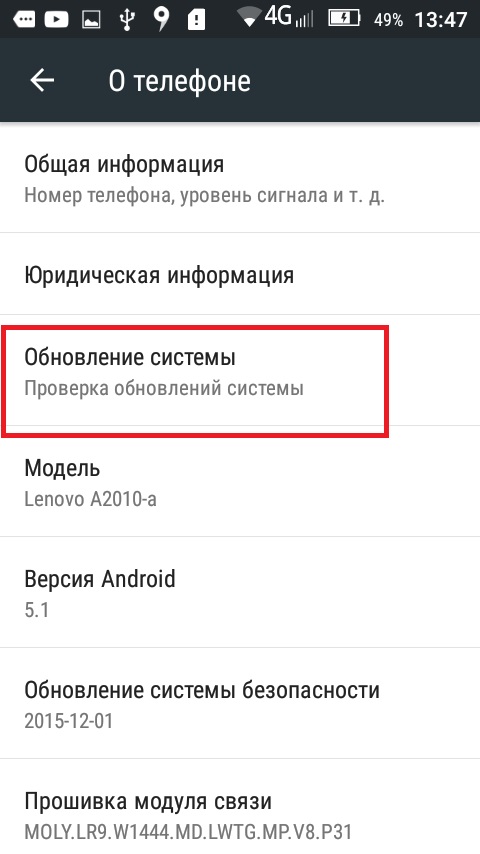
System Update Item
- in a new window, remove the checkbox from "Auto-update".
After that, you only need to reboot the device.
Manual patch installation
Users should remember that by banning the installation of updates, the gadget loses support for some applications.The smartphone’s security system also becomes vulnerable, if new versions of system components are not received, the risk increases that the gadget can be attacked by viruses. If for some reason it is not possible to use the default parameters, then you need to install updates manually.
The main advantage of manual installation is that the user can decide which applications to upgrade to the new version. It will also help save internet traffic. If the software is constantly updated, then this leads to battery consumption.
Manual installation:
- go to the Play Market store;
- then open the context menu and select in the list “My applications and games”;

Play Market on Android
- in a new window, move to the "Installed" tab;
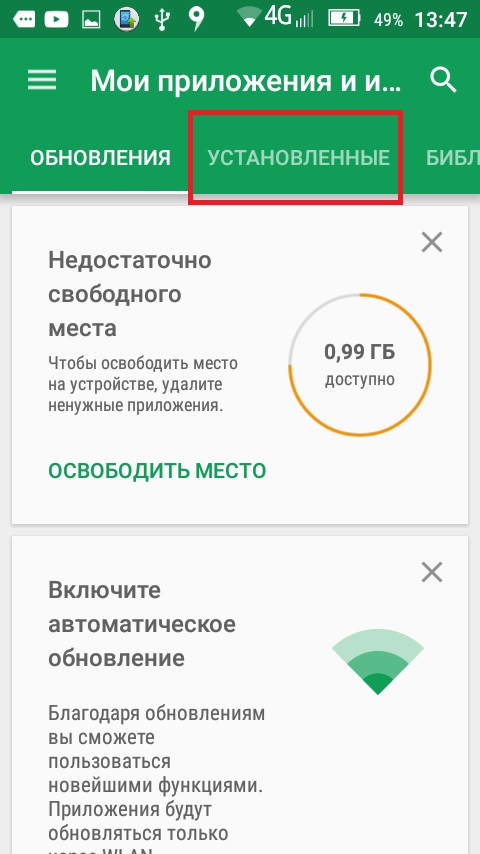
Installed Applications
- if a new version is available for the application, then the “Update” tab will be displayed next to it;
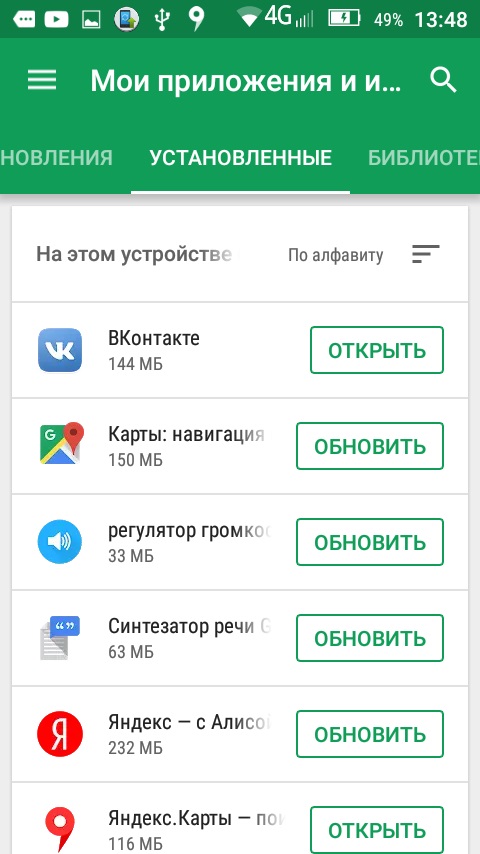
Application update
- click on this button, give permission to install and the download process will begin.
Alert
Users have access to another method of checking the new version of the software using the alert function. This method allows device owners to receive system messages that require the installation of a new version of the application. The user just tap on the notification window and agree to the installation.
It should be noted that even if the user has completely disabled the possibility of updating the system and programs, the Play Market store will still show a notification about the need to put a new update.
Delete update
In some cases, the user needs to remove already installed patches.
This can be done quite simply, you need to use the phone settings:
- go to "Settings";
- scroll the list to the block "Personal data";
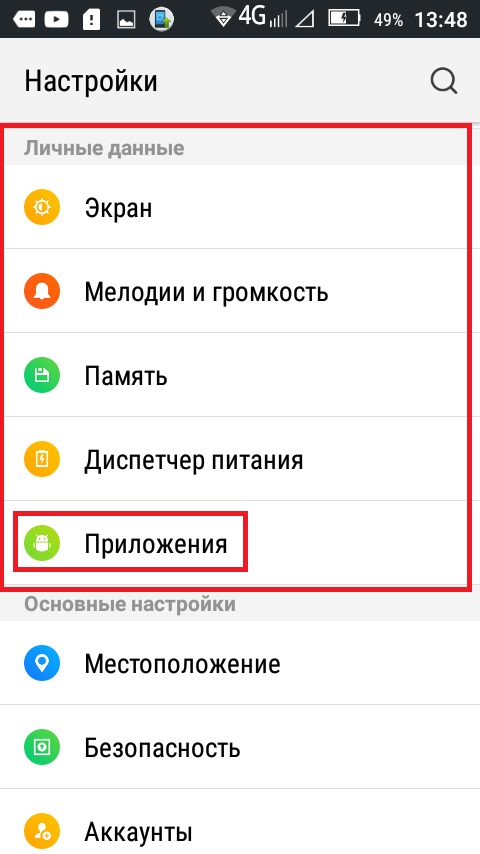
Enter Application Settings
- open the "Applications";
- Next, go to the desired program and tap on it;
- in the upper right corner the “Delete updates” tab will be displayed;
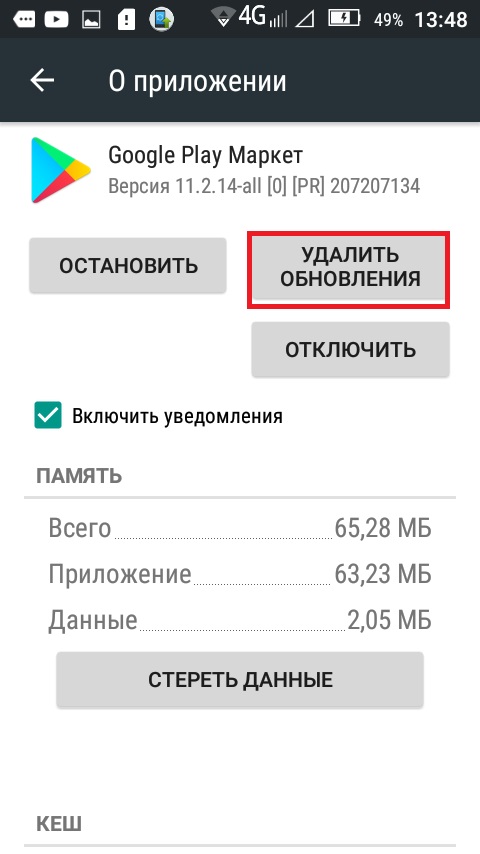
Removing Updates
- Tap on this button and all updates will be deleted. In this case, the program version will be the original one.
Errors and crashes
The main errors and failures are listed below:
- Not enough memory. You need to clear the application cache to free up space. “Settings”, “Applications”, select the desired program and click “Clear Cache” in the properties. Then the automatic update process will work stably.
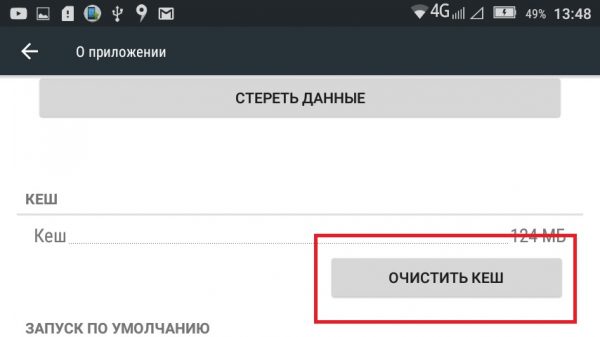
Flush cache
- Invalid syntax. The crash is resolved quite simply, you need to download updates exclusively through the official application store, third-party files often contain errors in the hash code.
- Android.process.acore. This error is a consequence of the fact that a third-party program is installed on the device, which performs the functions of searching and installing updates. It is recommended to remove the software.
- If errors occur with different numbers, for example, 10, 921, 11, etc. First of all, it is necessary to clean the folders with temporary files on the phone. Check the gadget for virus activity and delete your Google account information.
 Main problems and repair Xiaomi Mi 8
Main problems and repair Xiaomi Mi 8  Why iPhone Fails
Why iPhone Fails  Where to buy the original iPhone X
Where to buy the original iPhone X 

