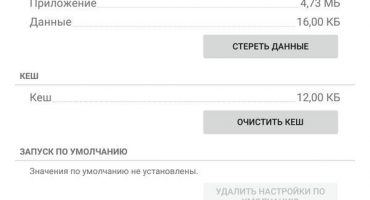There are different ways to transfer the contacts created in the old mobile device, we will consider them in more detail.
Using sync on Google
Any device on the Android OS is firmly connected to the service account. So that you can transfer contacts from phone to phone, there is a synchronization function:
- Take the old smartphone and through the settings functionality enter the “Accounts”, open them.
- A list of possible actions will appear, here you need to select "Synchronization", start it.
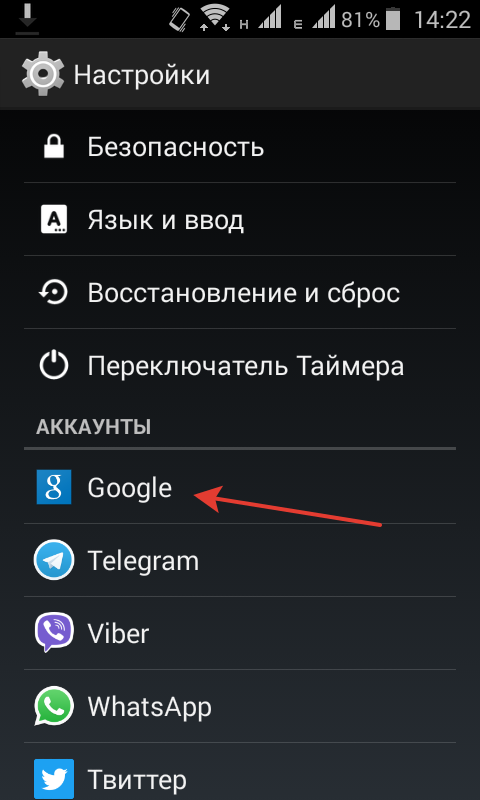
Settings screenshot
- Now you should go to the new device and similarly open the same functionality.
- If you have not connected to google servers yet, then at this stage in the settings section add your account information: username and password (existing or newly created).
- Then open the synchronization option in the new smartphone as indicated in the picture.
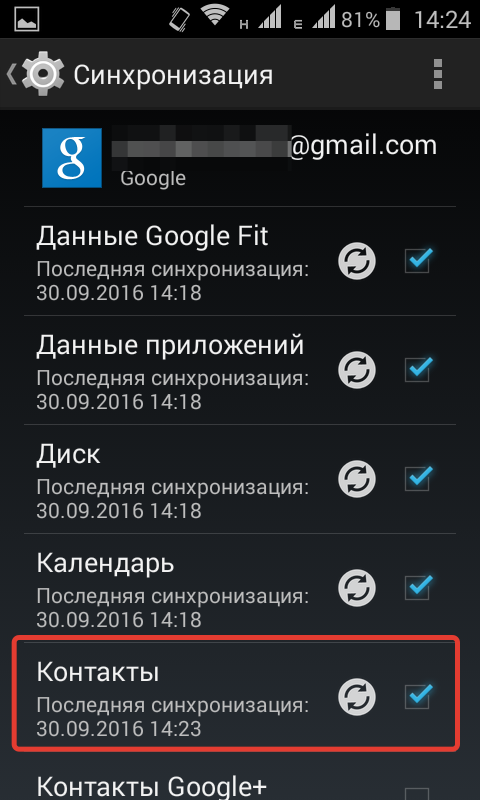
Turn on sync
Upon completion of the running process, they will be transferred automatically. Although you can transfer contacts from your phone using this method only for the same account, and if you have several, you can use other methods.
Transfer to SIM card or storage device
This method is universal, but the volume of the sim card is small, so it is likely that you can immediately drop everything if the list is very impressive, it is unlikely to succeed.
In one operation, the service allows you to import contacts from a sim card up to 200 pieces, and if several numbers were stored under one of them, then they are copied as two different entries.
For this:
- Enter the contacts, in the upper corner, click "management", and from the drop-down menu, select the import / export option. Details are visible on a screenshot.
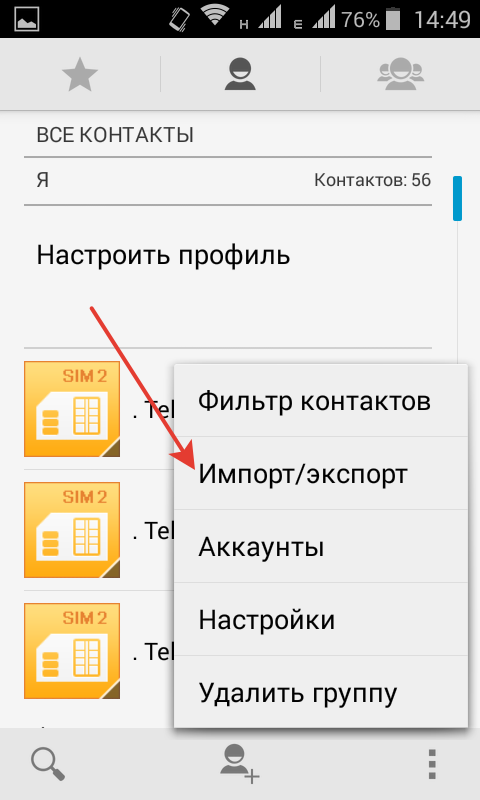
Export contacts to a SIM card
- Here you should choose a save location - select the option you want.
- When the process is complete, remove the card from the disconnected device.
- The reverse operation - importing contacts from a sim card should automatically download information after you insert the storage device into your smartphone.
If the list turned out to be incomplete, and not all entries were made, then you can manually perform this operation.
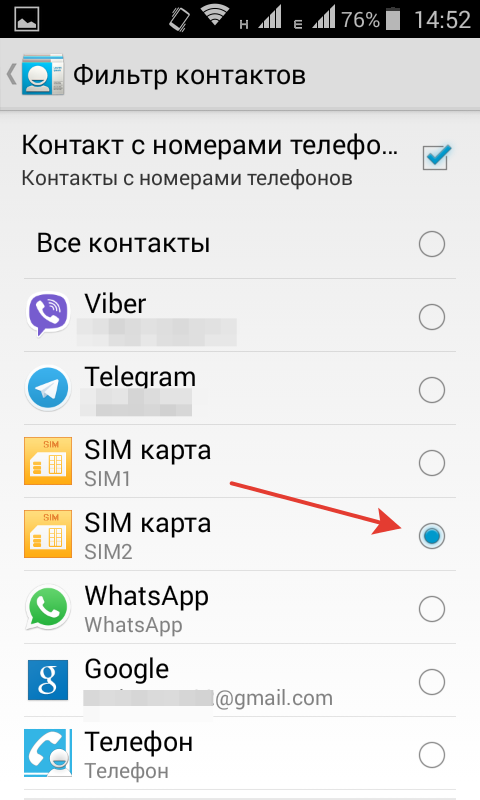
Book migration
- Open the application with contacts, from the upper corner of the settings go to the import / export option.
- Select the "transfer from sim card" position, activate the migration from the desired SIM card.
Not all devices may have just such an option, but the transfer principle is not much different from the one described above.
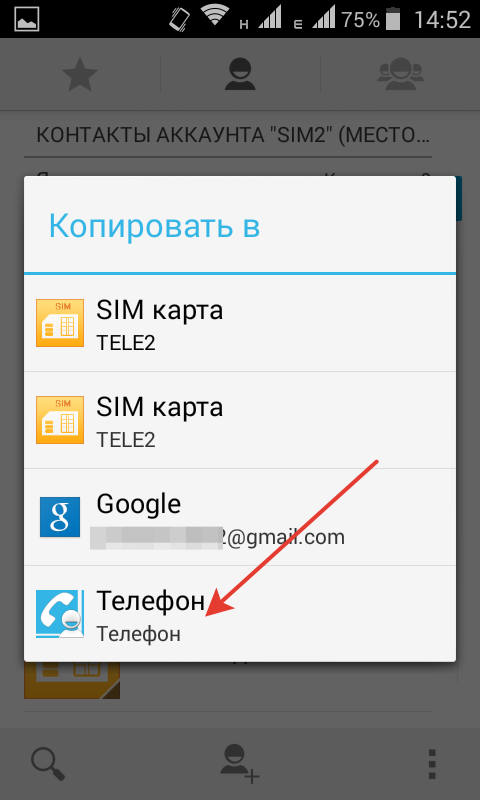
Screenshot of another migration option
In a similar way, you can transfer contacts to removable media - you should also select the “export” position and choose a place to save entries to a removable card.
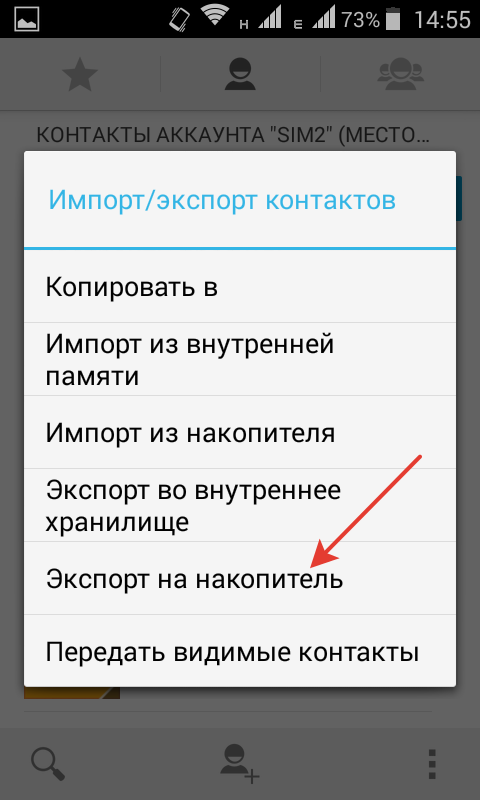
Storage Transfer Screenshot
- At the end of the operation, transfer the media to another smartphone.
- Activate the list download function and specify the location to save it.
Copy from Whats App
For this method, you must enable the import / export function from the "contacts". But you need to transfer from the position of visible contacts.
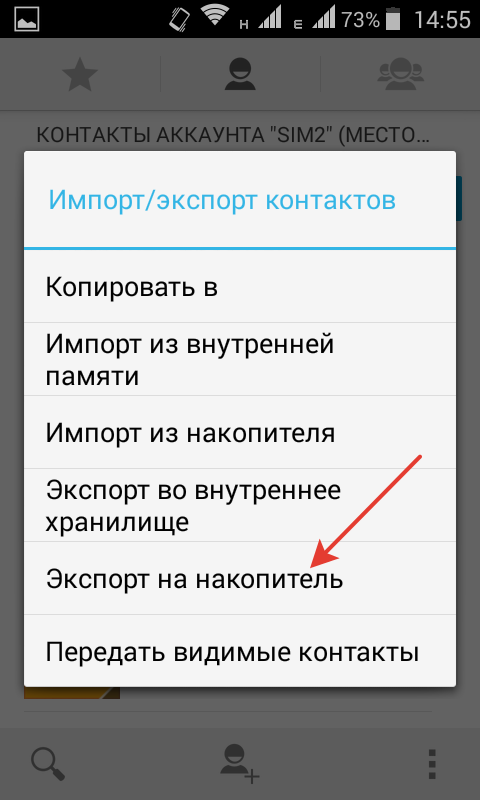
Export Contacts
- You can export everything at once, but you can filter only the ones you need.
- To download the transferred information, activate the option with the “Finish” button, but first tick off the messenger icon.
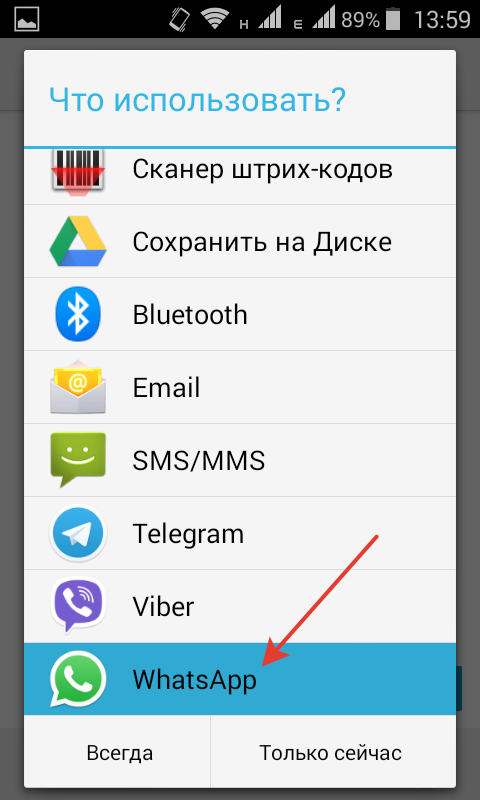
Application selection
- Then indicate the name of the friend, and send him the message with the selected entries with the "Send" button.
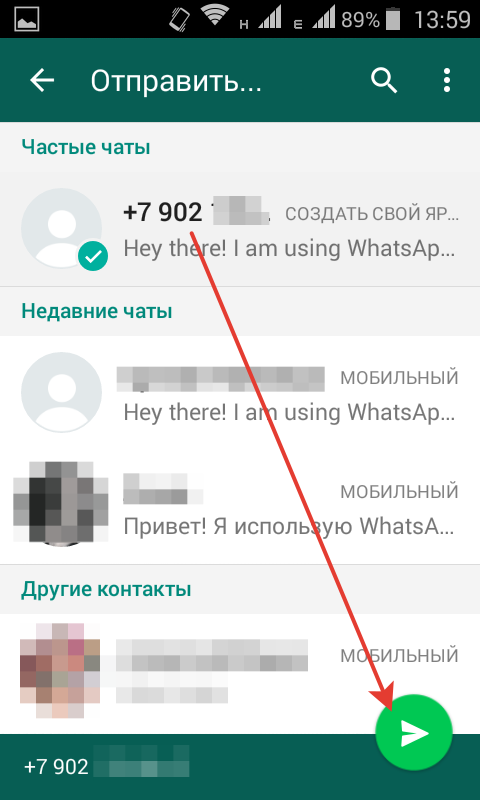
Recipient Selection
- After logging into WhatsApp under your account, view the dialogue with your friend, and through the settings menu (at the top of the application), click “add”.
- This action will save the transferred information in the new phone, if the action of saving the transferred list is activated in the dialogue menu.
Copying is also possible through other similar applications, but in most of them there is no function for saving transferred numbers directly to a mobile device.
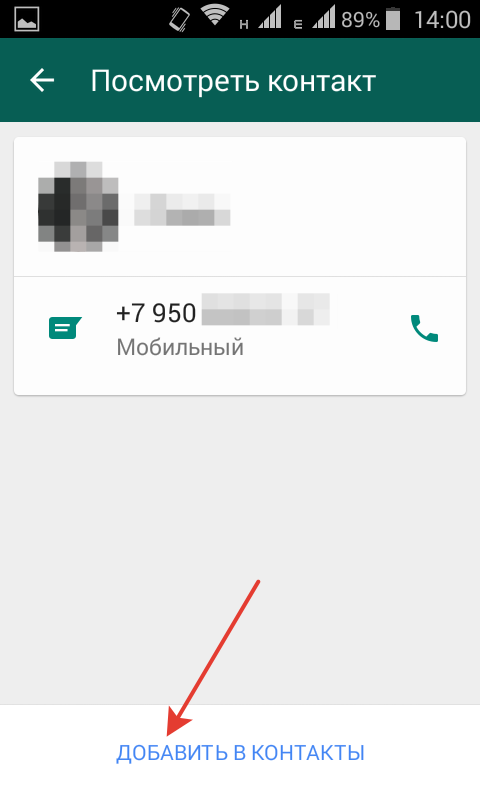
Activate List Download
Other ways to download a contact list
Similarly, friends' data is downloaded via Bluetooth or via email:
- To use the first option, you must first connect both devices over a wireless network so that they are visible to each other.
- Open the contact application and select the migration method from the import / export settings.
- The second option involves creating a vCard file that is sent to the mailbox you specify.
- After opening the letter on a new smartphone, by clicking on the file icon, all data will be transferred.
Using pc
To use this method, google sync functionality is required:
- Open the old device and check the date of the last synchronization, if it is out of date, then update all saved information.
- From any Internet browser, open the Google page, check which profile is specified when entering the service.
- At the top, click on the list of all applications of the service (boxes), scroll through it and find your contacts.
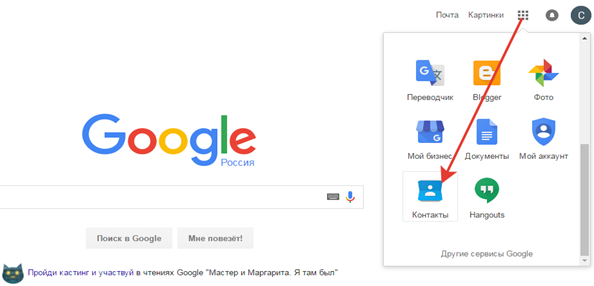
Location of service applications
- Click on the icon, the export will open.
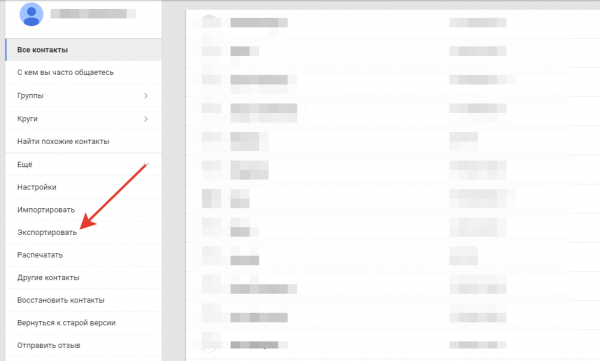
Export Records
Sometimes a message pops up asking you to switch to the old version of the service, since the new version may not have saved contact records. Here you should give your consent.
- To start the synchronization operation, click on the “More” line and activate the pairing process with your phone.
- The same actions should be done in the old version of the application, also go to the "More" tab, and activate the migration of saved entries to the phone.
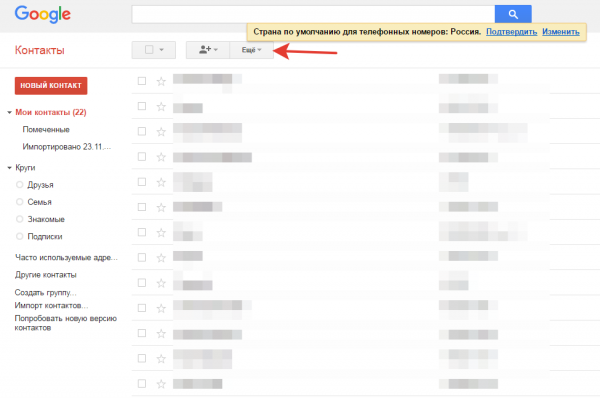
Option window
- The service offers a choice of exporting everything at once, either by choice, ticking them off, and then transfer them individually.
- You must tell the system which type of file you intend to save.
- To transfer information, log in under your profile on the new mobile phone.
- Perform in the same order all the actions that were mentioned above, but under a different profile.
- To start the migration, tell the system where to save the file you created.
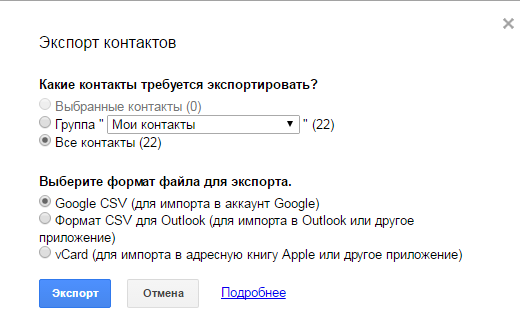
File type selection
- After activation with a mouse click, the previously created csv file will be automatically saved in the location you specified.
- Then transfer it to another profile.
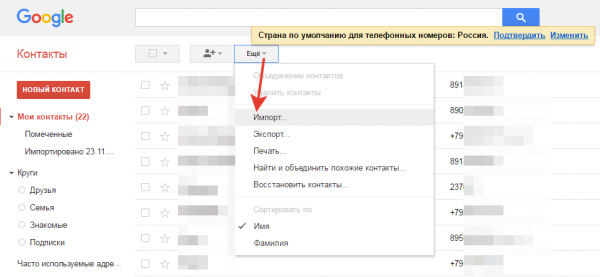
Migration procedure
- Use the same profile on the new smartphone.
- Open the "More" line and activate the import.
- At this point, specify the location of the csv file.
- To transfer contact information, add a profile on another device, and enable synchronization.
You can use a special application from Google to simplify the download of the list, or by using the Windows mail program. But specially designed tools from Google make it much faster and easier, especially useful for a novice user.
 Main problems and repair Xiaomi Mi 8
Main problems and repair Xiaomi Mi 8  Why iPhone Fails
Why iPhone Fails  Where to buy the original iPhone X
Where to buy the original iPhone X