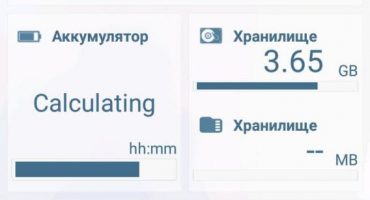The vast majority of modern smartphones are equipped with a function of the standard for wireless transmission of digital information flow. The popularity of Wi-Fi is due to its high speed and large amount of data transmitted over relatively large distances. It is possible to get the services of a cable provider by using the ability to connect a smartphone to a computer wirelessly.
Connection Features
Before you connect your smartphone and PC, you need to remember a few simple rules, without which the normal distribution of the Internet will not do:
- The presence of a Wi-Fi adapter. If the connection is to a stationary system unit, then most likely it will not have a wireless data transfer function. In this case, you must purchase it separately. This small device will cost from 300 rubles in a store, and if ordered online, it will be cheaper. In modern laptops, such modules are already integrated into the motherboard.
- Having a good router. If a router of outdated models is installed in the house, then its radius of action can be relatively small. To do this, it is recommended to purchase routers of modern models, preferably with two transmitting antennas - so the radius of action increases significantly.

Connecting a smartphone to a computer or laptop
Having fulfilled all the conditions for a high-quality connection, you can proceed to the settings. Before that, you need to determine which operating system is installed on the smartphone. Make it easy, just go to Phone settings on the “System” tab, where you can see data about the device.
Connecting a phone to a computer via Wi-Fi on Android
The ability to use Wi-Fi networks greatly facilitates the transfer of data to a computer through a telephone. If you compare this procedure with the transfer via Bluetooth, then the operation has many advantages. To connect your phone to a computer wirelessly, you must complete the following steps:
- Make sure that the device is running on the Android operating system - you need to enter the phone settings.
- Decide - for what purpose we need to make a connection: transfer files, get full control of the device or watch movies and listen to music on your PC.
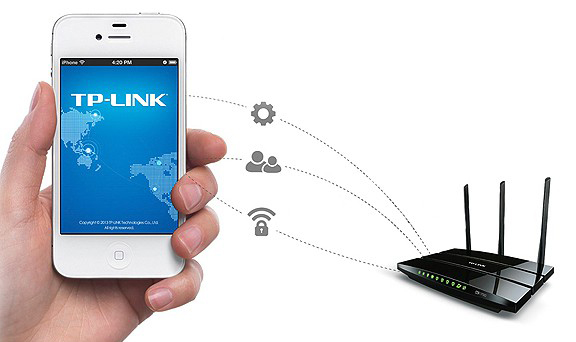
Connect using a Wi-Fi router
In order to simply transfer data from one gadget to another, you must use special programs that can work with FTP protocols. Utilities such as Filezilla, FTP-server or Free Commander are suitable for this. By installing one of the programs on your smartphone, you can quickly and easily access the device - all programs are simple to use.
If you plan to access your Android smartphone from a PC, you need to download other utilities. One of them is AirDroid. It will allow you to control your smartphone through a computer. There is no need to use a web browser for work, the utility helps to access the address book, send messages to share multimedia files.
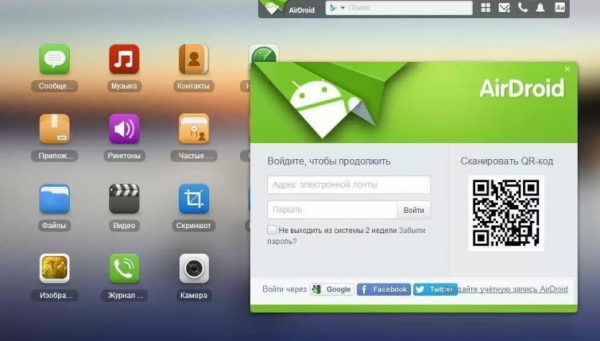
AirDroid program for synchronizing a smartphone with a PC
One of the interesting functions of the utility is the ability to view the screen of a smartphone with the mouse. The function is called AirMirror and is built into the control panel of the program.
Connecting a smartphone to a PC using Wi-Fi on iOS
You can also connect an iPhone to a computer using a USB cable, but connecting using a wireless system provides greater speed and ease of use.In order for the connection to work optimally, it is recommended that you have an iPhone version higher than 4 series. Do not forget that the smartphone and PC at this point should function on the same wireless network.
To connect a mobile phone to a computer via Wi-fi, you must perform the following steps:
- Connect your smartphone to the network by entering the appropriate password.
- Connecting a PC to a Wi-Fi network: from a laptop it is easy to do, and if the connection is impossible due to the lack of an adapter, you need to purchase it in advance.
- Log in to the iTunes app on your PC.
- Enabling the synchronization function of a specific device - in this case, the selected smartphone.
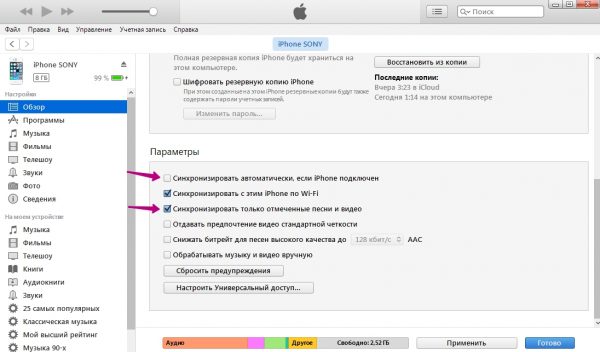
Sync iPhone Using iTunes
An important point will be that before the implementation of these steps, you still need to connect the smartphone to the computer via a cable. This is necessary in order to put a mark in the iTunes application on permission to synchronize with the device via Wi-Fi. After that, there is no need to use a USB cable.
Difficulties and errors when synchronizing PC and smartphone
When connecting and trying to synchronize the device with a computer, the user may encounter difficulties. Problems can be hidden in mechanical damage, poor Internet quality or inattention when using applications and utilities on a computer.
Mechanical damage is associated with the operation of the PC and the router. If you can’t connect via Wi-Fi, you should look at the settings of the router and examine it externally: you may need complex diagnostics.

Wi-Fi adapter for a personal computer
Lack of connection can occur for the most common reason: the PC does not have a working wireless network adapter - in this case, you must purchase it. Also, the problem may be the provider’s poor performance.
If all of the above difficulties are eliminated, you should pay attention to the work of the programs through which the connection is made. For example, when working with a smartphone on Android, it is recommended to check the access and authentication keys: there should be no errors. When working on iOs, it may not have been checked in iTunes, and the PC will not sync the device. If the checkbox is still checked, it is important to check with which device synchronization is set.
These difficulties can be solved using the instructions for using each application, which are located in the program settings. When working with FTP-servers, it is necessary to check the entered addresses for their correspondence: then the utility will function correctly and the connection to the PC will be successful.
 Main problems and repair Xiaomi Mi 8
Main problems and repair Xiaomi Mi 8  Why iPhone Fails
Why iPhone Fails  Where to buy the original iPhone X
Where to buy the original iPhone X