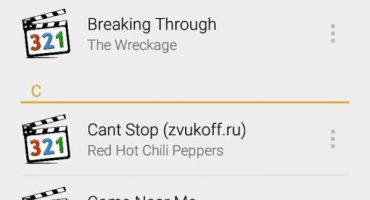The standard qwerty keyboard for Android phones is not for every user. Such an Android keyboard is very inconvenient to use, it lacks important functional elements, and sometimes just a Russian layout. No need to fall into despair and throw the phone away or rush to “flash” the device. You can always find a solution! Specialized software will come to the rescue, which is designed to replace the "factory" keyboard with a more pleasant, beautiful and practical.

Android keyboards - as the most popular product for many users
In this review, we will talk about the most popular input devices - a keyboard for Android. Their distinctive qualities, pros and cons, and how to change the keyboard on your mobile device will be considered.
The best keyboards for Android
A huge number of keyboards have been developed for the smartphone - from the most ordinary ones, without any “lotions” to the ultramodern ones, which incorporate a huge list of various functions. The proposed TOP-6 applications will show the best, most popular and most downloaded keyboards used to replace the standard Android keyboard for smartphones and tablets.
Fleksy: a combination of grace and incredible speed
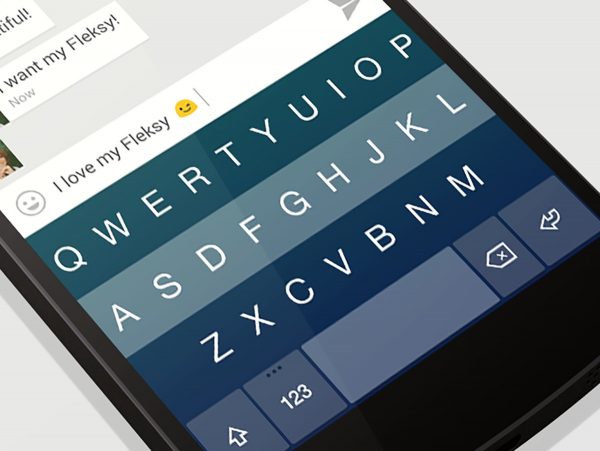
Great modern input device
Without exaggeration, the keyboard for the Fleksy smartphone is the fastest. It contains everything only the most necessary. Large, comfortable letters combined with a minimalist design - all this is it, the Fleksy keyboard.
At first, you will have to get used to this keyboard. And this is no wonder - where else can you find such that the symbol “comma” was put down by the swipe, and the word was deleted by the swipe to the left? But once accustomed to it, it will be difficult and uncomfortable to use something else.
In addition to the response speed, Fleksy has a large set of customizable parameters. Here is the possibility of changing the dimensions of letters, color background, layout and themes. In a word, you can configure everything you want here.
Another notable innovation is extensions. You can add many different additional functions to the set of the standard Fleksy application: from the ability to select and send Emoji and GIF to add an auxiliary toolbar with a set of functions for editing text, such as pasting, cutting, copying and deleting. There is an opportunity to make such an interesting “trick” - when you press the keys, a cute heart will “pop up”.
The autocorrection function works here on solid “five points”. Functional developers often please Fleksy users with various achievements. For example, for the distance traveled with a swipe. You will not be able to meet such a thing anywhere else.
Fleksy Benefits:
- High speed response.
- Minimalistic design.
- Ability to synchronize with the "cloud".
- A large set of various features and customization.
- Convenient system of autocorrection of the entered text.
- A functional keyboard is free.
Disadvantages:
- To use Fleksy confidently, you will need to get used to it for a while.
- There is no support for swype, a sliding method for typing words and phrases.
Swiftkey: at least glide, at least press
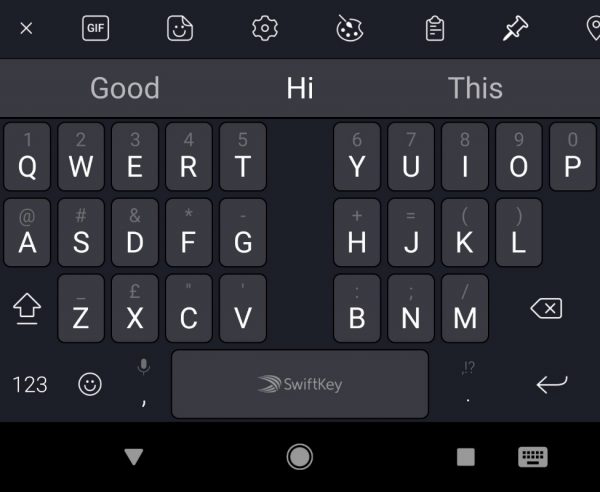
Intelligent text input application
Swiftkey is one of the most downloaded keyboards on the GooglePlay store. The application can very well predict the input characters. Fans of swype input, just like the adherents of the classical input method, will be very pleased with it. “Swiftkey” is a rare example of when both of these input options are combined in one “tool”. And this is the biggest advantage of this keyboard over other competitors.
In general, Swiftkey is a free program. However, there are certain topics that cost money. Cloud synchronization has not disappeared. Where without her? By installing the application on another gadget, you get the complete impression that you are working on the same device.
In general terms, Swiftkey is very flexible. It adapts well to the needs of absolutely any user and will surely appeal to many. There are plenty of functional settings here: it is possible to change the size of the key display, add and delete the necessary characters on the panel, and also configure the time for a long press of a key.
Positive traits:
- Swiftkey is completely free, with the exception of some topics.
- Clear prediction of the input text.
- Possibility of easy synchronization with the "cloud" data storage.
- Both text input methods work perfectly, without complaints.
Cons of "Swiftkey":
- A small number of branded "chips".
- Built-in themes look a little "weak", while others are paid.
Swype: as if always on ice
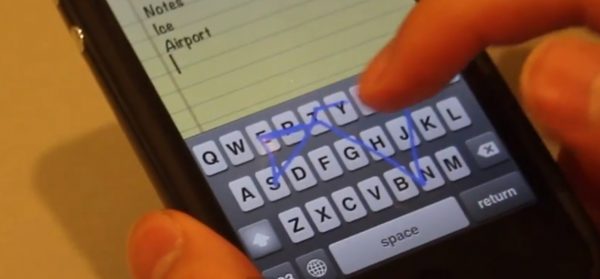
Ease of typing without lifting your finger
Swype is the first keyboard in the world that uses the sliding method of typing. To use it to enter words and even sentences, it is unnecessary to remove your finger from the phone display. Everything is very easy here - you just need to drive them by the necessary letters, and they, in turn, automatically turn into the required words, phrases and sentences.
The main feature of the Swype application is, in fact, swype itself. Everything here is thought out to the smallest detail and works fast enough. The dictionary can be synchronized with the cloud, and therefore there is no reason to worry when replacing a mobile device. The entire library of saved words will be automatically installed on the new device.
In general, there are no problems with customization. Absolutely everything can be set up to fit your needs in Swype: change the size of the icons, delete and add unnecessary buttons, set your favorite theme.
It is possible to enter characters simultaneously in two languages. To insert an English word when entering Russian letters, there is no need to switch the language layout. Like some kind of "PuntoSwitcher".
A huge plus of the Swype product is voice input. Of course, most keyboards have such an opportunity, but all the differences here come down to the quality of speech recognition. In "Swype" it is an order of magnitude higher than that of other competitors, thanks to a proprietary unique "engine" called "DragonDictation".
Pros:
- A huge range of customization.
- An ideal implementation of the swype character input method.
- Synchronized work with the cloud.
- Superb voice recognition.
Minuses:
- The traditional method of entering letters here is quite inconvenient.
- It takes time to get used to the job.
- The full version of the program is paid.
CheetahKeyboard: Unique 3D Mode Support
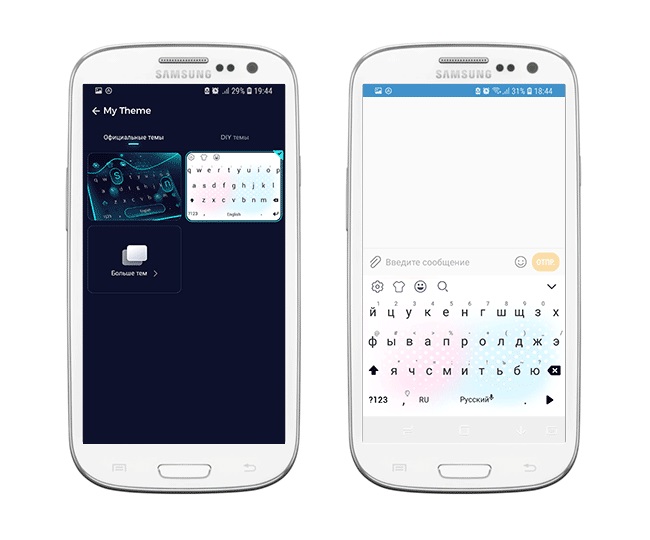
Maximum number of settings
Convenient, beautiful and highly intelligent telephone keypad will help you to quickly enter messages, insert emoticons or GIF-images. Thanks to the “smart” prediction system, the text input speed will be as fast as possible.
CheetahKeyboard has a rich online dictionary that allows users to easily enter catch phrases, song titles, TV shows, and movies. Tips will increase the input speed by at least three times.
“CheetahKeyboard” has a smart response function - it will offer at least three answer options to the interlocutor, making correspondence quick and productive.
The application has a beautiful bright design, a huge number of additional "lotions", a "ton" of diverse functionality, impressive 3D-themes. There is a huge selection of various emoticons and emojis - all for conveying emotions and saving time.
Benefits:
- A rich set of beautiful application themes.
- Large selection of languages, including English and Russian.
- Many different free themes.
- Perfect voice input.
Disadvantages:
- CheetahKeyboard has a rather poor translation into Russian.
"GoogleKeyboard": the simplest and most concise design
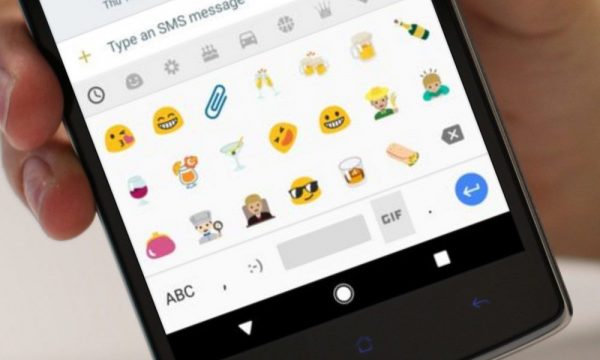
Very nice design
Google's software product, GoogleKeyboard, is the simplest keyboard available. There are no many delights. There are no customizable skins, extensions, and themes. But there are beautiful and pretty smiles.
A completely natural question may arise: “Why is this application so popular and in demand among many users?”. The answer is as simple as the application itself: everything here works flawlessly, like swype input, as well as the usual traditional way of typing.
The developers of GoogleKeyboard are working hard on improvements, which is why the development of the application is proceeding so rapidly. Practicality, simplicity and ease are all "GoogleKeyboard". There is no room for excess.
The keyboard from Google will really appeal to those gadget users who recently started using devices on Android by switching to them from the iOS system.
Main advantages:
- Free distribution.
- Support from Google.
- Cope with any task with a bang.
- No need for practice and long addiction for comfortable use.
Disadvantages:
- By a set of functions and settings, it loses to a large extent to similar competitors.
- There is no possibility of customizing the application.
SmartKeyboard: a smart keyboard, even in its name
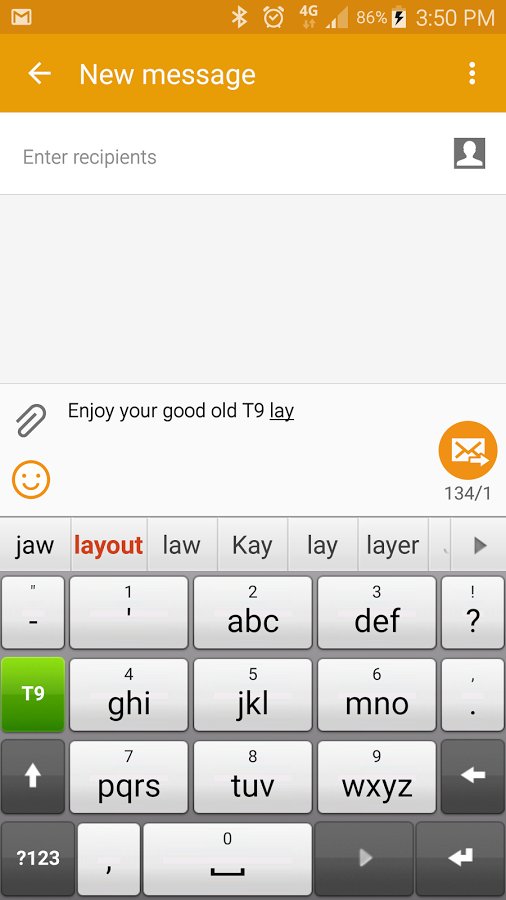
Smart keyboard for smartphones
At first glance at this keyboard, it might seem that it is completely devoid of all sorts of frills and “bells and whistles”. Nevertheless, it contains all the most necessary functions. There are many themes and a number of other necessary settings. For example, you can customize the size and appearance of buttons for text. In fact, what else is needed from the keyboard?
With the built-in dictionary, SmartKeyboard works very harmoniously. Perhaps synchronization with cloud storage, social networks.
For fans of nostalgia, the program suggests using the “T9” mode to enter text. Everything is like in the old days, in the era of button phones.
Prediction of the entered text in “SmartKeyboard” is implemented ideally: prediction is performed when you enter the first characters of the word. The constant use of this keyboard increases its “vocabulary” and makes it “smarter”. The application is very convenient to use. It’s not necessary to get used to it for a long time.
“SmartKeyboard” will be an ideal choice for those who are not satisfied with Google’s solutions, but want to have something convenient and simple.
Benefits of use:
- SmartKeyboard has paid versions, however, to fully “feel” its work, the free version will be quite enough.
- No need to get used to it for a long time.
- Minimalistic design.
- The mechanism for predicting user-entered text works flawlessly.
Disadvantages:
- The full version of SmartKeyboard is quite expensive.
- The possibilities of customization are not sufficiently disclosed.
How to change the keyboard on an Android device?
Changing the keyboard is quite simple. This procedure does not take much time even for a beginner.
Step-by-step instruction:
- Download your favorite keyboard to the device. Users of gadgets with Android OS can do it through the Google Play application or other Internet resource.
- Go to the "Settings" menu.
- Select “Language and input”.
- In the “Keyboards and input method” submenu, you must select the keyboard that was downloaded earlier. Here you can also configure voice dialing and other input methods that the application has.
Everything on it! The new keyboard is installed and "ready" to work.
 Main problems and repair Xiaomi Mi 8
Main problems and repair Xiaomi Mi 8  Why iPhone Fails
Why iPhone Fails  Where to buy the original iPhone X
Where to buy the original iPhone X