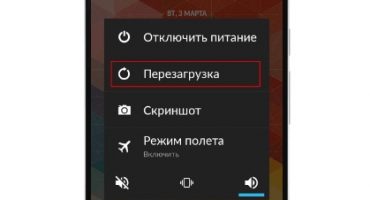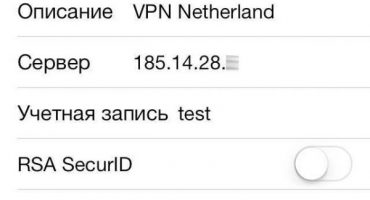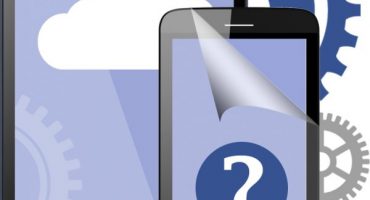Often, users of phones running on the Android operating system are faced with the fact that they do not start PlayMarket.
Google Play Market is a store of applications, films, games, music. The store presents applications developed both by Google and other companies.
For owners of devices on the Android OS, this store is very important, as it allows you to download and install all applications on your smartphone and tablet. If on a phone with an Android operating system for no apparent reason the play market has stopped working, then this can be a big problem for the user.
In this article, the main reasons for the malfunction of PlayMarket and ways to solve these difficulties will be identified.
Why doesn’t the play market work on the phone?
Malfunctions in the application store may be different. The Play Market may generate persistent errors; the user may unexpectedly “fly out” of the program. The store may not work at all.
First of all, you need to think about the fact that the causes of failures may be technical problems on the part of the manufacturer. Typically, technical work ends very quickly. In this case, you should just wait. You can search the network to see if other owners of phones and tablets have problems with Play Market. If this is not the problem, then look for other ways to restore the store.
Device reboot
Often, to solve the problem of starting PlayMarket, a simple reboot of the device is enough. It often happens that the system just hangs. In this case, restarting Android will work best. Using a reboot, you can solve problems that arise with other applications. We recommend that you always restart the device first if you encounter problems. In the case when restarting the system did not help, we try other ways to solve the problem.
Check network connection settings
It often happens that PlayMarket does not start from failures in the Internet connection. In this situation, the user must launch a browser and try to download any site. If there is no connection, you need to solve the problem with the network.
Setting the correct time and date
If the Internet connection is OK, but PlayMarket still does not load the application, then the date and time may not be correctly set on the device.
To resolve any problems, you need to open the "Settings", select the option called "Date and time", then you need to activate the items Time zone and Date and time of the network. These actions will allow you to synchronize the time zone and number with the data that is on the Internet. In the future, this can save the owner of the device from such problems.
Check the inclusion of the Google Accounts software product
If the phone doesn’t enter the playmarket, the Google Accounts product may be disabled. To make sure that the software product is working properly, you need to open “Settings”, then go to the “Applications” item, then click on the “All” button. Scroll to the bottom, there are disabled products. If you find “Google Accounts” in this list, you should enable it as shown in the figure. This should help in solving the problem.
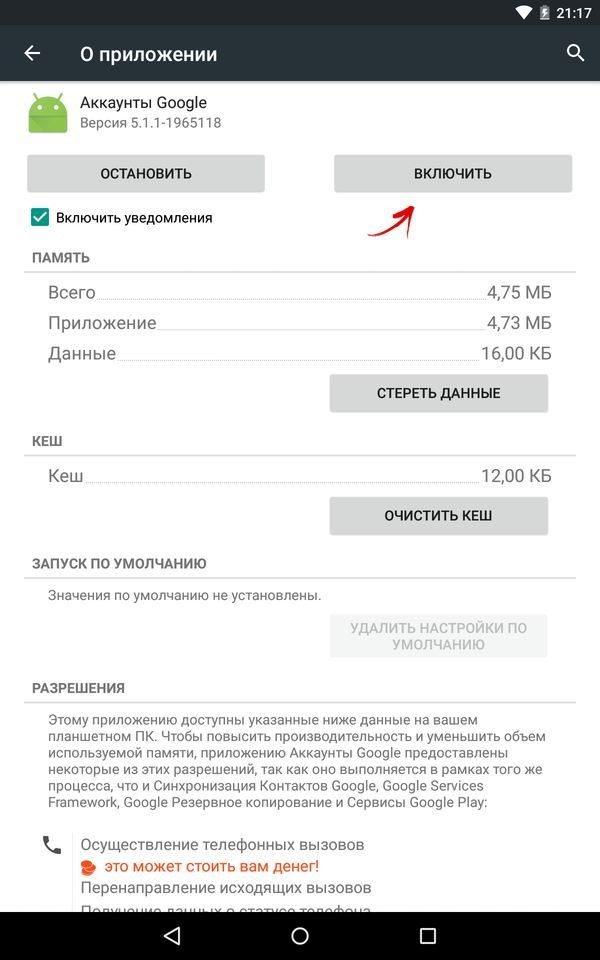
Enable Google Accounts
Clearing data in PlayMarket
It happens that on a phone with an Android OS, PlayMarket does not function properly due to excess stored data. To remove it you need to perform simple operations. You need to go to the Settings section, open the “Application Manager” tab, it can also be called “Applications”, find the Google PlayMarket section and click on it. When the program settings are open, you need to activate the "Clear Cache" or "Erase Data" button, as shown in the Figure below. The name of the button directly depends on the device with which the problem has occurred.
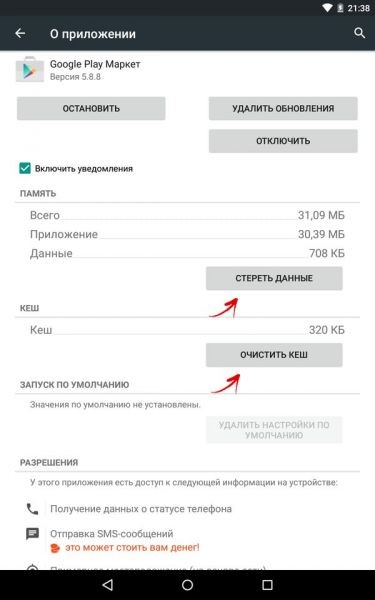
Clearing cache in PlayMarket
Removing Updates
If there is a situation that updates have been installed on the user's device that are not fully developed, then they should be removed in order to restore the store’s functionality.
To do this, the user needs to open the Settings menu again, go to the Application Manager, select PlayMarket and activate the “Delete updates” option in the properties, as shown in the Figure.
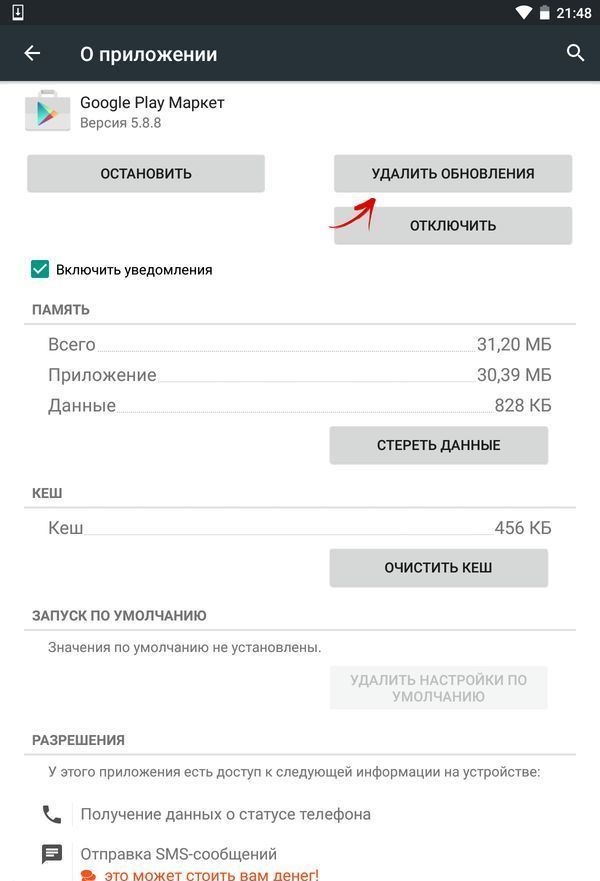
Uninstall updates on PlayMarket
These actions will allow the owner to return the program to its original state, before installing any updates.
Cleaning up Google Play Services
If the problem is in Google Services, then it should be cleaned of unnecessary information and it. To solve this problem, you need to open the Settings interface, find the familiar “Application Manager” item, then go to the settings of the Google Play Services software product. In the opened program settings, activate the “Clear cache” option, as shown in the figure below.
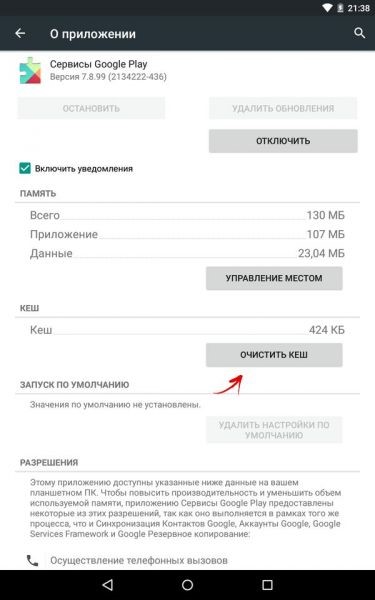
Clearing the cache for the Google Play Services software product
Enabling “Download Manager”
The “Download Manager” software product may not be active on the owner’s phone. This problem could happen by accident, for example, if there were other problems with the phone. In order to check whether the Dispatcher is activated, you need to open Settings, activate the “All” tab, then click on the “Download Manager” option. If you see in the program properties that it is turned off, then turn it on and restart the device. If the program is included, then no changes are needed. Then you need to continue searching for the problem.
Google Account Deletion and Recovery
Deleting and then returning your Google account is an extreme and radical measure, before proceeding with the steps, check if this will result in the loss of important data for you. In order to prevent this from happening, you need to synchronize your account. In other words, you should back it up with your data.
There is nothing complicated in this operation. The user can enter the “Settings” menu and find the “Accounts” item there. Click on Google here. The settings interface is shown in Figure.
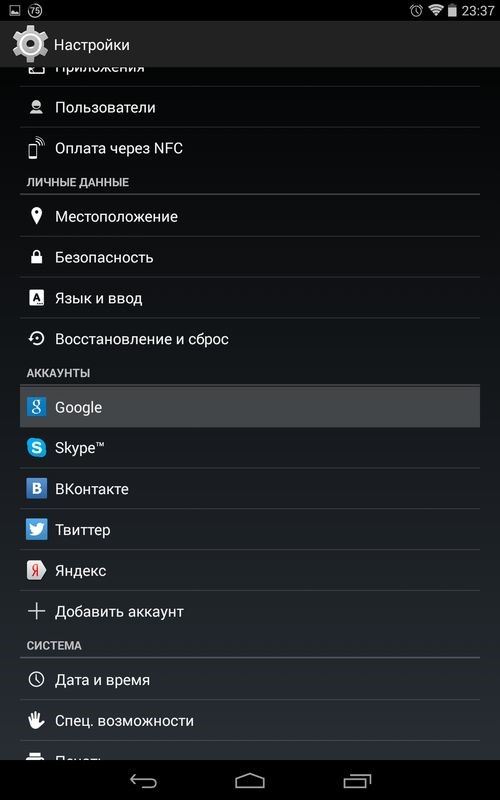
Interface section "Settings"
After that, you will go to your account settings. To back up it, click on the email address located at the top of the panel, as shown in the Figure.
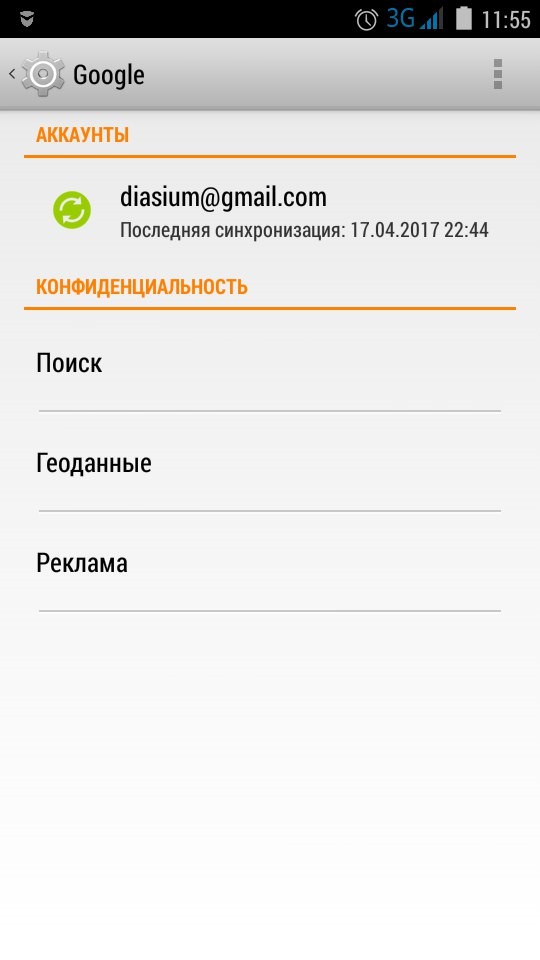
Google Account Settings Interface
Next, the user needs to decide what data he wants to synchronize and activate the necessary options. Most often, owners want to save phone numbers and other personal data. To do this, you just need to check the box next to the desired items. If you doubt the choice or know that your device has a lot of necessary and important data, then you can click on the “Sync” item in the “Options” menu. These actions will allow the user to save all the programs that are on Android.
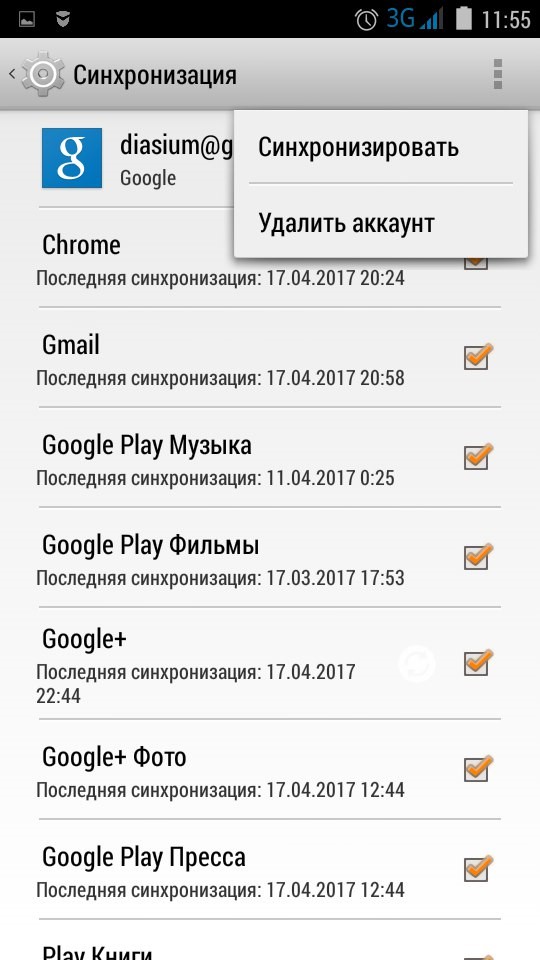
Backing up your Google Account
After successful synchronization, you can safely delete your account. Moreover, if you re-enter your account, the system itself will offer to restore all the data from the last backup.
So, after successfully copying and rebooting the phone, you should again enter the account settings section and now activate the “Delete” function in the “Options” section.After that, you need to restart the phone or tablet. Next, the user must again log into his personal account and restore it. This method often solves problems with poor application performance, but if it does not help, then you should continue to look for a way out of the situation.
Incorrect programs
It happens that in the list of software products installed by the user independently, there are those that can interfere or even block the operation of the application store from Google. In order to exclude this possibility, carefully study the list of programs that are installed on your device. Think about whether there are any incorrect ones among them. The normal operation of services can interfere with the popular program Freedom.
Fixing the Hosts File
In the case when Freedom or another software product similar to it really works on your device, you need to disable them. This will require opening the Settings. Next, open the Application Manager. In the menu you need to go to the "Installed" section and select the software product that interests you.
Here you must first select the “Stop” option and only then remove the software product. It is important to follow all instructions. Not just delete, but stop. Then the user will again need to restart the device. Next, you need to check if PlayMarket is working. If not, it is important to look at the contents of the Hosts file.
During normal operation of the device, the contents of the file should look like this.
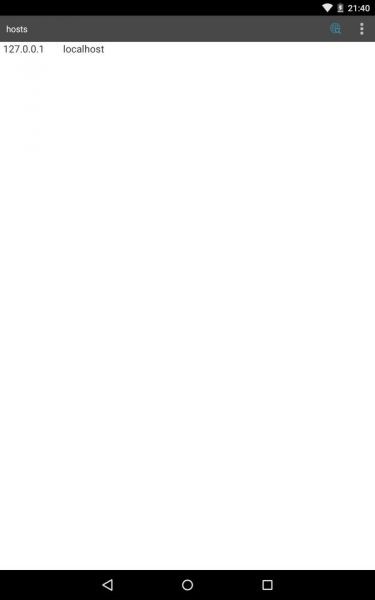
The correct contents of the Hosts file
If the file does not look right, then you need to fix it. This will require root privileges. To obtain them, you can install the necessary software product, for example, Root Explorer. Then the user needs to go along the path "/ system / etс /", here you need to find the Hosts. This file is opened using a text editor. It should exclusively display the line "127.0.0.1 localhost". If it is missing, then the user should write it yourself. Other extra lines must be erased and the changes made to be saved.
Reset Android to original settings
This method is the most radical of all of the above. Before changing the settings, you need to make sure once again that the data synchronization has been successful. If all is well, then you can perform the following actions. Go to Android settings and select “Recovery and reset”. Here, the user should click on the “Reset Settings” button.
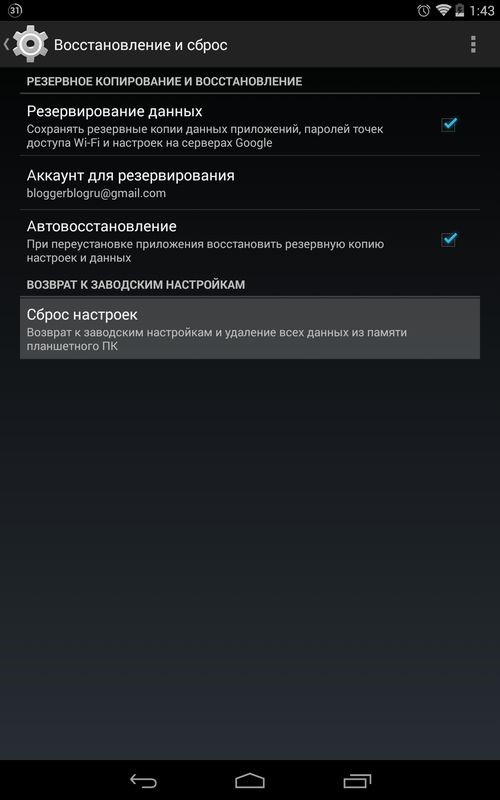
Factory Reset Interface
This path is the most reliable in solving problems associated with the operation of Google applications. If you backed up correctly, then your personal information will remain safe.
If after completing all the instructions the Play Market did not work, then perhaps this is still a matter of technical malfunctions and you should wait. If the problem persists, you must contact Google service specialists or take the device to a service where you no longer have to look for a solution yourself.
 Main problems and repair Xiaomi Mi 8
Main problems and repair Xiaomi Mi 8  Why iPhone Fails
Why iPhone Fails  Where to buy the original iPhone X
Where to buy the original iPhone X