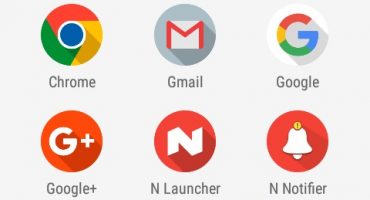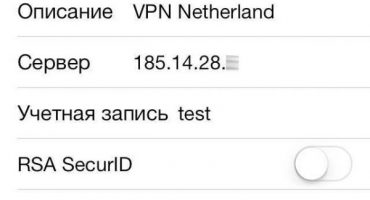With the development of information technology, it has become difficult to imagine the life of a modern person without the Internet and, in particular, a wireless network, thanks to which he always stays in touch and has the ability to quickly solve all kinds of issues. That is why a sudden disconnection makes the user nervous and stressed in fear of missing something important. In this article, we will consider all the possible reasons why the Wi-Fi connection on the phone is disconnected and ways to solve them are given.

Wifi
Causes of Problems
In most cases, problems with connecting to a wireless network can be caused by the following reasons:
- Errors in Wi-Fi network settings;
- router malfunction;
- third-party programs downloaded to the phone;
- substandard software.
To solve the problem, it is necessary to correctly diagnose the source of its occurrence. In many cases, this can be done independently, without the help of specialists. You will be able to troubleshoot the following recommendations, which are given for any phone operating system. Sometimes the Internet can work slowly and poorly due to network congestion, as too many devices are connected.

Wifi network
Errors in router settings
The first step is to check for errors in the settings of the router. To do this, enter the control panel by opening it through a browser. The address for entering the settings, as well as the necessary password and login, are usually indicated on the case of the router itself. By default, the local address of the router is “192.168.1.1”, the username and password are the same: “admin”.
After gaining access to the settings, you need to check them:
- the inclusion of a DHCP server that is responsible for automatically obtaining an IP address;
- channel width (shaping) is set automatically, can be from 5 to 40 MHz;
- channel selection is also performed automatically;
- data transfer rate should be set to the maximum of the presented values;
- the choice of the region is rarely the source of the problem, therefore it is better not to change it;
- Security Settings.
It is recommended to check all settings immediately after buying a router. If all the settings are set correctly, then the problems lie in another.
Many experienced users recommend flashing routers. The fact is that standard firmware in most cases are outdated and have some flaws.
You can download the software file on the official website of the device manufacturer. To reflash the router, you need to go to the "System Tools" section and to the "Firmware Update" category. After which, you will need to specify the path to the firmware file and perform its update.
Router malfunction
If the settings of the routers did not help to determine why the Wi-Fi stopped working, you need to check the device itself for problems.
The correct operation of the router is indicated by the light indicators:
- The power indicator indicates that the router is connected to the electrical network. Must always burn. The backlight color may vary depending on the model of the router.
- The system indicator displays information about the correct operation of the device. Should blink constantly.
- The WAN indicator shows access to the Internet via cable.
- The WLAN indicator indicates the operation of a Wi-Fi wireless network.
- LAN connection indicators shows the local connection to the router, which does not affect the work of Wi-Fi.

Router operation
If the WLAN indicator does not turn on and does not blink, you should check if the distribution of the wireless network is turned off: in many routers there is a button to limit the methods used to connect to the Internet.
The problem may also be directly in the connection of the router to the Internet - the WAN indicator does not light. These can be problems on the provider side, which is quite simple to check by connecting the network cable to the computer. If the indicator does not light up even when the cable is connected, then most likely the router’s WAN port or the cable itself is broken, and you should contact a specialist.
In situations where the Internet does not catch well, you can reboot the router using the power button or disconnect from the network. It is also possible a technical breakdown of the device, in which case it is necessary to contact the repair service or buy a new one.
The presence of third-party programs
Another reason that the wireless network on the phone is lost is the infection of the device with viruses. To eliminate it, you need to install an antivirus and, if available, eliminate malware. It should be understood that anti-virus software is also external and may interfere with the normal operation of Wi-Fi.
It often happens that the phone has programs that block Wi-Fi connection. One of these is a special program that saves battery power. The principle of its operation is to automatically disable unused modules, however, sometimes there are crashes and the Wi-Fi adapter is disabled even when using the Internet. This problem may be indicated by the fact that the Wi-Fi on the phone constantly flies. To solve it, you must disable or remove the mentioned program.
Poor software
Some users are faced with the fact that their phone no longer sees possible Wi-Fi networks. The problem may be with installed unlicensed software or changing factory settings. In such a situation, it is necessary to reset the current settings or reinstall the software.
On phones whose manufacturers are more responsible for the quality of the software and, as a consequence, for the brand image, this rarely happens. That is why you should pay special attention to the choice of brand of smartphone.
Problems with the phone and the networks connected to it can often be solved independently. However, one should not try to understand internal problems without experience, since physical intervention can lead to damage to the device. If the information presented in this article did not help, you should contact the specialists of diagnostic centers.
 Main problems and repair Xiaomi Mi 8
Main problems and repair Xiaomi Mi 8  Why iPhone Fails
Why iPhone Fails  Where to buy the original iPhone X
Where to buy the original iPhone X