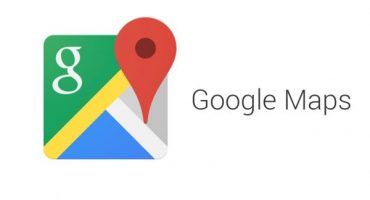You can test the speed of the Internet, both on a personal computer and on a smartphone. For these purposes, tools built into the operating system, as well as software that must be downloaded from the application store, are suitable. Next, methods for checking the speed of the Internet on a smartphone will be discussed in detail.
Monitoring using standard operating system tools
In the Android operating system, there is a utility that helps measure the speed of mobile Internet or wireless. This utility has significant advantages; it can reflect the data transfer rate constantly. The speed will be shown in the task bar at the top of the phone screen.
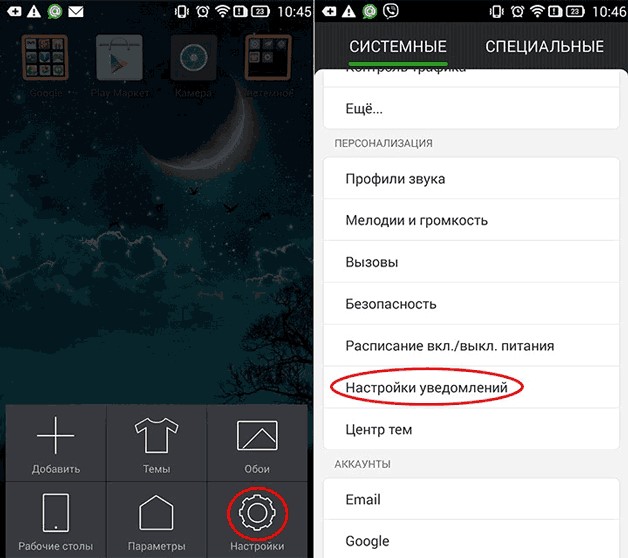
In the Android operating system, there is a utility that helps measure the speed of mobile Internet or wireless
Launch Instructions:
- first, go to the "Settings" menu;
- then you need to scroll to the "System" block;
- open "Notification Settings";
- go to the “Status bar” block and enable the option “Display current network speed”;
- at the top of the screen, next to the signal level, the current network connection speed will be displayed. It should be noted that this indicator changes with a decrease or increase in speed. In order to get the maximum result, you need to put some object to download. Highest results will mean maximum data transfer.
We use online services
Next, we will consider online services that allow you to display the real speed of connecting to the network. This test method is perfect in a situation where it is not possible to install a special application or use the standard utility.
Yandex Internetometer
A free service from Yandex that allows users to measure the speed of mobile Internet:
- in any search engine we drive the request “Yandex Internetometer”;
- then go to the desired resource;
- the IP address, browser version, screen resolution and location will be displayed on the main page;
- Next, click on the “Measure” button;
- Will check the incoming speed;
- after that, the result will be displayed on the main page.
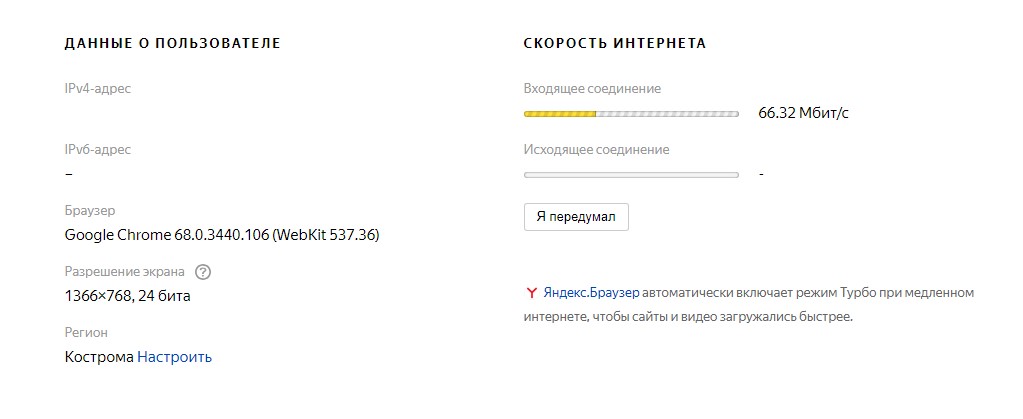
A free service from Yandex that allows users to measure the speed of mobile Internet
This service is as simple and convenient as possible. Users can check not only the incoming but also the outgoing data rate.
Speedtest.net
A popular service for testing the Internet. They will provide detailed information on broadband, mobile and wireless connections, and the speed of data transfer:
- open any search engine and drive in the request "speedtest";
- open the necessary resource;
- the Start button appears on the main page;
- then a window for measuring the speed of data transfer will appear;
- after a few seconds, detailed information will be given on ping, the speed of downloading and downloading.
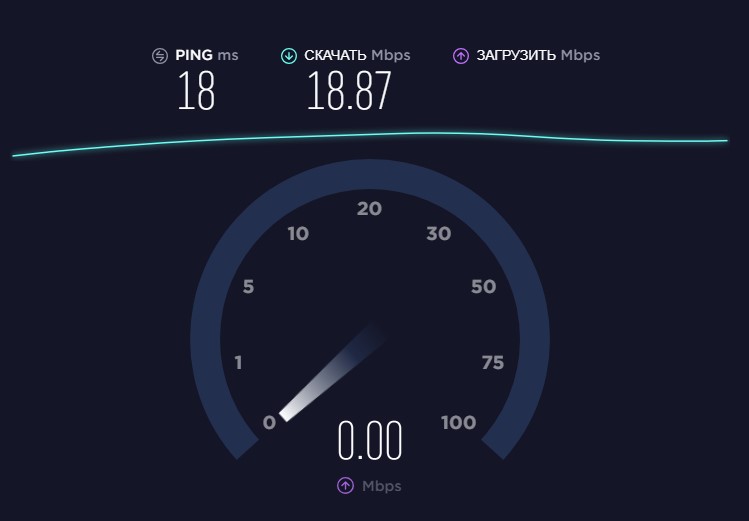
Popular Internet Testing Service
Users can also choose their preferred service for testing. You can save the wall test results to a social network.
2ip.ru
Functional online service for checking the speed of data transfer. With it, you can not only monitor, but also leave feedback about the provider, use a virtual private network (VPN), download special software and test the speed of the Internet in various situations.
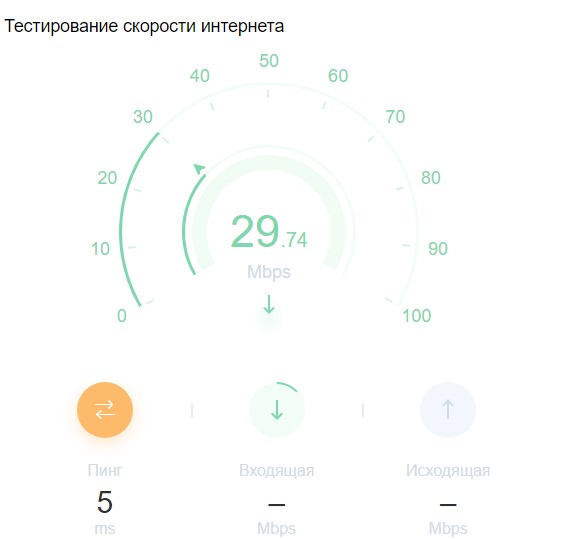
Functional online service for checking the speed of data transfer
Instruction:
- in the search line we enter the query “2ip.ru”;
- open the necessary resource;
- on the main page, open the tab "Tests";
- in the proposed list, select "Internet Testing";
- a map will be displayed below that determines the user's location, as well as information about the provider and the server where the request will be sent;
- click on the “Start” button and on the new page the data on the incoming and outgoing speed, ping, IP address and time of the verification will be displayed. The results can be saved on any social network, as well as leave a review.
We use special applications
Also on the phone you can check the speed of mobile and wireless Internet using special programs. To download them you will need to go to the application store in the Play Market for Android or in the App Store for iPhone. Consider the most popular programs.
OOKLA Speedtest
The application is an analogue of the web version of this tester. It has an intuitive interface and allows you to get detailed information about the connection:
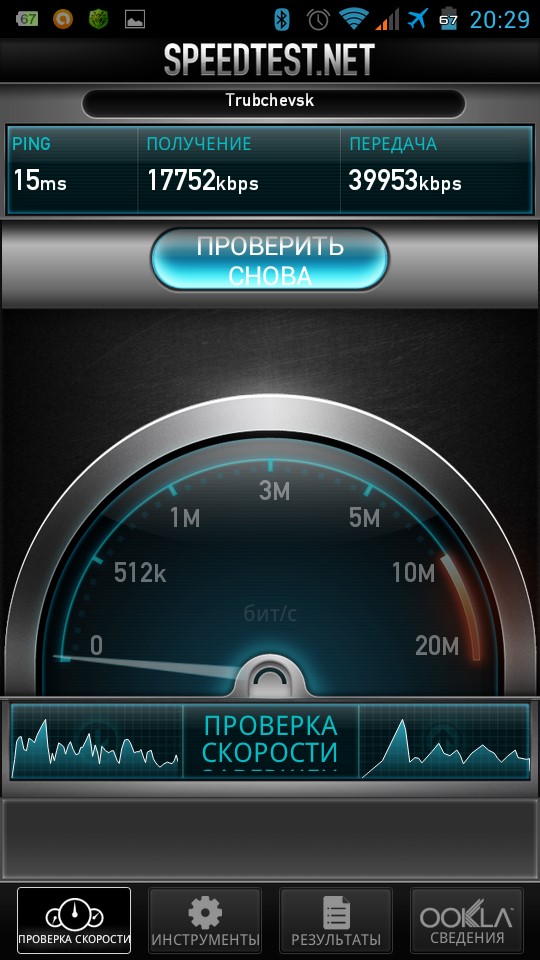
The application is an analogue of the web version of this tester for mobile devices
- we go to the application store and drive a query into the search line;
- then go to the application page and click on the "Download" button;
- the process of downloading the file will begin, then tap "Install";
- after installation, run the program and click the "Start" button;
- after a few seconds, the user will receive detailed information about the speed of data transfer.
Meteor
A functional application that allows you to get detailed data on the speed of loading and return. There is a function in the arsenal of this program with the help of which a test of applications will be conducted on the possibility of their effective functioning with the type of current connection. It should be noted an important plus of the program, it is absolutely free and does not contain ads.
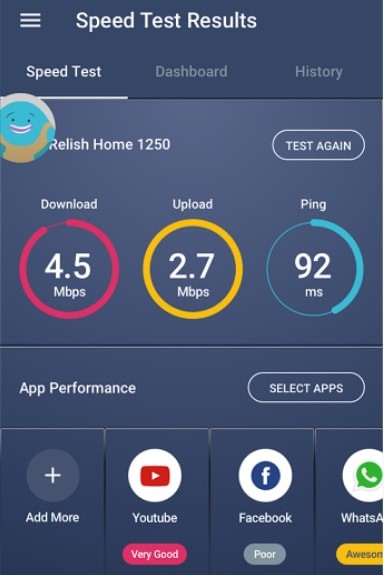
A functional application that allows you to get detailed data on the speed of download and upload
Instruction:
- go to the application store in the search line enter “meteor”;
- Next, open the program page and click the "Download" button;
- after the download process is complete, you need to install the software;
- on the main screen, click the "Start" button;
- further tap "I Agree", thereby accepting the license agreement;
- on the new tab, click "Start Test";
- first of all, the program will start ping verification, then download and upload;
- after receiving the results, at the bottom of the screen will be displayed the block “Performance Evaluation”. This block will show the applications that the user often uses and their assessment, testing the speed of the Internet. The results of the test will be saved to history.
 Main problems and repair Xiaomi Mi 8
Main problems and repair Xiaomi Mi 8  Why iPhone Fails
Why iPhone Fails  Where to buy the original iPhone X
Where to buy the original iPhone X