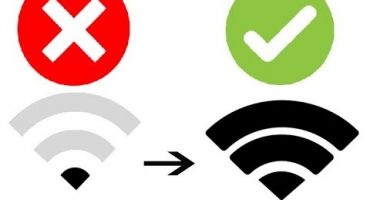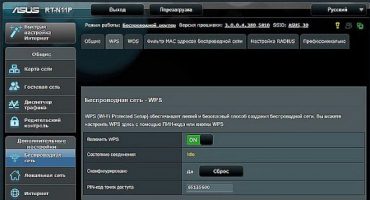Android - is one of the most popular mobile operating systems. It is embedded in most gadgets - smartphones, tablets, game consoles, etc. The main distinguishing feature of Android is that it is a universal, functional and optimized OS. It has many standard settings, and hidden from users. Some hidden options could be a good way for owners of Android devices to improve system functionality. This material contains the secrets of the android and how to find them.
Game from developers
In each version of the OS, a small game is hidden. At first glance, the game is hard to find, the developers tried to hide it away. Next, a method for starting a mini-game will be described.
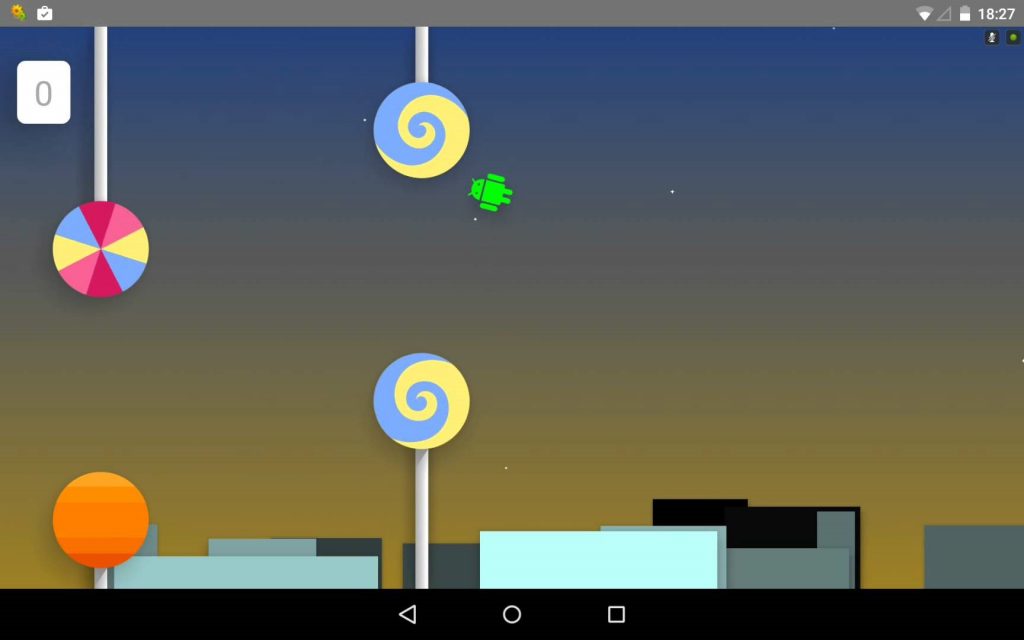
In each version of the OS, a small game is hidden
How to find a game:
- go to the "Settings" menu;
- scroll the list to the "System" block;
- then open "About phone";
- select "Android version" in the list and quickly click on this tab without stopping;
- after that, a picture will be displayed, for example, if the version of the operating system is 5.1, then a candy with the inscription “lollipop” will appear;
- after that, click on the candy and hold the button, a screen with a mini-game will appear, where the green robot is the main character.
Switch to limited functionality mode
Many users do not suspect that, like on a computer, on Android you can boot into limited functionality mode (safe mode). Thanks to entering the safe mode, users can delete malicious files, fix errors that occur in the gadget, without applying an extreme measure, such as resetting to factory settings.
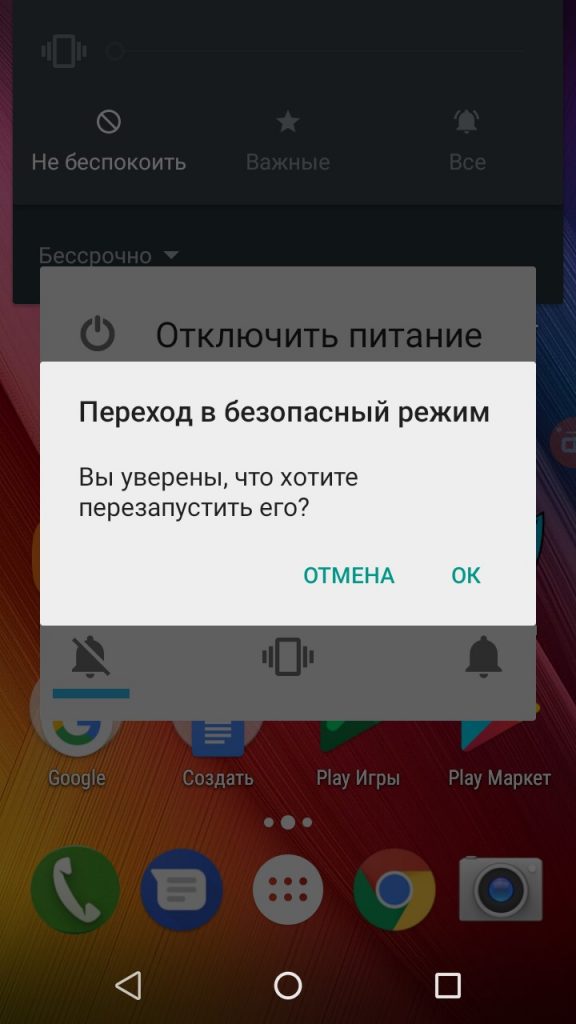
On Android, you can boot into limited functionality mode (safe mode)
The principle of operation of the limited functionality mode is quite simple, the system boots only using standard system components and drivers. In turn, third-party software is completely blocked.
The order of starting the system in safe mode:
- press the “On” key on the side of the device to call the “Boot Modes” dialog box;
- then hold “Shutdown” for 3 seconds until the “Switch to Safe Mode” window appears;
- click “OK” and the system goes into limited operation.
Developer Mode
When using a smartphone on Android, a standard list of parameters is presented in the settings. But this is not a complete list of gadget management features. The developers introduced hidden features into it - "Developer Mode". This menu item is intended for those users who are engaged in debugging and designing applications for this system.
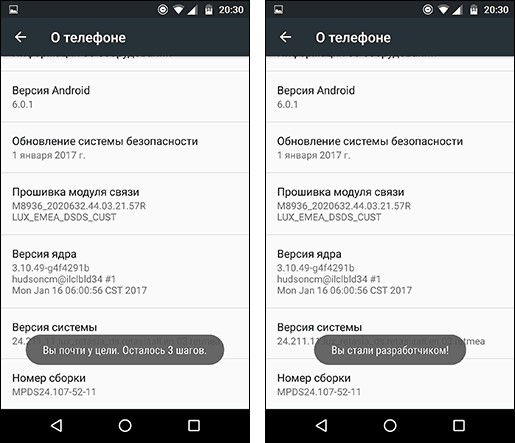
"Hidden parameters" are intended for those users who are engaged in debugging and designing applications for this system
How to open hidden options:
- go to "Settings";
- then scroll to the “System” block and open the “About phone” item;
- then in the list we look for the tab “Build number” and tap on it for 10 times without stopping;
- after that the inscription will appear: “You have activated the developer mode”;
- then the corresponding item “For Developers” will appear in the menu.
Hidden menu features:
- tracking statistics system use of processor cores, RAM. Also, this function allows you to use the "Task Manager" to track running processes;
- "USB debugging".This item is intended for users who use the gadget as a media device;
- You can also set a limit on the number of background processes, which will significantly relieve the system;
- flexible adjustment of graphic parameters: animation speed, borders, etc.
Zoom in screen area
This function is a magnifier for enlarging the screen or its area. This option is useful for people with visual impairment. Also, it is a good tool if the screen size is small.
How to open the magnifier:
- go to "Settings";
- scroll through the list to the System module;
- then select the item "Accessibility";
- activate the "Zoom Screen Image" option.
Using a magnifying glass is quite simple, you need to click on the image three times in a row to enlarge it. The enlarged area of the screen will be placed in a yellow frame. The available options are “Pan Screen” and “Zoom”.
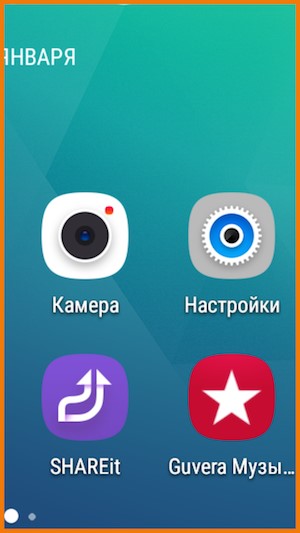
Magnifier is useful for people with visual impairment.
Increase the amount of internal memory
In some catastrophic Android devices, there is not enough internal memory. To a greater extent, this applies to budget devices. It is worth noting that a flash drive does not improve the position of the owners of such devices, not all applications support transferring to a memory card. Developers listened to users and, starting with Android 6.0, a feature has appeared that allows you to use a USB flash drive to expand the storage capacity.
Screenshot
In some cases, for example, when watching a movie or other content, it is necessary to save images from the smartphone screen. To do this is quite simple, you need to hold down the power button and the volume button to save the frame to the device’s gallery. On other devices, the creation of a screenshot may differ, if the previous combination does not fit, you can use the combination “Power key and volume up button”, also on some phones it’s enough to hold and hold only the volume button.
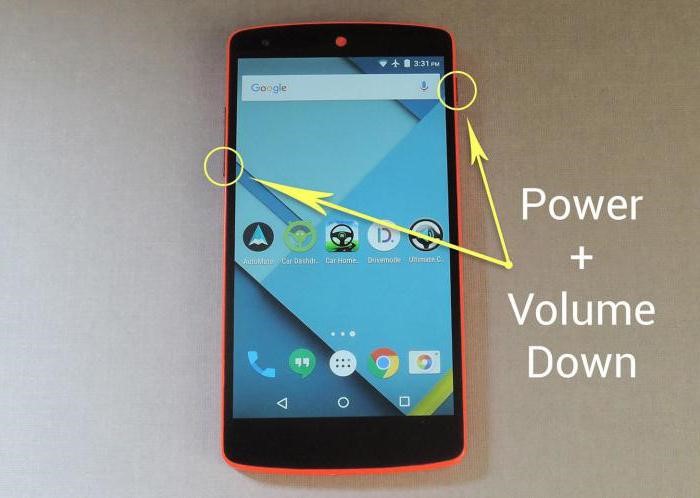
A simple combination of mechanical keys will allow you to take a screenshot without entering the program
Engineering menu
The Android operating system has hidden functions for controlling the device. As a rule, the basic settings are made through the options menu, but this can be done using the engineering menu. Calling it is quite simple, you just need to know some commands that will allow you to run it.
Combinations for calling the engineering menu:
- find out the identifier of the mobile phone: * # 06 #;
- detailed information about the technical characteristics and condition of the device: * # * # 4636 # * # *;
- conduct GUI testing: * # * # 0 * # * # *.
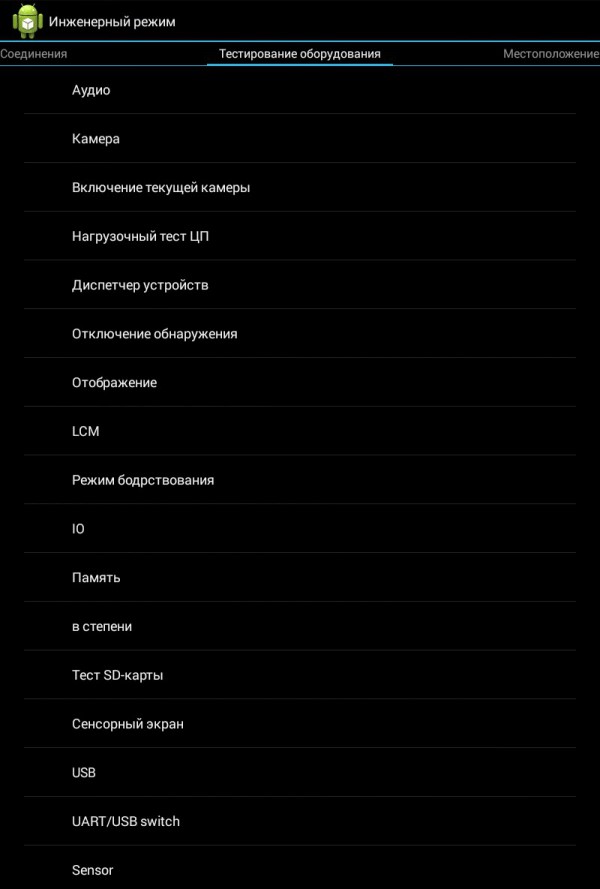
Hidden functions to control the device
Device administrator
This feature will be useful if the phone has been lost or stolen. With its help, you can lock the device and track the possible location.
How to use "Device Administrator":
- you must go to the "Settings" menu;
- then open the "Security" section and select "Device Administrator" in the list;
- the “Personal” window opens, where you want to check all the checkboxes;
- then click “Find device” and select “Activate”.
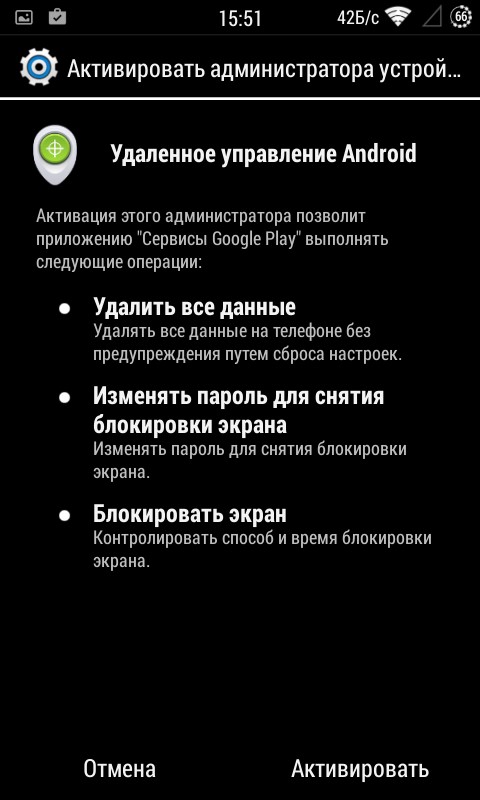
The device administrator will be useful if the phone was lost or stolen
These settings will help to remotely lock the phone and erase all confidential information from it.
Limit
The option to control the amount of traffic will help users set limits on its costs.
How to install:
- open "Settings" and go to the "Data Transfer" section;
- then open the section “Traffic control” and select the connected network;
- then we activate the “Set restriction” function and set the necessary traffic size. Under the consumption graph, you can see how much megabyte is spent by each application.
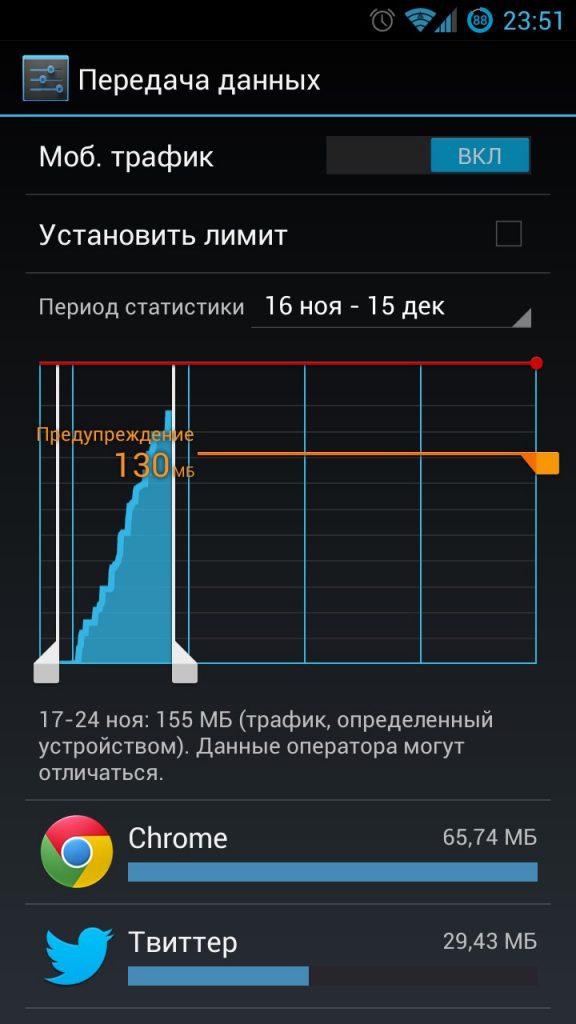
In order not to spend the entire Internet in the first days of the month, use a traffic limiter
 Main problems and repair Xiaomi Mi 8
Main problems and repair Xiaomi Mi 8  Why iPhone Fails
Why iPhone Fails  Where to buy the original iPhone X
Where to buy the original iPhone X